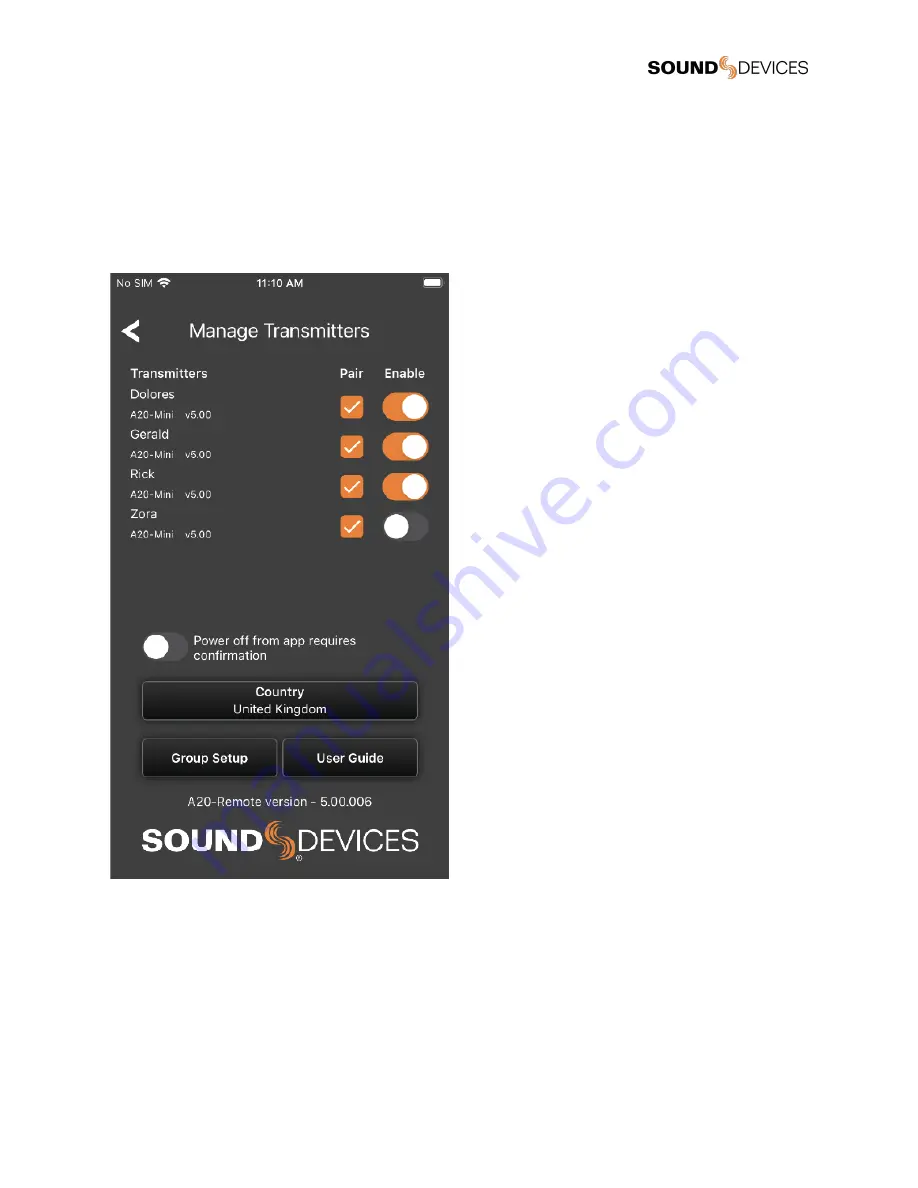
Manage Transmitters
Manage Transmitters is the first page displayed when launching the A20-Remote app if no transmitters have been paired to the
mobile device.
Manage Transmitters displays all transmitters within range that are in Pairing mode and any A20-Mini that has been previously
paired to the mobile device. Transmitters appear in Manage Transmitters with transmitter name and current firmware version. Paired
transmitters that are not within Bluetooth range or are connected to another device are displayed in italics and the Enable switch is
grayed out. Enter Manage Transmitters at any time by touching the Transmitter List gear icon.
Pairing an A20-Mini with A20-Remote
With A20-Mini off, press and hold the red button until the blue LED blinks continuously. USB must be disconnected from computers
to enter Pairing mode. Make sure all instances of A20-Remote are fully closed on other mobile devices before attempting to pair to a
new device.
From A20-Remote’s Manage Transmitters window, touch the Pair box to add a check mark and pair the A20-Mini to the mobile
device. The A20-Mini exits Pairing mode once it has been paired with the mobile device. Agree to the Terms and Conditions
displayed in the app to continue.
To unpair/remove an A20-Mini from the mobile device, touch the Pair box to clear the check mark. Once removed, repeat the pairing
process to re-add the transmitter.
A20-Mini
User Guide
13




























