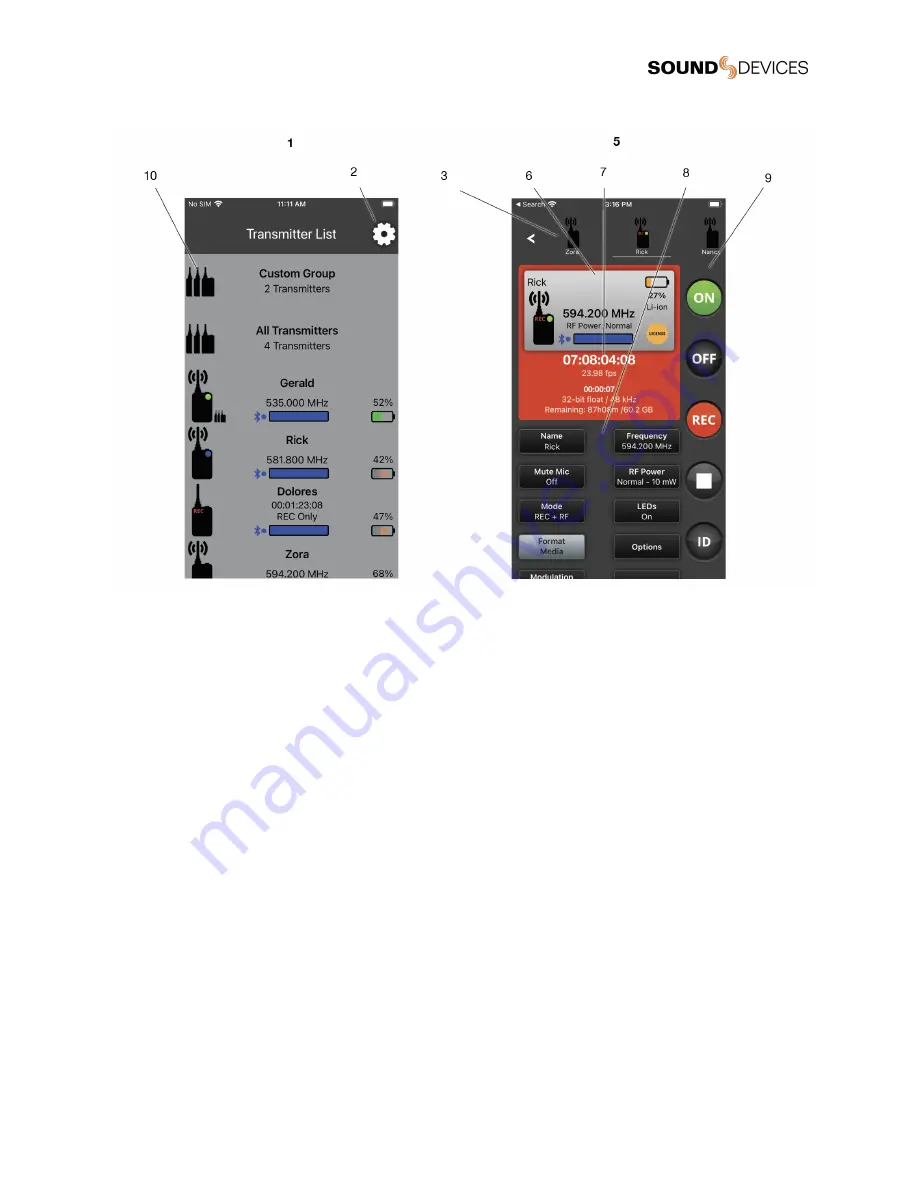
Phone View
1: Transmitter List
Scroll to see all available transmitters in the Transmitter List. Touch a transmitter or transmitter group to display the Transmitter View
or Group View. Transmitters that are enabled from Manage Transmitters appear in the Transmitter List. See Transmitter List for
more details.
2: Manage Transmitters
Touch the Gear icon to access Manage Transmitters. From Manage Transmitters, pair transmitters, enable transmitters, set Country,
setup groups, unlock Restricted Frequencies, access A20-Mini User Guide, and view A20-Remote version information.
3: Transmitter Quick List (Phone View Only)
From a phone, the Transmitter List and Transmitter View are not displayed simultaneously. The Quick List is a simplified version of
the Transmitter List allowing for quick selection of transmitters from the Transmitter View. The list is horizontally scrollable and lists
transmitters by name with their Status
indicator. Touch the Back button to return to the Transmitter List.
4: Active Transmitter or Group
Touch any transmitter or Group in the Transmitter List to make it the active view. From a tablet, the highlighted transmitter or group
in the Transmitter List indicates the active transmitter or group shown in the Transmitter View displayed on the right-hand side of the
app. From a phone, the active transmitter or group is the one displayed in the Transmitter View and underlined in the Transmitter
Quick List.
5: Transmitter View
Displays the active transmitter’s status window and provides access to the transmitter’s menus and controls.
6: Transmitter Status Window
Displays the active transmitter’s name, transmitter status,
battery life, power source, frequency, RF power level, licensed frequency icon, and Bluetooth signal strength meter.
7: Record and Timecode Window
A20-Mini
User Guide
11


























