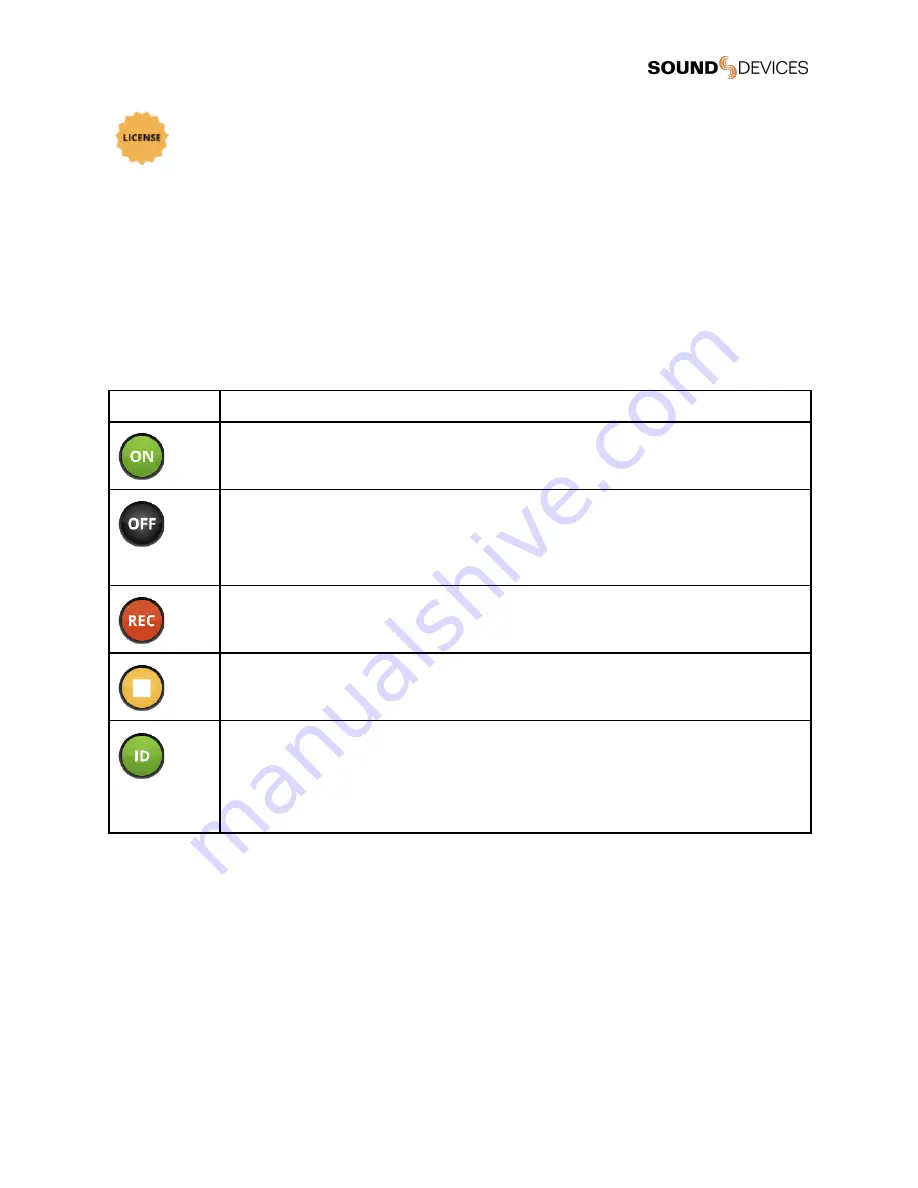
Recording & Timecode Status Window
Recording & Timecode details are displayed when A20-Mini mode is set to REC Only or REC + RF (not available in the U.S.).
Timecode values, frame rate, absolute record time counter, file format (32-bit float, 48 kHz), and remaining record time / space of the
media. This window is red when the A20-Mini is recording.
Controlling A20-Mini from A20-Remote
From the Transmitter View you can control parameters of the A20-Mini while it is powered on. The A20-Mini continues to
communicate with the app when powered off. While off, the A20-Mini settings and timecode are displayed. The A20-Mini can be
powered on or put into Identify mode from the app while the A20-Mini is powered off.
Transmitter Controls
The far right-hand side of the Transmitter View provides easy access to Power, Identify mode, Record, and Stop.
Icon
Description
Transmitter Power On
Touch the Power ON button to power the A20-Mini on. The button is black when the transmitter is off and
green when on.
Transmitter Power Off
Touch the Power OFF button to power the
A20-Mini off. The button is gray when the transmitter is off and black when on.
By default a confirmation pop up message appears when powering off the A20-Mini from the app. This can
be deactivated in Manage Transmitters by deactivating Power off from app requires confirmation.
Record
Touch the Record button to start a recording on the A20-Mini. The button is red while recording. The button
is gray when recording is not permitted.
Stop
Touch the Stop button to stop recording. The button is yellow while recording is stopped. The button is gray
when recording is not permitted.
Identify Mode
Touch the Identify button to put the A20-Mini into Identify mode. All LEDs (except the audio LED) on the
A20-Mini flash blue making it easy to locate a specific A20-Mini. When Identify mode is active, the Identify
button is green and the A20-Mini Status indicator shows “ID” in green text. Touch the Identify button again or
press the A20-Mini red button to disable Identify mode. Identify mode is available when the A20-Mini is
powered on or off.
Transmitter Menu
The Transmitter Menu is displayed beneath the Transmitter and Record & Timecode Status windows of the Transmitter View. It
offers control of the A20-Mini Name, Frequency, Mute Mic, RF Power, Mode, LEDs, Format Media, Options, Modulation, and access
to A20-Mini Information.
Naming the A20-Mini
While in the Transmitter View, touch the Name button and use the pop up QWERTY keyboard to rename the transmitter. Up to
twelve alpha-numeric characters can be used for the transmitter’s name. The serial number of the unit is the name by default.
Transmitter names are sent over RF to the A10-RX and are embedded in metadata as the Track Names of recorded WAV files.
Setting Frequency
The A20-Mini transmits on frequencies ranging from 470 MHz – 1525 MHz. The frequencies available are determined by geographic
location and whether you have entered a unique license code issued by Sound Devices to unlock the use of restricted frequencies.
See Manage Transmitters for more information.
A20-Mini
User Guide
20






























