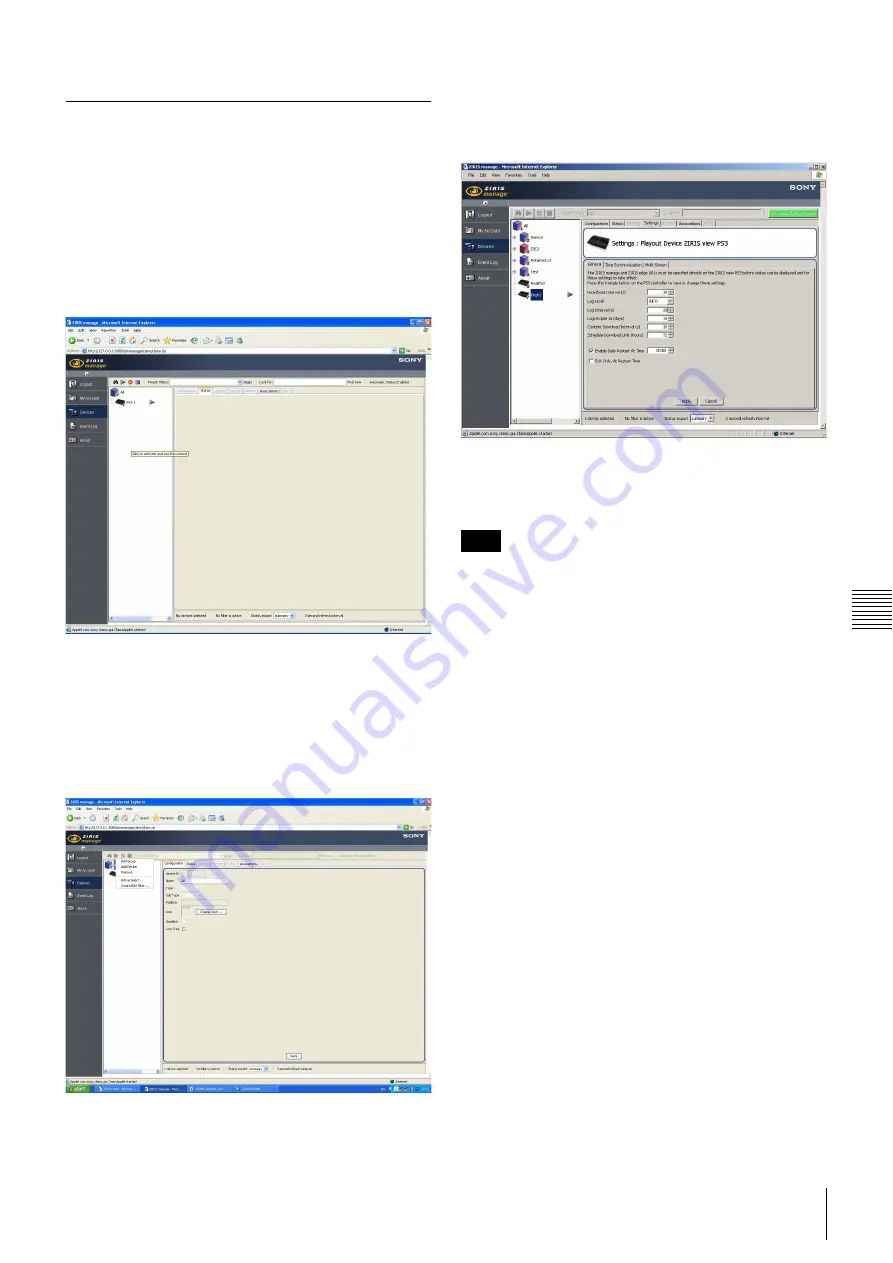
21
Ziris View Start-up and Configuration
C
hap
ter
2
Ge
tt
in
g
S
ta
rt
e
d
Adding a Ziris View device to Ziris
Manage
The steps below are intended be used as a guide to adding
a Ziris View PS3 device using Ziris Manage.
If you are unfamiliar with Ziris Manage, please refer to the
Ziris Manage Full Installation and User Manual for further
details on using Ziris Manage.
1
Login to Ziris Manage.
2
Left click on the group in the Device Tree where the
device will be added.
3
Right-click on the Device Tree and select Add Device
from the menu. A new device icon will appear in the
Device Tree and the Configuration Tab will be
displayed.
4
Enter the device Name, then select from the drop down
box the Type (Playout Device) and Sub Type Ziris
View PS3.
5
Enter the Physical Address noted from the previous
section in the MAC Address entry field.
Any alpha characters of the MAC address must be entered
upper-case and the hexadecimal pairs must be separated by
hyphens. For example: 00-19-C5-E4-8F-14
6
Select [Save].
Note






























