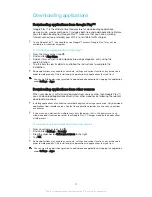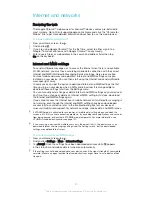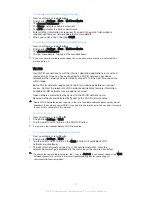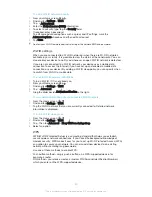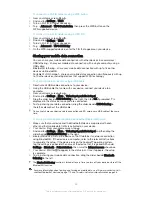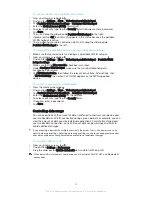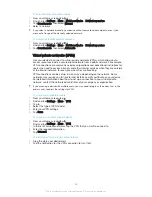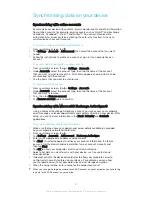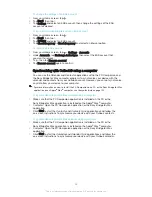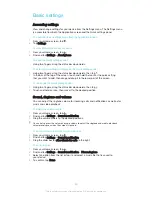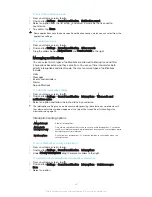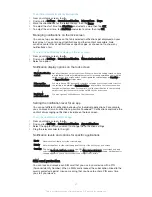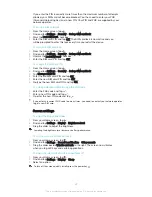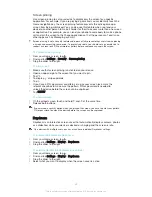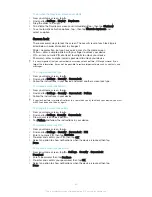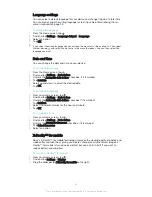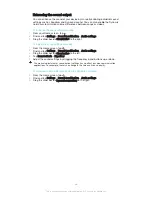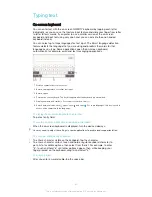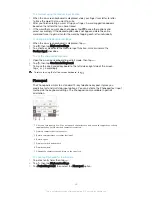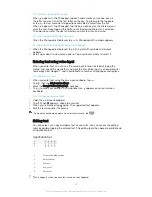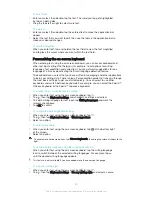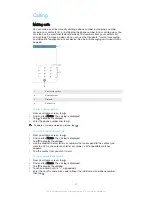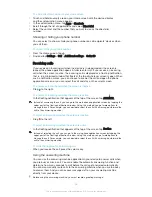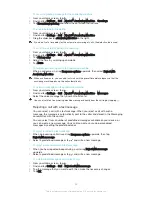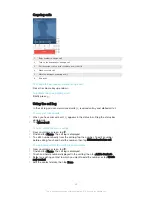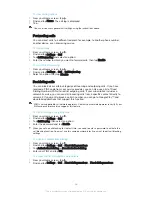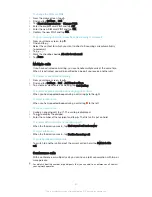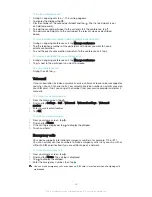Screen pinning
Use screen pinning to set your device to display only the screen for a specific
application. For example, if you are playing a game and you accidentally touch the
Home navigation key, the screen pinning feature prevents the active game app
screen from being minimised. You can also use this feature when you lend your
device to another person to make it harder for them to access more than one screen
or application. For example, you can lend your phone to somebody to make a phone
call and pin the screen to the Phone application so that the person can't easily use
other apps such as Messaging or Email.
Screen pinning is not a security feature and does not fully prevent other users from unpinning
a screen and accessing your device. To protect your data, you should set up your device to
request a screen lock PIN, password or pattern before someone can unpin the screen.
To activate screen pinning
1
From your Home screen, tap .
2
Find and tap
Settings
>
Security
>
Screen pinning
.
3
Drag the slider to the right.
To pin a screen
1
Make sure that screen pinning is activated on your device.
2
Open an app and go to the screen that you want to pin.
3
Tap .
4
To display , swipe upwards.
5
Tap .
6
If you have a PIN, password, or pattern set up as your screen lock, mark the
relevant checkbox to make sure the pattern, PIN or password is needed to
unlock the device before the screen can be unpinned.
7
Tap
START
.
To unpin a screen
1
On the pinned screen, touch and hold and at the same time.
2
Release both buttons.
If you marked a security option when you pinned the screen, you have to enter your pattern,
PIN or password to unlock the device before the screen can be unpinned.
Daydream
Daydream is an interactive screen saver that automatically displays colours, photos
or a slideshow while your device is docked or charging and the screen is idle.
On a device with multiple users, each user can have individual Daydream settings.
To activate the Daydream screen saver
1
From your Home screen, tap .
2
Find and tap
Settings
>
Display
>
Daydream
.
3
Drag the slider to the right.
To select content for the Daydream screen saver
1
From your Home screen, tap .
2
Find and tap
Settings
>
Display
>
Daydream
.
3
Drag the slider to the right.
4
Select what you want to display when the screen saver is active.
43
This is an Internet version of this publication. © Print only for private use.