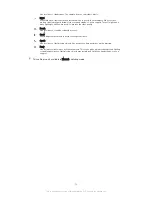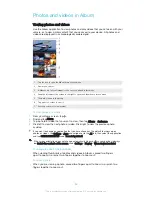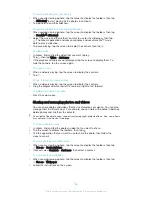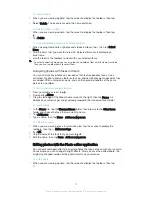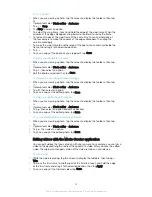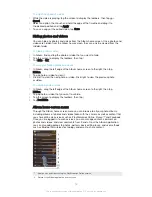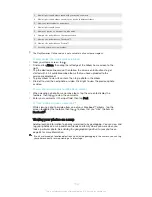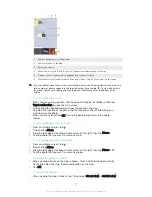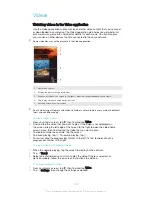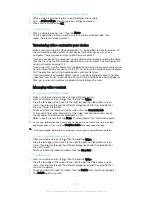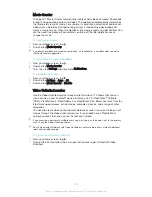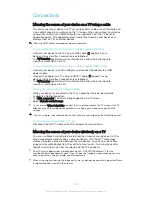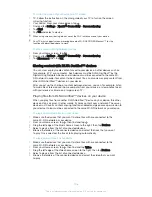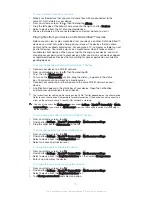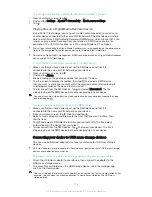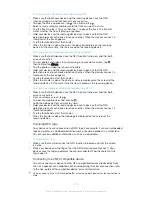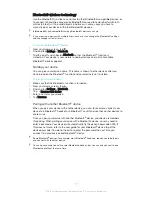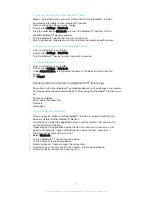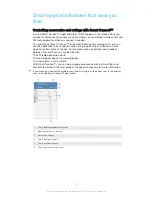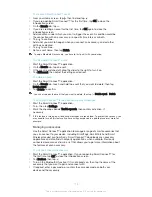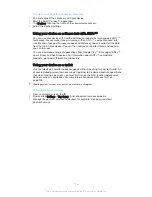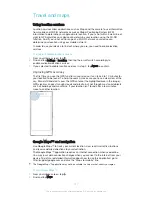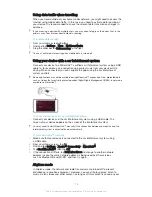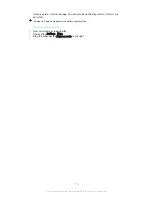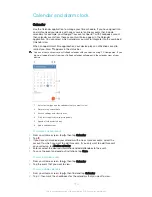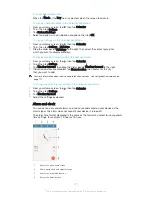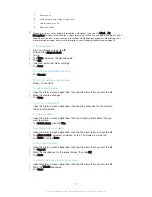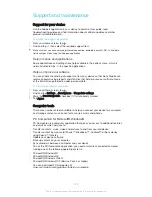To get help about sharing content with other DLNA Certified™ devices
1
From your Home screen, tap .
2
Find and tap
Settings
>
Xperia™ Connectivity
>
Media server settings
.
3
Tap .
Playing files on a Digital Media Renderer device
Using DLNA™ technology, you can push media content saved on your device to
another device connected to the same Wi-Fi® network. The other device must be
able to function as a Digital Media Renderer (DMR) device, which means that it can
render, or play, content received from your device. A DMR device can be, for
example, a TV with DLNA function, or a PC running Windows® 7 or higher.
The settings for enabling the Digital Media Renderer may vary depending on the device used.
Refer to the user guide for the respective device for more detailed information.
Content with Digital Rights Management (DRM) cannot be played on a Digital Media Renderer
device using DLNA™ technology.
To view photos or videos from your device on a DMR device
1
Make sure that you have correctly set up the DMR device and that it is
connected to the same Wi-Fi® network as your device.
2
From your Home screen, tap .
3
Find and tap
Album
.
4
Browse and open the photos or videos that you want to view.
5
Tap the screen to display the toolbar, then tap and select a DMR device
that you want to share your content with. The selected content starts playing in
chronological order on the device that you select.
6
To disconnect from the DMR device, tap and select
Disconnect
. The file
stops playing on the DMR device but continues playing on your device.
You can also share a video from the Video application on your device by tapping the video
and then tapping
.
To play a music track from your device on a DMR device
1
Make sure that you have correctly set up the DMR device and that it is
connected to the same Wi-Fi® network as your device.
2
From your Home screen, tap , then find and tap .
3
Select a music category and browse to the track that you want to share, then
tap the track.
4
Tap and select a DMR device to share your content with. The track plays
automatically on the device that you select.
5
To disconnect from the DMR device, tap and select your device. The track
stops playing on the DMR device but continues playing on your device.
Connecting your device to USB mass storage devices
You can use a USB Host adapter to connect your device to USB mass storage
devices.
USB Host adapters are sold separately. Sony does not guarantee that all USB mass storage
devices are supported by your device.
To access content on a USB mass storage device using a USB Host adapter
1
Attach the USB Host adapter to your device, then connect the adapter to the
USB mass storage device.
2
To access files and folders on the USB storage device, use a file manager app
such as File Commander.
You can also open the relevant media application on your device to view content directly. For
example, you can open the Album application to view photos stored on the USB mass
storage device.
108
This is an Internet version of this publication. © Print only for private use.