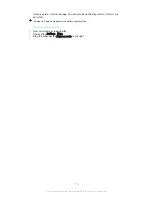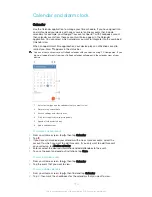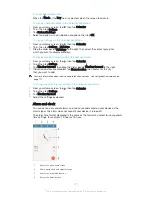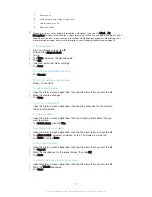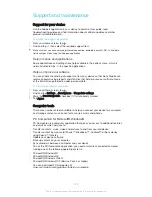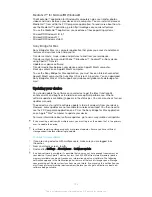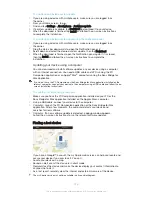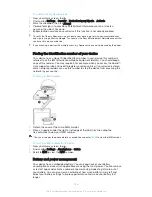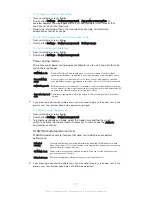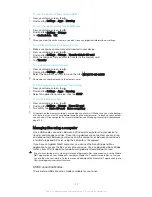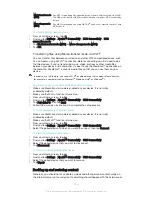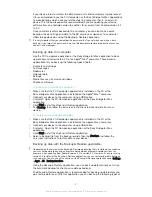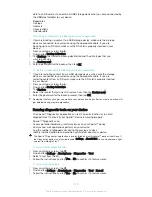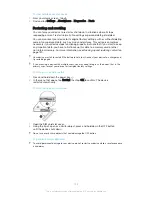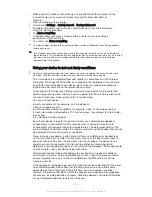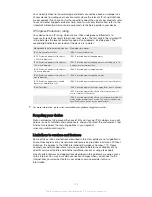To view details about your device
1
From your Home screen , tap .
2
Find and tap
Settings
>
About phone
>
Diagnostics
>
Facts
.
Restarting and resetting
You can force your device to restart or shut down in situations where it stops
responding or won't restart normally. No settings or personal data get deleted.
You can also reset your device to its original factory settings, with or without deleting
some of your personal data, such as music and pictures. This action is sometimes
necessary if your device stops functioning properly, but note that if you want to keep
any important data, you have to first back up this data to a memory card or other
non-internal memory. For more information, see
Backing up and restoring content on
page 130.
Your device may fail to restart if the battery level is low. Connect your device to a charger and
try restarting again.
If you are using a device with multiple users, you may need to log in as the owner, that is, the
primary user, to reset your device to its original factory settings.
To force your device to restart
1
Press and hold down the power key .
2
In the menu that opens, tap
Restart
, then tap
OK
to confirm. The device
restarts automatically.
To force the device to shut down
1
Open the SIM card slot cover.
2
Using the tip of a pen or a similar object, press and hold down the OFF button
until the device shuts down.
Do not use overly sharp objects that could damage the OFF button.
To perform a factory data reset
To avoid permanent damage to your device, do not restart your device while a reset procedure
is underway.
133
This is an Internet version of this publication. © Print only for private use.