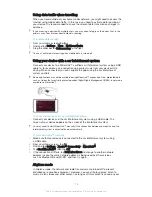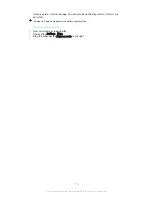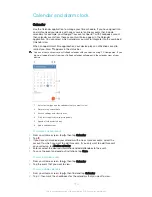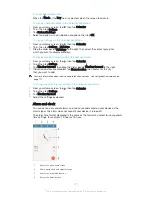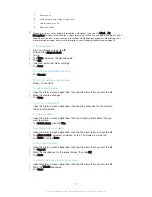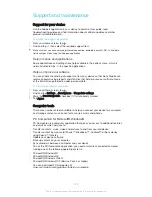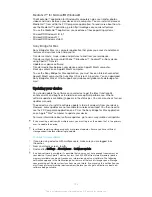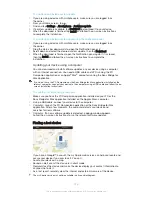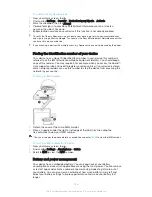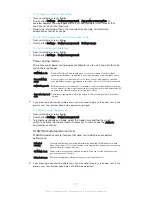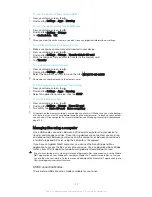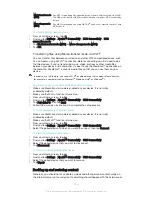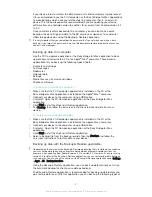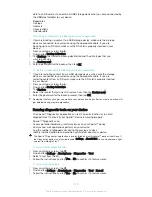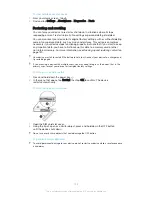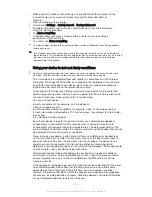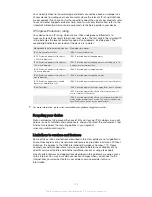data to an SD card or to an external USB storage device that you have connected by
the USB Host adapter to your device:
•
Bookmarks
•
Call logs
•
Contacts
•
Conversations
•
Calendar data
To back up content using the Backup and restore application
1
If you are backing up content to a USB storage device, make sure the storage
device is connected to your device using the appropriate cable. If you are
backing up to an SD card, make sure the SD card is properly inserted in your
device.
2
From your Home screen, tap .
3
Find and tap
Backup & Restore
.
4
Tap
Back up
, then select a backup destination and the data types that you
want to back up.
5
Tap
Back up now
.
6
Enter a password for the backup, then tap
OK
.
To restore content using the Backup and restore application
1
If you are restoring content from a USB storage device, make sure the storage
device is connected to your device using the appropriate cable. If you are
restoring content from an SD card, make sure the SD card is properly inserted
in your device.
2
From your Home screen, tap .
3
Find and tap
Backup & Restore
.
4
Tap
Restore
.
5
Select the record that you want to restore from, then tap
Restore now
.
6
Enter the password for the backup record, then tap
OK
.
Remember that any changes you make to your data and settings after you create a backup will
get deleted during a restore procedure.
Running diagnostic tests on your device
The Xperia™ Diagnostics application can test a specific function or run a full
diagnostic test to check if your Xperia™ device is working properly.
Xperia™ Diagnostics can:
•
Assess potential hardware or software issues on your Xperia™ device.
•
Analyse how well applications perform on your device.
•
Log the number of dropped calls during the previous 10 days.
•
Identify installed software and provide useful details about your device.
The Xperia™ Diagnostics application is pre-installed on most Android™ devices from Sony. If
the Diagnostics option is not available under
Settings
>
About tablet
, you can download a light
version from Google Play™.
To run a specific diagnostic test
1
From your Home screen , tap .
2
Find and tap
Settings
>
About phone
>
Diagnostics
>
Test
.
3
Select a test from the list.
4
Follow the instructions and tap
Yes
or
No
to confirm if a feature works.
To run all diagnostic tests
1
From your Home screen , tap .
2
Find and tap
Settings
>
About phone
>
Diagnostics
>
Test
>
Run all
.
3
Follow the instructions and tap
Yes
or
No
to confirm if a feature works.
132
This is an Internet version of this publication. © Print only for private use.