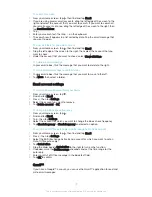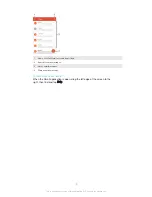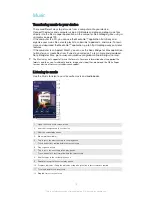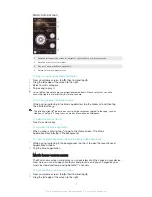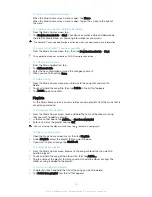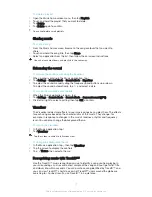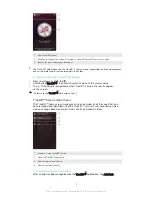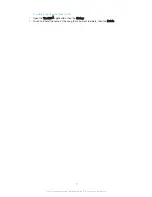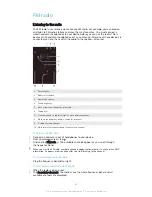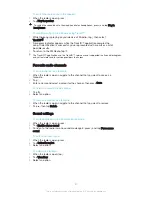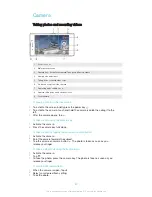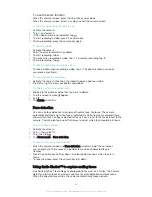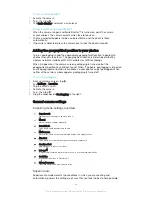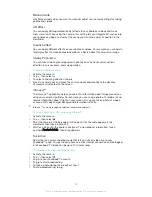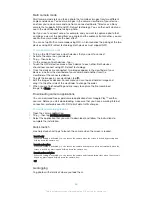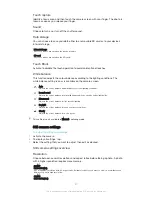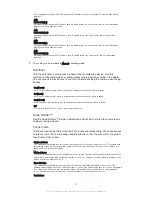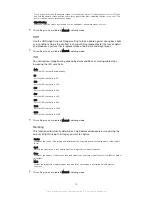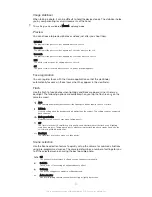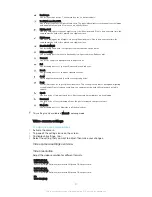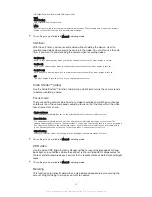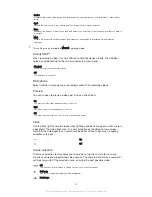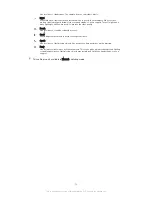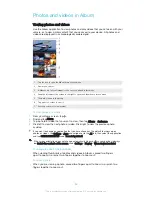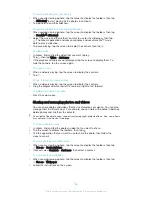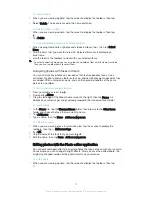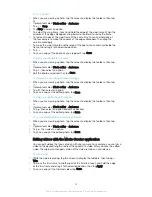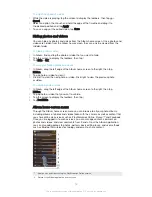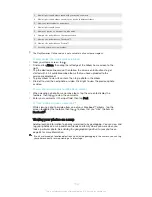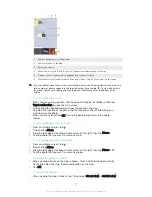Multi camera mode
Multi camera mode lets you take a photo that combines images from two different
angles and devices. You see two images in the camera viewfinder of your device –
one from your own camera and one from a connected Xperia™ device or a Sony
camera that supports NFC and Wi-Fi direct technology. You can then edit what you
see in the viewfinder before taking a photo.
So if you’re at a concert venue, for example, and you want to capture a photo that
combines a view of the band from one angle and the audience from another, you can
use Multi camera mode for the best effect.
You can set up Multi camera mode using NFC, which launches the pairing of the two
devices using Wi-Fi direct technology. Both devices must support NFC.
To use Multi camera mode
1
Turn on the NFC functions on both devices that you want to connect.
2
Activate the camera on your device.
3
Tap , then select .
4
On the screens of both devices, tap .
5
Touch the NFC detection areas of each device to each other. Both devices
should now connect using Wi-Fi direct technology.
6
Once the devices are connected, two images appear in the viewfinder of your
device – one from the viewfinder of your camera and another from the
viewfinder of the connected device.
7
To edit the images in your viewfinder, tap
.
8
Edit the images as desired. For example, you can tap and hold an image and
drag it to the other side of the viewfinder to change the order.
9
When you are finished editing and are ready to capture the final combined
image, tap
Done
> .
Downloading camera applications
You can download free or paid camera applications from Google Play™ or other
sources. Before you start downloading, make sure that you have a working Internet
connection, preferably over Wi-Fi® to limit data traffic charges.
To download camera applications
1
Open the camera application.
2
Tap , then tap
DOWNLOADABLE
.
3
Select the application that you want to download, and follow the instructions to
complete the installation.
Quick launch
Use Quick launch settings to launch the camera when the screen is locked.
Launch only
When this setting is activated, you can launch the camera when the screen is locked by pressing and
holding down the camera key.
Launch and capture
When this setting is activated, you can launch the camera and capture a photo automatically when the
screen is locked by pressing and holding down the camera key.
Launch and record video
When this setting is activated, you can launch the camera and start capturing video when the screen is
locked by pressing and holding down the camera key.
Off
Geotagging
Tag photos with details of where you took them.
86
This is an Internet version of this publication. © Print only for private use.