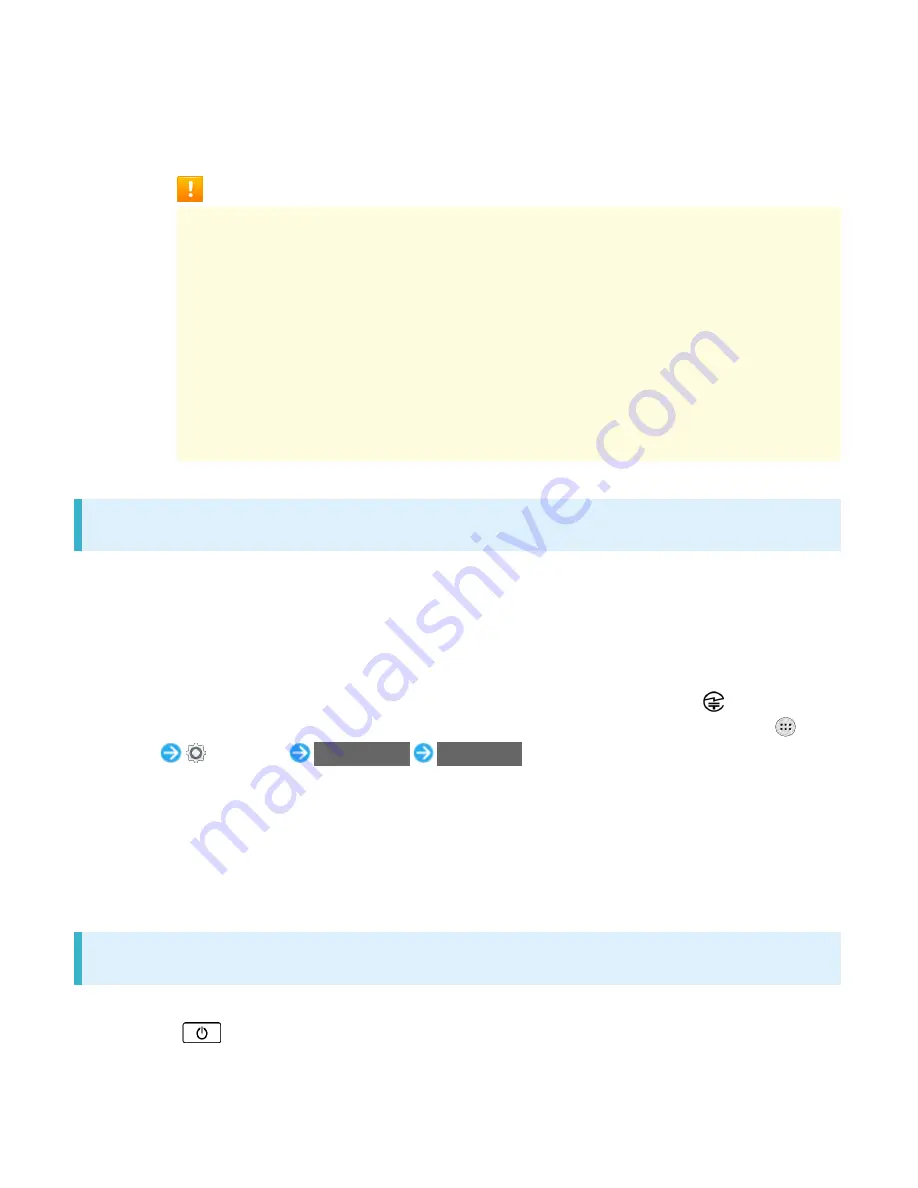
xperia-xz1_12_Safety Precautions.docx
18
Personal authentication and identification are not completely guaranteed by fingerprint
authentication technology. Note that SoftBank Corp. is not liable for any damage incurred due to
misuse by a third party or due to handset being unable to be used.
Precautions on Fingerprint Sensor
- Do not hit or apply strong impact. This may cause a malfunction or damage. Also, do
not scratch the surface or poke it with a sharp object such as a ballpoint pen or pin tip.
- Do not attach stickers or do not daub with ink, etc.
- If dirt such as dust or sebum is attached to Fingerprint Sensor, reading fingerprints may
be difficult or the authentication performance may be degraded. Occasionally clean the
surface of Fingerprint Sensor.
- If the time of touching is too short or too long, authentication may fail. Touch the center
of Fingerprint Sensor straight with the vortex of your fingerprint.
- Activating Fingerprint Sensor may fail if a finger is placed on it before starting
registration or authentication. Release your finger once and try again.
Technical Conformity
Handset is certified as wireless equipment for low power electric data communication based on the
Radio Law. No license is required for using handset as the wireless radio station. However,
disassembling/modifying handset may be subject to penalty by law.
Never use modified handset. Using modified handset is a violation of the Radio Law.
Handset is compliant with the technical standard conformance of specified wireless equipment
based on the Radio Law, and as a proof of it, the "Technical Compliance Mark
" appears on
the electronic nameplate of handset. To view the electronic nameplate, in Home Screen,
(Apps)
(Settings)
About phone
Certificates
.
The technical standard conformance certification etc. is invalidated by removing the screws and
altering the inside of handset. Using handset with invalid technical standard conformance
certification etc. is a violation of the Radio Law.
Do not alter the basic software illegally. May be regarded as software modification and repairs may
be refused.
Forcibly Powering Off
If screen freezes or power-off operation is not available, forcibly power off by Pressing & Holding
Power Key (
) and Volume Up Key at the same time for approximately 8 seconds, then release
after handset vibrates three times consecutively.
Summary of Contents for Xperia XZ1
Page 19: ...xperia xz1_01_Getting Started docx 17 In Home Screen Apps Settings Storage memory ...
Page 20: ...xperia xz1_01_Getting Started docx 18 Storage usage SD Card Storage settings ...
Page 21: ...xperia xz1_01_Getting Started docx 19 Format ERASE FORMAT DONE All data on SD Card is erased ...
Page 25: ...xperia xz1_01_Getting Started docx 23 Long Press Power off Handset powers off ...
Page 28: ...xperia xz1_01_Getting Started docx 26 ...
Page 31: ...xperia xz1_02_Basic Operations docx 3 Menu Operations Tap for available settings and items ...
Page 34: ...xperia xz1_02_Basic Operations docx 6 ...
Page 36: ...xperia xz1_02_Basic Operations docx 8 Check phone number ...
Page 42: ...xperia xz1_02_Basic Operations docx 14 Accounts sync Add account Google ...
Page 48: ...xperia xz1_02_Basic Operations docx 20 A Google account is created NEXT ...
Page 50: ...xperia xz1_02_Basic Operations docx 22 Enter password NEXT ...
Page 64: ...xperia xz1_02_Basic Operations docx 36 About phone ...
Page 78: ...xperia xz1_04_Phone docx 6 Call begins To end the call Call ends ...
Page 81: ...xperia xz1_04_Phone docx 9 In Home Screen Apps Settings Call Call settings open ...
Page 86: ...xperia xz1_04_Phone docx 14 Activate Voicemail All calls Unanswered calls ...
Page 88: ...xperia xz1_04_Phone docx 16 Call Call settings open Additional settings ...
Page 93: ...xperia xz1_04_Phone docx 21 Call settings open Additional settings ...
Page 95: ...xperia xz1_04_Phone docx 23 Call Call settings open ...
Page 96: ...xperia xz1_04_Phone docx 24 Call Barring Tap target option to restrict ...
Page 111: ...xperia xz1_05_Messaging Internet docx 11 Add account ...
Page 112: ...xperia xz1_05_Messaging Internet docx 12 Follow onscreen instructions Email account is added ...
Page 128: ...xperia xz1_08_Connectivity docx 2 Wi Fi Wi Fi settings open ...
Page 132: ...xperia xz1_08_Connectivity docx 6 Bluetooth Bluetooth settings open ...
Page 135: ...xperia xz1_09_Global Services docx 2 Call window opens Touch Hold ...
Page 139: ...xperia xz1_09_Global Services docx 6 Call option selection opens Call to local ...
Page 144: ...xperia xz1_10_Handset Settings docx 4 Wi Fi settings open Wi Fi is enabled ...
Page 147: ...xperia xz1_10_Handset Settings docx 7 More More settings open Set items Setting is complete ...
Page 149: ...xperia xz1_10_Handset Settings docx 9 Notifications opens Set items Setting is complete ...
Page 151: ...xperia xz1_10_Handset Settings docx 11 Sound ...
Page 152: ...xperia xz1_10_Handset Settings docx 12 Set items Setting is complete ...
Page 154: ...xperia xz1_10_Handset Settings docx 14 Apps list opens Tap items Check applications ...















































