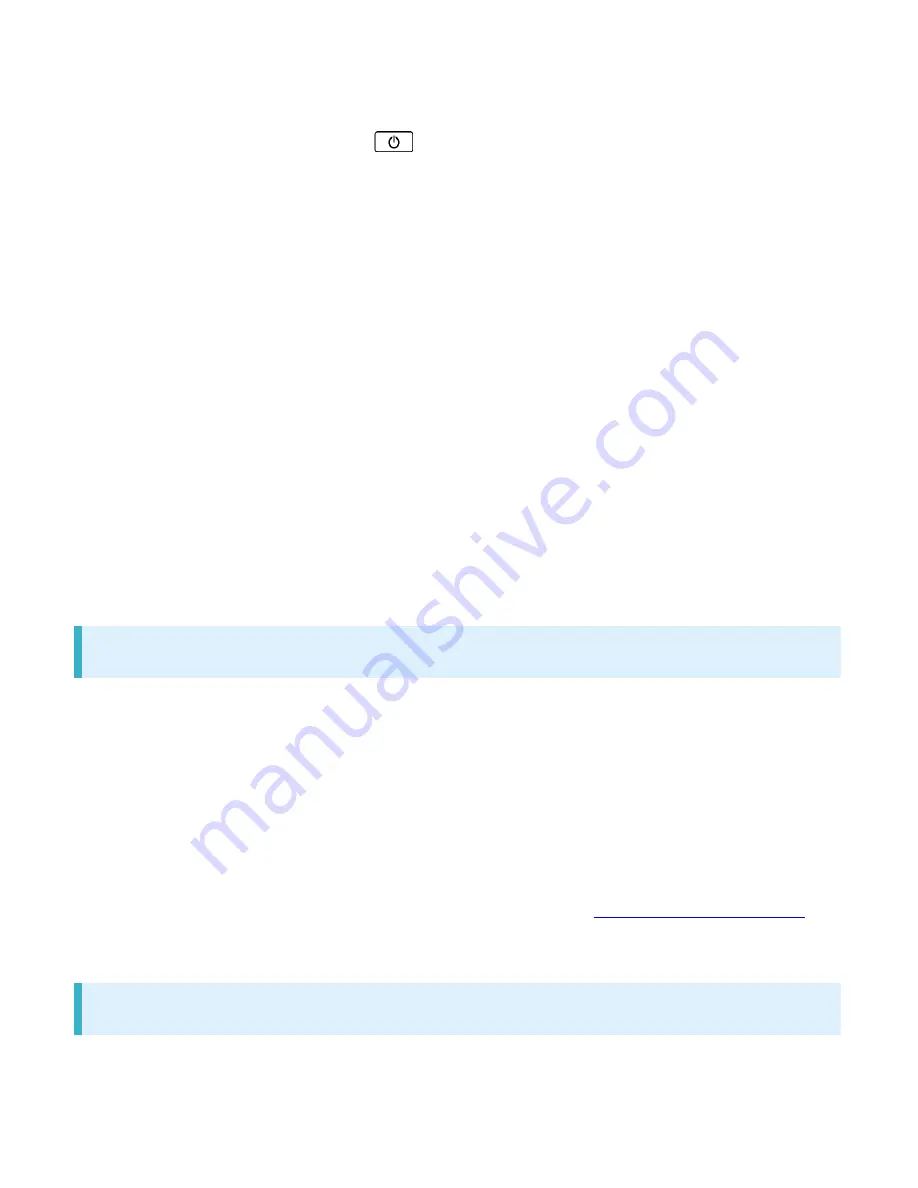
xperia-xz1_12_Safety Precautions.docx
16
Storing handset with full-charged or insufficient battery level deteriorates battery performance. It is
recommended to store handset with 40% battery level.
Turning off by pressing Power Key (
) does not shut off handset from power source completely.
Unplug AC Charger power plug to completely turn it off. Use AC Charger (commercially available)
near a power outlet for easy unplugging in case that malfunction is detected.
Display may become dim when handset temperature rises. It is not abnormal.
Do not subject handset to excessive shock. Do not deform External Device Port; may cause
malfunction.
Occasionally clean Charging Terminals with a dry, cotton swab etc. Dirt on Charging Terminals
may cause power shut-off or insufficient charging. Take care not to damage Charging Terminals
when cleaning.
Clean handset, SIM Card, or AC Charger (commercially available) with a dry, soft cloth. Rubbing
hard with a dry cloth etc. may scratch them. Wiping off with wet dustcloth may cause malfunction.
Using benzine, thinner, alcohol, detergent, etc. may fade color/print.
Do not leave Camera in direct sunlight. Concentrated sunlight through Lens may cause handset to
malfunction.
Do not bring magnetic data or magnetic objects close to handset. Magnetic data on cash card,
credit card, etc. may be erased or may cause handset malfunction.
Do not remove IMEI printed sticker or Nameplate.
Use Attachment 52B for setting handset into Desktop Holder (optional accessory).
Charging
AC Charger (commercially available) may become warm while charging. It is not abnormal.
If charging is started, although handset is unavailable for operation, screen indicating that handset
is charging appears. For this reason, avoid charging in a place where handset use is prohibited.
Check battery level with Status Indicator at the top of screen.
Operation time of Internal Battery varies by usage environment or the battery condition.
Internal Battery is consumable item. Operation time per charge decreases by charging repeatedly.
When operation time with full-charged is extremely shortened, it is time to replace. Internal Battery
is not customer-replaceable. Bring handset to a SoftBank Shop etc. to replace Internal Battery.
Fee is incurred for the replacement. Contact a SoftBank Shop or
SoftBank Customer Support
.
Using application while charging may shorten Internal Battery life.
Touchscreen
Handset uses a touchscreen Display. Operate with your fingers on Display.
Touch with your fingers lightly. Do not press forcibly with fingers or push with a sharp-pointed
Summary of Contents for Xperia XZ1
Page 19: ...xperia xz1_01_Getting Started docx 17 In Home Screen Apps Settings Storage memory ...
Page 20: ...xperia xz1_01_Getting Started docx 18 Storage usage SD Card Storage settings ...
Page 21: ...xperia xz1_01_Getting Started docx 19 Format ERASE FORMAT DONE All data on SD Card is erased ...
Page 25: ...xperia xz1_01_Getting Started docx 23 Long Press Power off Handset powers off ...
Page 28: ...xperia xz1_01_Getting Started docx 26 ...
Page 31: ...xperia xz1_02_Basic Operations docx 3 Menu Operations Tap for available settings and items ...
Page 34: ...xperia xz1_02_Basic Operations docx 6 ...
Page 36: ...xperia xz1_02_Basic Operations docx 8 Check phone number ...
Page 42: ...xperia xz1_02_Basic Operations docx 14 Accounts sync Add account Google ...
Page 48: ...xperia xz1_02_Basic Operations docx 20 A Google account is created NEXT ...
Page 50: ...xperia xz1_02_Basic Operations docx 22 Enter password NEXT ...
Page 64: ...xperia xz1_02_Basic Operations docx 36 About phone ...
Page 78: ...xperia xz1_04_Phone docx 6 Call begins To end the call Call ends ...
Page 81: ...xperia xz1_04_Phone docx 9 In Home Screen Apps Settings Call Call settings open ...
Page 86: ...xperia xz1_04_Phone docx 14 Activate Voicemail All calls Unanswered calls ...
Page 88: ...xperia xz1_04_Phone docx 16 Call Call settings open Additional settings ...
Page 93: ...xperia xz1_04_Phone docx 21 Call settings open Additional settings ...
Page 95: ...xperia xz1_04_Phone docx 23 Call Call settings open ...
Page 96: ...xperia xz1_04_Phone docx 24 Call Barring Tap target option to restrict ...
Page 111: ...xperia xz1_05_Messaging Internet docx 11 Add account ...
Page 112: ...xperia xz1_05_Messaging Internet docx 12 Follow onscreen instructions Email account is added ...
Page 128: ...xperia xz1_08_Connectivity docx 2 Wi Fi Wi Fi settings open ...
Page 132: ...xperia xz1_08_Connectivity docx 6 Bluetooth Bluetooth settings open ...
Page 135: ...xperia xz1_09_Global Services docx 2 Call window opens Touch Hold ...
Page 139: ...xperia xz1_09_Global Services docx 6 Call option selection opens Call to local ...
Page 144: ...xperia xz1_10_Handset Settings docx 4 Wi Fi settings open Wi Fi is enabled ...
Page 147: ...xperia xz1_10_Handset Settings docx 7 More More settings open Set items Setting is complete ...
Page 149: ...xperia xz1_10_Handset Settings docx 9 Notifications opens Set items Setting is complete ...
Page 151: ...xperia xz1_10_Handset Settings docx 11 Sound ...
Page 152: ...xperia xz1_10_Handset Settings docx 12 Set items Setting is complete ...
Page 154: ...xperia xz1_10_Handset Settings docx 14 Apps list opens Tap items Check applications ...
















































