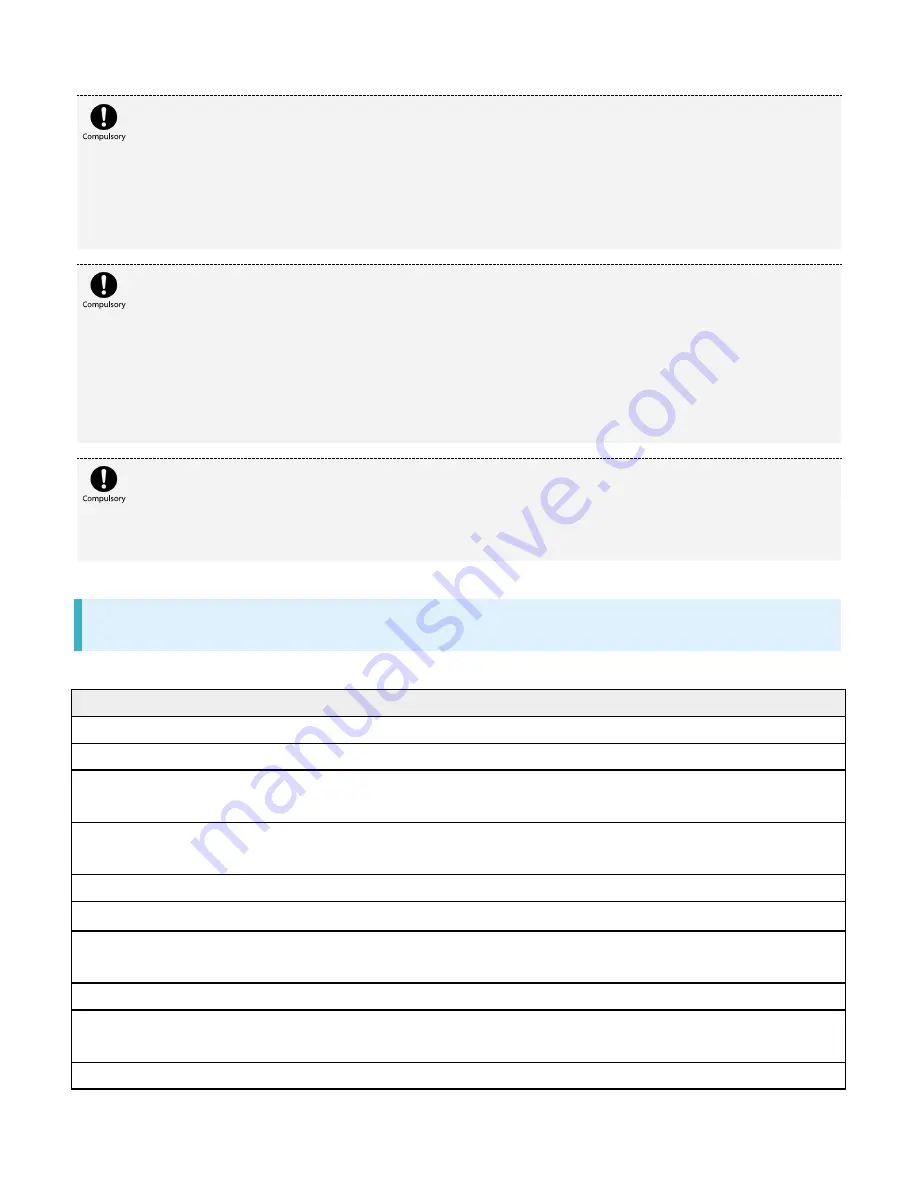
xperia-xz1_12_Safety Precautions.docx
13
When using electronic medical equipment (other than implanted cardiac
pacemakers/defibrillators) outside medical facilities, check with the equipment vendor or
distributor for information about the effects of radio waves.
Handset radio waves may affect electronic medical equipment.
Disable handset transmissions (e.g. airplane mode) or power off handset when it is difficult to
keep a distance of at least 15 cm away from others such as in a crowd.
There may be someone who is wearing an implanted pacemaker or defibrillator.
Radio waves may interfere with implanted pacemakers or defibrillators causing such devices to
malfunction.
Observe each medical facility's instruction when using handset.
Handset radio waves may affect electronic medical equipment.
Material List
Xperia
TM
XZ1 Main Unit
Part
Material/Surface Treatment
Exterior case (frame)
Nylon resin (with glass fiber)/Coating
Exterior case (Headphone Port)
Nylon resin (with glass fiber)/-
Exterior case (back side), Volume Key,
Camera Key
Aluminum alloy/Anodized
Exterior case (back side bottom, SIM Card/SD
Card Slot Cover)
Polycarbonate resin/Coating
Exterior panel (top and bottom surfaces)
PET resin/UV molding
Transparent plate (Display, Camera lens)
Strengthened glass/Anti-smudge
Transparent plate (Flash/Photo Light, LaserAF
Sensor, RGBC-IR Sensor)
PC resin + acrylic resin compound/Hard coating
Power Key
IC+epoxy resin/printing
Earpiece/Speaker (top) panel, Speaker
(bottom) panel
PET resin/Coating
Camera ring (back side)
Stainless steel/PVD processing
Summary of Contents for Xperia XZ1
Page 19: ...xperia xz1_01_Getting Started docx 17 In Home Screen Apps Settings Storage memory ...
Page 20: ...xperia xz1_01_Getting Started docx 18 Storage usage SD Card Storage settings ...
Page 21: ...xperia xz1_01_Getting Started docx 19 Format ERASE FORMAT DONE All data on SD Card is erased ...
Page 25: ...xperia xz1_01_Getting Started docx 23 Long Press Power off Handset powers off ...
Page 28: ...xperia xz1_01_Getting Started docx 26 ...
Page 31: ...xperia xz1_02_Basic Operations docx 3 Menu Operations Tap for available settings and items ...
Page 34: ...xperia xz1_02_Basic Operations docx 6 ...
Page 36: ...xperia xz1_02_Basic Operations docx 8 Check phone number ...
Page 42: ...xperia xz1_02_Basic Operations docx 14 Accounts sync Add account Google ...
Page 48: ...xperia xz1_02_Basic Operations docx 20 A Google account is created NEXT ...
Page 50: ...xperia xz1_02_Basic Operations docx 22 Enter password NEXT ...
Page 64: ...xperia xz1_02_Basic Operations docx 36 About phone ...
Page 78: ...xperia xz1_04_Phone docx 6 Call begins To end the call Call ends ...
Page 81: ...xperia xz1_04_Phone docx 9 In Home Screen Apps Settings Call Call settings open ...
Page 86: ...xperia xz1_04_Phone docx 14 Activate Voicemail All calls Unanswered calls ...
Page 88: ...xperia xz1_04_Phone docx 16 Call Call settings open Additional settings ...
Page 93: ...xperia xz1_04_Phone docx 21 Call settings open Additional settings ...
Page 95: ...xperia xz1_04_Phone docx 23 Call Call settings open ...
Page 96: ...xperia xz1_04_Phone docx 24 Call Barring Tap target option to restrict ...
Page 111: ...xperia xz1_05_Messaging Internet docx 11 Add account ...
Page 112: ...xperia xz1_05_Messaging Internet docx 12 Follow onscreen instructions Email account is added ...
Page 128: ...xperia xz1_08_Connectivity docx 2 Wi Fi Wi Fi settings open ...
Page 132: ...xperia xz1_08_Connectivity docx 6 Bluetooth Bluetooth settings open ...
Page 135: ...xperia xz1_09_Global Services docx 2 Call window opens Touch Hold ...
Page 139: ...xperia xz1_09_Global Services docx 6 Call option selection opens Call to local ...
Page 144: ...xperia xz1_10_Handset Settings docx 4 Wi Fi settings open Wi Fi is enabled ...
Page 147: ...xperia xz1_10_Handset Settings docx 7 More More settings open Set items Setting is complete ...
Page 149: ...xperia xz1_10_Handset Settings docx 9 Notifications opens Set items Setting is complete ...
Page 151: ...xperia xz1_10_Handset Settings docx 11 Sound ...
Page 152: ...xperia xz1_10_Handset Settings docx 12 Set items Setting is complete ...
Page 154: ...xperia xz1_10_Handset Settings docx 14 Apps list opens Tap items Check applications ...
















































