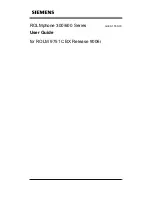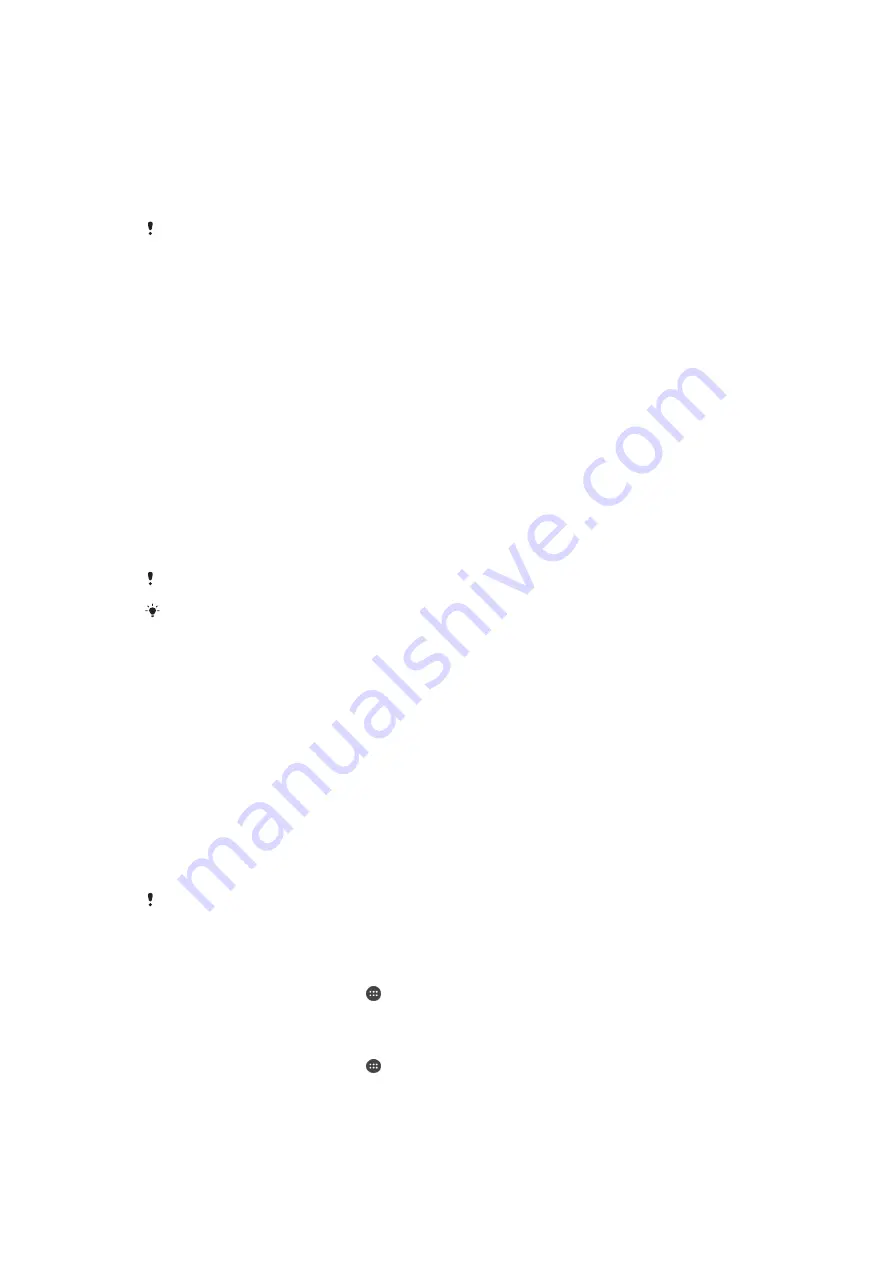
To update your device using a computer
1
Make sure you have the Xperia™ Companion software installed on your PC or
Apple
®
Mac
®
computer.
2
Using a USB cable, connect your device to the computer.
3
Open Xperia™ Companion, if it is not automatically launched.
4
Computer
: If a new software update is detected, a popup window appears.
Follow the on-screen instructions to run the relevant software updates.
When you connect the device to the computer via a USB cable, you are prompted to install the
software, or cancel, unless you have previously selected
Do not show again
.
Memory and storage
Your device has different types of memory and storage options.
•
The eMMC (embedded Multi-Media Controller) memory, which consists of the
system memory and the internal storage, is about
32
GB. The system memory is
used for the Android™ operating system and for most pre-installed applications. The
internal storage is used to store downloaded or transferred content along with
personal settings and data. Some examples of data stored to the internal storage are
alarm, volume and language settings; emails; bookmarks; calendar events; photos;
videos and music.
•
You can use a removable memory card with a storage capacity of up to
200
GB to
get more storage space. Media files and some apps (with their data) can be moved to
this type of memory to free up internal storage. Some apps, for example, the Camera
app, can save data directly to a memory card.
•
The dynamic memory (RAM) is about
3
GB and cannot be used for storage. RAM is
used to handle running applications and the operating system.
You may have to purchase a memory card separately.
Read more about the use of memory in Android™ devices by downloading the White paper
.
Improving memory performance
The memory in your device tends to fill up as a result of normal usage. If the device
starts to slow down, or applications suddenly shut down, you should consider the
following:
•
Always have more than
500
MB of free internal storage available.
•
Close down running applications that you are not using.
•
Clear the cache memory for all applications.
•
Uninstall downloaded applications that you don't use.
•
Move applications to the memory card if the internal storage is full.
•
Transfer photos, videos and music from the internal memory to the memory card.
•
If your device can't read content on the memory card, you may need to format the
card. Note that all content on the card gets erased when you format it.
If you are using a device with multiple users, you must log in as the owner, that is, the primary
user, to be able to perform certain actions, such as transferring data to the memory card and
formatting the memory card.
To view the memory status
1
From your Home screen, tap .
2
Find and tap
Settings
>
Storage & memory
.
To view the amount of free and used RAM
1
From your Home screen, tap .
2
Find and tap
Settings
>
About phone
>
Diagnostics
>
Facts
.
122
This is an Internet version of this publication. © Print only for private use.