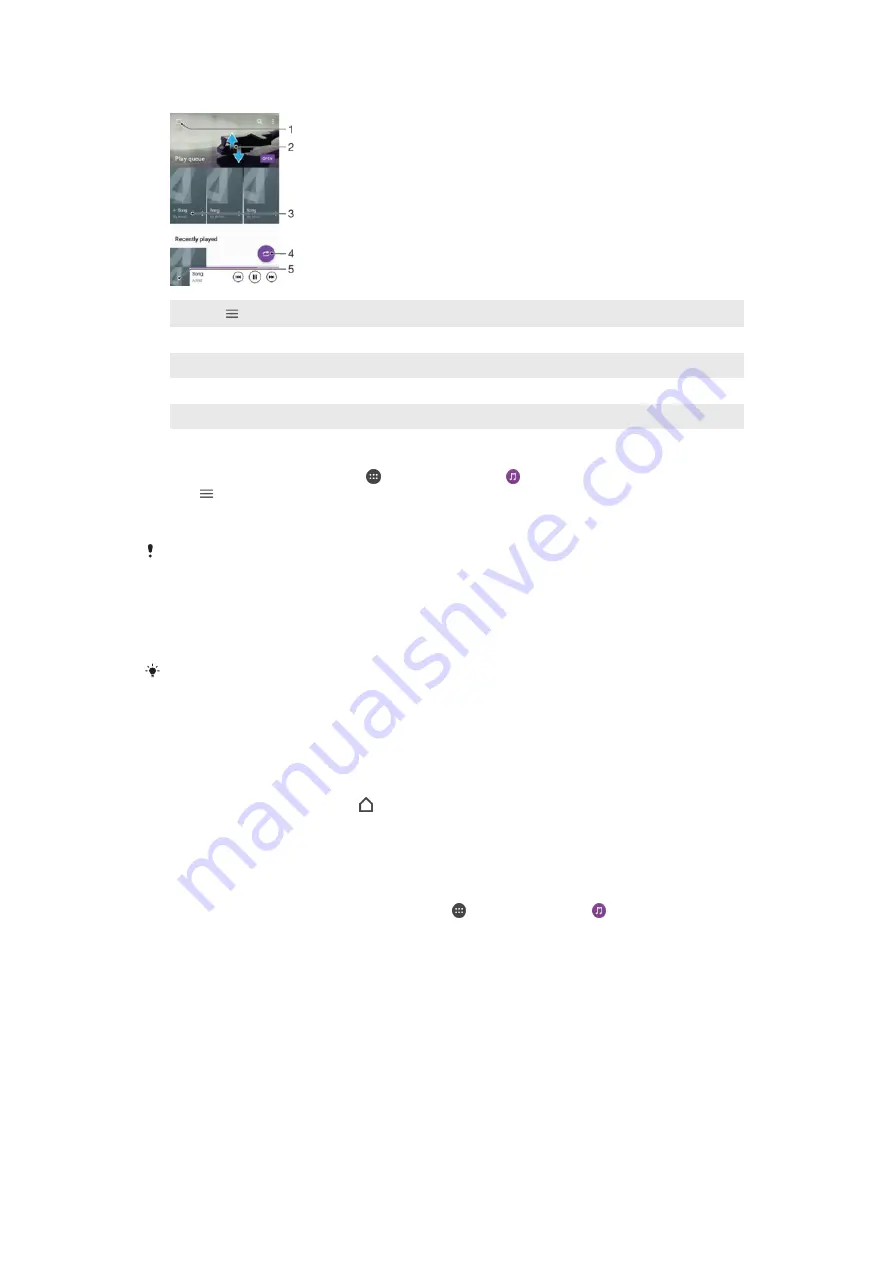
Music home screen
1
Tap in the top left corner to open the Music home screen menu
2
Scroll up or down to view content
3
Play a song using the Music application
4
Play all songs in shuffle mode
5
Return to the music player screen
To play a song using the Music application
1
From your Home screen, tap , then find and tap .
2
Tap .
3
Select a music category.
4
Tap a song to play it.
You might not be able to play copyright-protected items. Verify that you have the necessary
rights to the material that you intend to share.
To find song-related information online
•
While a song is playing in the Music application, tap the Album art and then tap
More about this
.
Online resources related to the song can include videos on YouTube™, song lyrics, and artist
information on Wikipedia.
To adjust the audio volume
•
Press the volume key.
To minimise the Music application
•
When a song is playing, tap to go to the Home screen. The Music
application keeps running in the background.
To open the Music application when it is playing in the background
•
While a song is playing in the background, drag the status bar downwards and
tap the Music application.
•
Alternatively, from your Home screen, tap , then find and tap .
Music home screen menu
The Music home screen menu gives you an overview of all the songs on your device.
From here you can manage your albums and playlists.
81
This is an Internet version of this publication. © Print only for private use.
















































