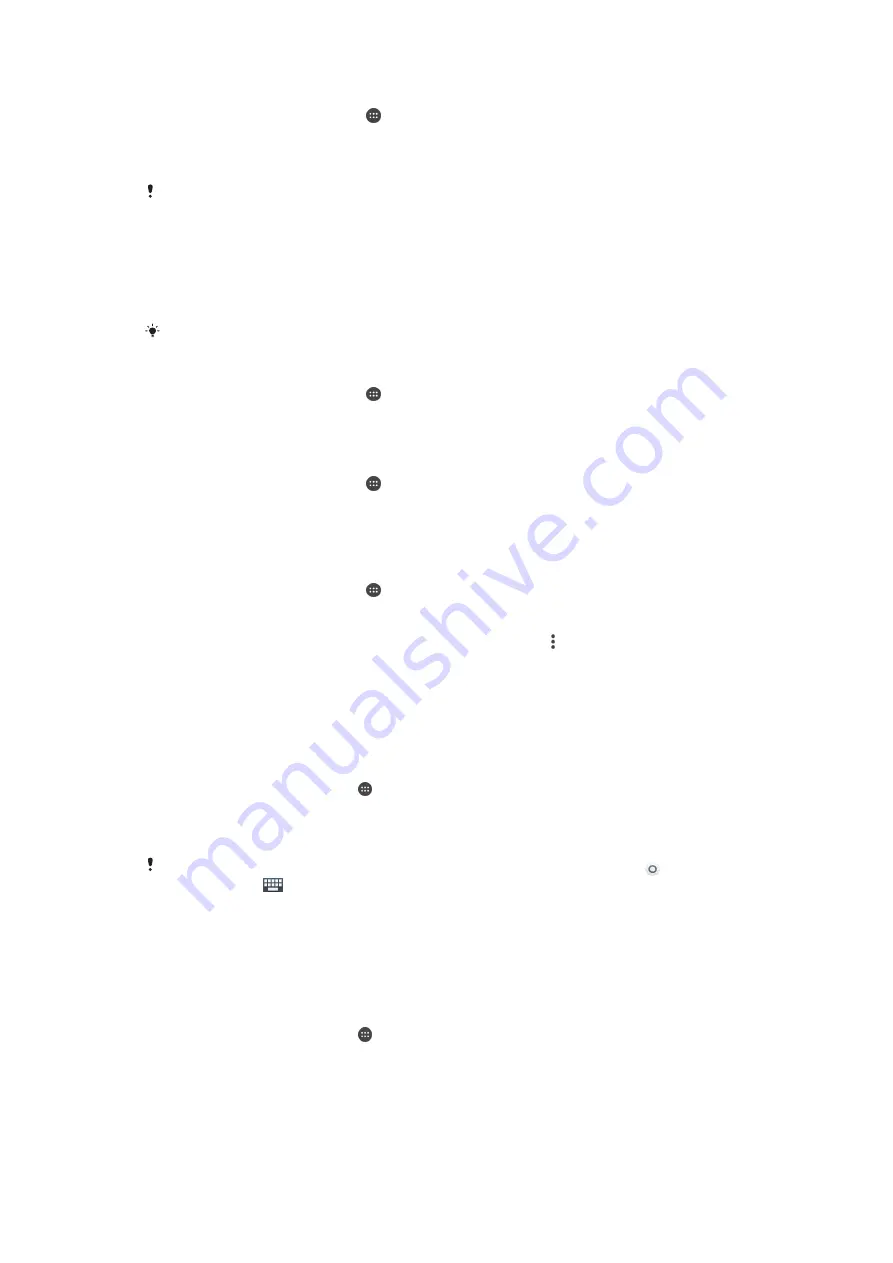
To clear the application default setting
1
From your Home screen, tap .
2
Find and tap
Settings
>
Apps
.
3
Select an application or service, then tap
Open by default
>
CLEAR
DEFAULTS
.
The option to clear the application default setting is not available for all applications or
services.
Daydream
Daydream is an interactive screen saver that automatically displays colours, photos
or a slideshow while your device is docked or charging and the screen is idle.
On a device with multiple users, each user can have individual Daydream settings.
To activate the Daydream screen saver
1
From your Home screen, tap .
2
Find and tap
Settings
>
Display
>
Daydream
.
3
Drag the slider to the right.
To select content for the Daydream screen saver
1
From your Home screen, tap .
2
Find and tap
Settings
>
Display
>
Daydream
.
3
Drag the slider to the right.
4
Select what you want to display when the screen saver is active.
To start Daydream screen saver manually
1
From your Home screen, tap .
2
Find and tap
Settings
>
Display
>
Daydream
.
3
Drag the slider to the right.
4
To activate the Daydream screen saver immediately, tap , then tap
Start now
.
Language settings
You can select a default language for your device and change it again at a later time.
You can also change the writing language for text input.
To change the language
1
From the Home screen, tap .
2
Find and tap
Settings
>
Language & input
>
Language
.
3
Select an option.
4
Tap
OK
.
If you select the wrong language and cannot read the menu texts, find and tap . Then select
the text beside
and select the first entry in the menu that opens. You can then select the
language you want.
Date and time
You can change the date and time on your device.
To set the date manually
1
From the Home screen, tap .
2
Find and tap
Settings
>
Date & time
.
3
Drag the slider beside
Automatic date & time
to the left.
4
Tap
Set date
.
5
Flick left or right, or use the arrows to set the desired date.
6
Tap
OK
.
51
This is an Internet version of this publication. © Print only for private use.






























