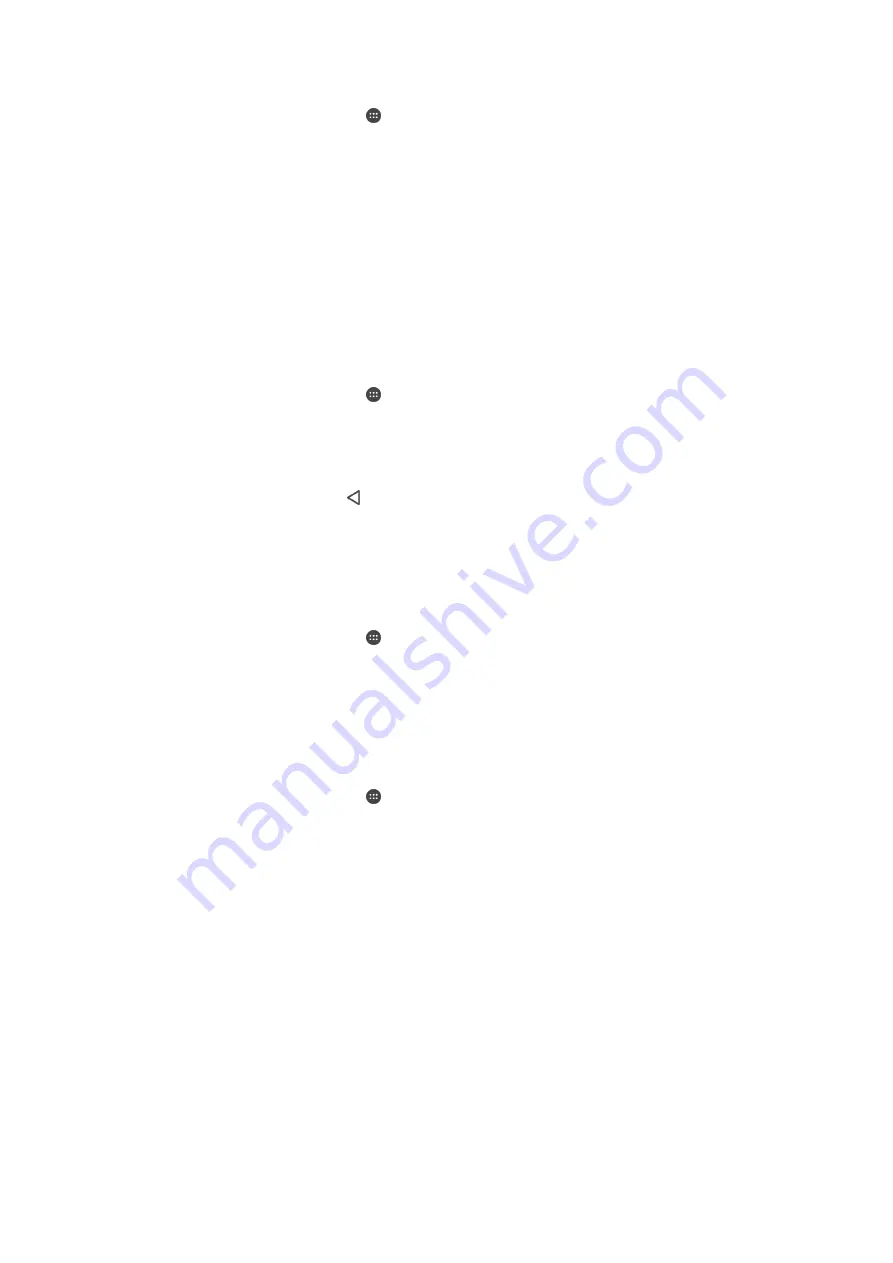
To back up content to an online account
1
From your Home screen, tap .
2
Find and tap
Settings
>
Backup & reset
.
3
To enable the automatic backup function, tap
Automatic backup
and then tap
the on-off switch.
4
To enable the manual backup function, tap
More
>
Manual backup
.
5
Under
Where to store files
, tap
Select storage
>
Online account
.
6
If prompted, read the relevant terms and provided you agree, tap
I agree
, then
follow the on-screen instructions to sign in to your Google™ account.
7
Select the types of data to back up, then tap
Back up
.
To set up the automatic backup function
1
If you are backing up content to a USB storage device, make sure the storage
device is connected to your device using a USB Host adapter. If you are
backing up to an SD card, make sure that the SD card is properly inserted into
your device. If you are backing up content to an online account, make sure you
have signed in to your Google ™ account.
2
From your Home screen, tap .
3
Find and tap
Settings
>
Backup & reset
.
4
Under
Xperia™ Backup & Restore
, tap
Automatic backup
.
5
To enable the automatic backup function, tap the on-off switch.
6
Select a backup frequency, where to save backup files, the time to back up
and the types of data to back up.
7
To save your settings, tap .
To back up content manually
1
If you are backing up content to a USB storage device, make sure the storage
device is connected to your device using a USB Host adapter. If you are
backing up to an SD card, make sure the SD card is properly inserted in your
device. If you are backing up content to an online account, make sure you
have signed in to your Google ™ account.
2
From your Home screen, tap .
3
Find and tap
Settings
>
Backup & reset
.
4
Under
Xperia™ Backup & Restore
, tap
More
.
5
Tap
Manual backup
, then select a backup destination and the data types that
you want to back up.
6
Tap
Back up
.
7
After the data is backed up, tap
Finish
.
To edit a backup file
1
From your Home screen, tap .
2
Find and tap
Settings
>
Backup & reset
.
3
Under
Xperia™ Backup & Restore
, tap
More
.
4
Tap
Edit backup file
, then select a backup source and the data types that you
want to delete.
5
Tap
Delete data
.
6
Tap
OK
to confirm.
7
After the data is deleted, tap
Finish
.
125
This is an Internet version of this publication. © Print only for private use.





































