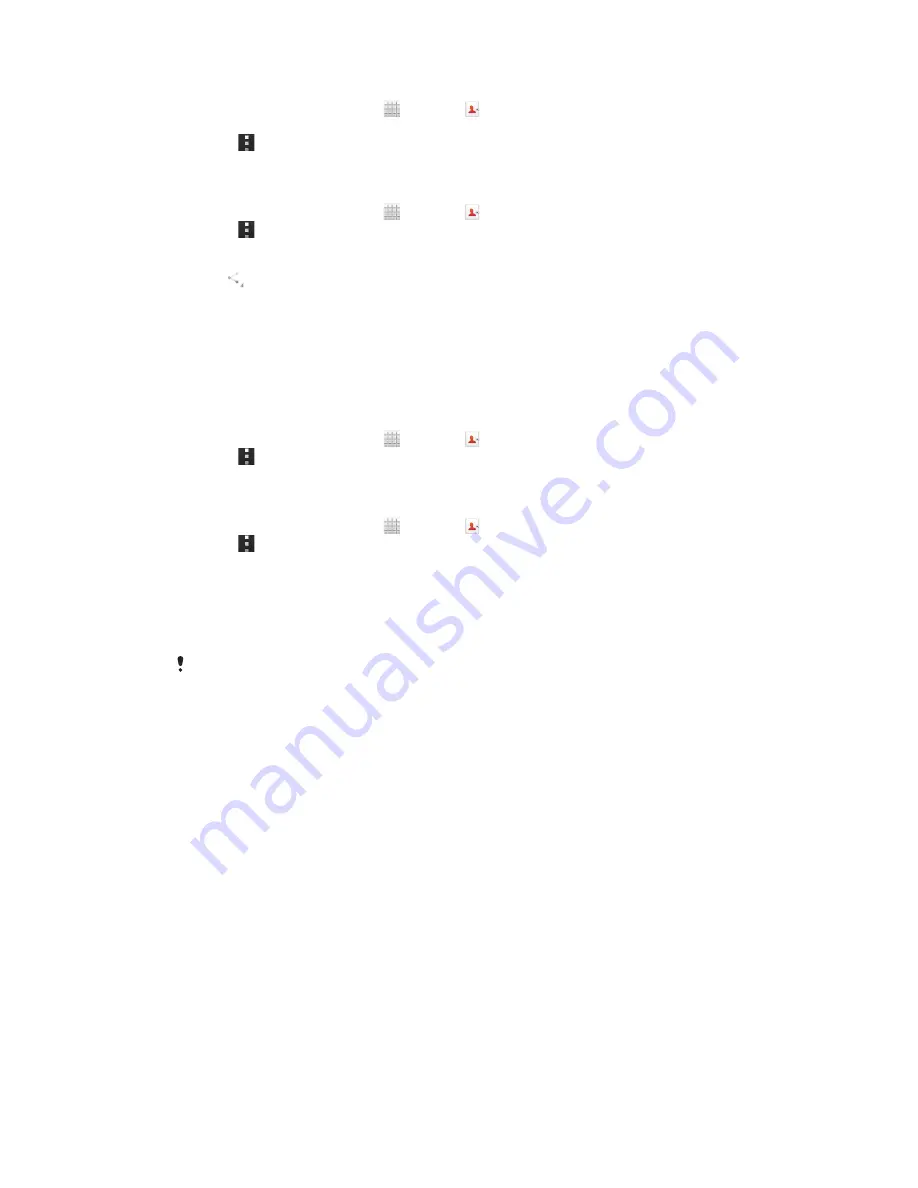
To send a contact
1
From your Home screen, tap , then tap .
2
Tap the contact whose details you want to send.
3
Press , then tap
Send contact
>
OK
.
4
Select an available transfer method and follow the on-screen instructions.
To send several contacts at once
1
From your Home screen, tap , then tap .
2
Press , then tap
Mark several
.
3
Mark the contacts you want to send, or select all if you want to send all
contacts.
4
Tap
, then select an available transfer method and follow the on-screen
instructions.
Backing up contacts
You can use a memory card, a SIM card or an online synchronisation tool such as
Microsoft
®
Exchange ActiveSync
®
to back up contacts.
To export all contacts to a memory card
1
From your Home screen, tap , then tap .
2
Press , then tap
Back up contacts
>
SD card
.
3
Tap
OK
.
To export contacts to a SIM card
1
From your Home screen, tap , then tap .
2
Press , then tap
Back up contacts
>
SIM card
.
3
Mark the contacts you want to export, or tap
Mark all
if you want to export all
your contacts.
4
Tap
Back up
.
5
Select
Add contacts
if you want to add the contacts to existing contacts on
your SIM card, or select
Replace all contacts
if you want to replace the
existing contacts on your SIM card.
When you export contacts to a SIM card, not all information may get exported. This is due to
memory limitations on SIM cards.
50
This is an Internet version of this publication. © Print only for private use.
Summary of Contents for Xperia V LT25i
Page 1: ...User guide Xperia V LT25i ...
















































