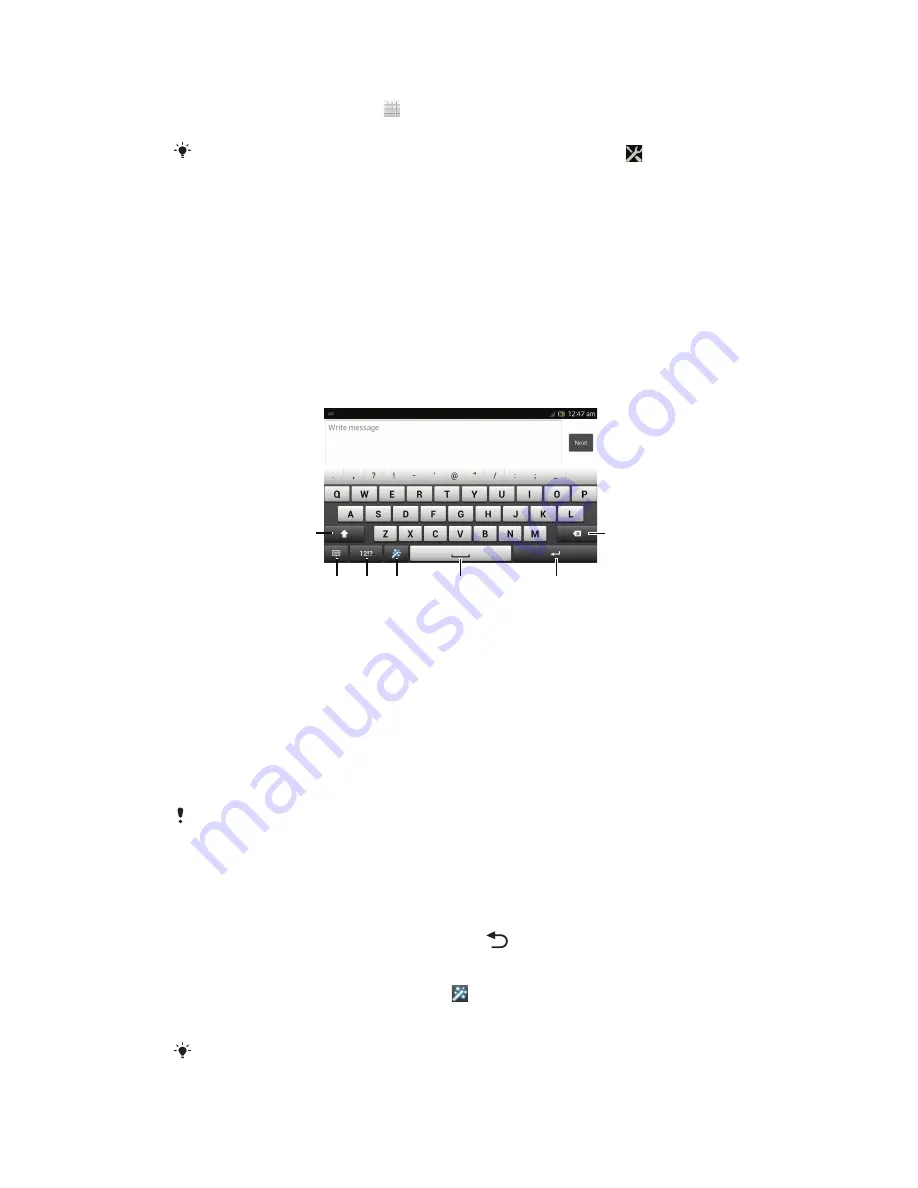
To access the phone settings
1
From your Home screen, tap .
2
Tap
Settings
.
You can also drag the status bar downwards on the Home screen and tap
to access the
phone settings.
Typing text
You can select from a number of keyboards and input methods to type text
containing letters, numbers and other characters.
On-screen keyboard
Tap the keys of the on-screen QWERTY keyboard to enter text conveniently. Some
applications open the on-screen keyboard automatically. You can also open this
keyboard by touching a text field.
Using the on-screen keyboard
6
7
3
1
5
4
2
1 Change the character case and turn on the caps lock. For some languages, this key is used to access
extra characters in the language.
2 Close the on-screen keyboard view. Note that this icon does not appear in portrait mode.
3 Display numbers and symbols.
4 Personalise your keyboard. This key disappears after the keyboard is personalised.
5 Enter a space.
6 Enter a carriage return or confirm text input.
7 Delete a character before the cursor.
All illustrations are for illustration purposes only and may not accurately depict the actual
phone.
To display the on-screen keyboard to enter text
•
Tap a text entry field.
To hide the on-screen keyboard
•
When the on-screen keyboard is open, press
.
To personalise the on-screen keyboard
1
Open the on-screen keyboard, then tap .
2
Follow the instructions to personalise your on-screen keyboard, for example,
mark the
Smiley key
checkbox.
If you don't mark the
Smiley key
checkbox when you personalise the on-screen keyboard, the
smiley icon will not appear.
28
This is an Internet version of this publication. © Print only for private use.
Summary of Contents for Xperia V LT25i
Page 1: ...User guide Xperia V LT25i ...
















































