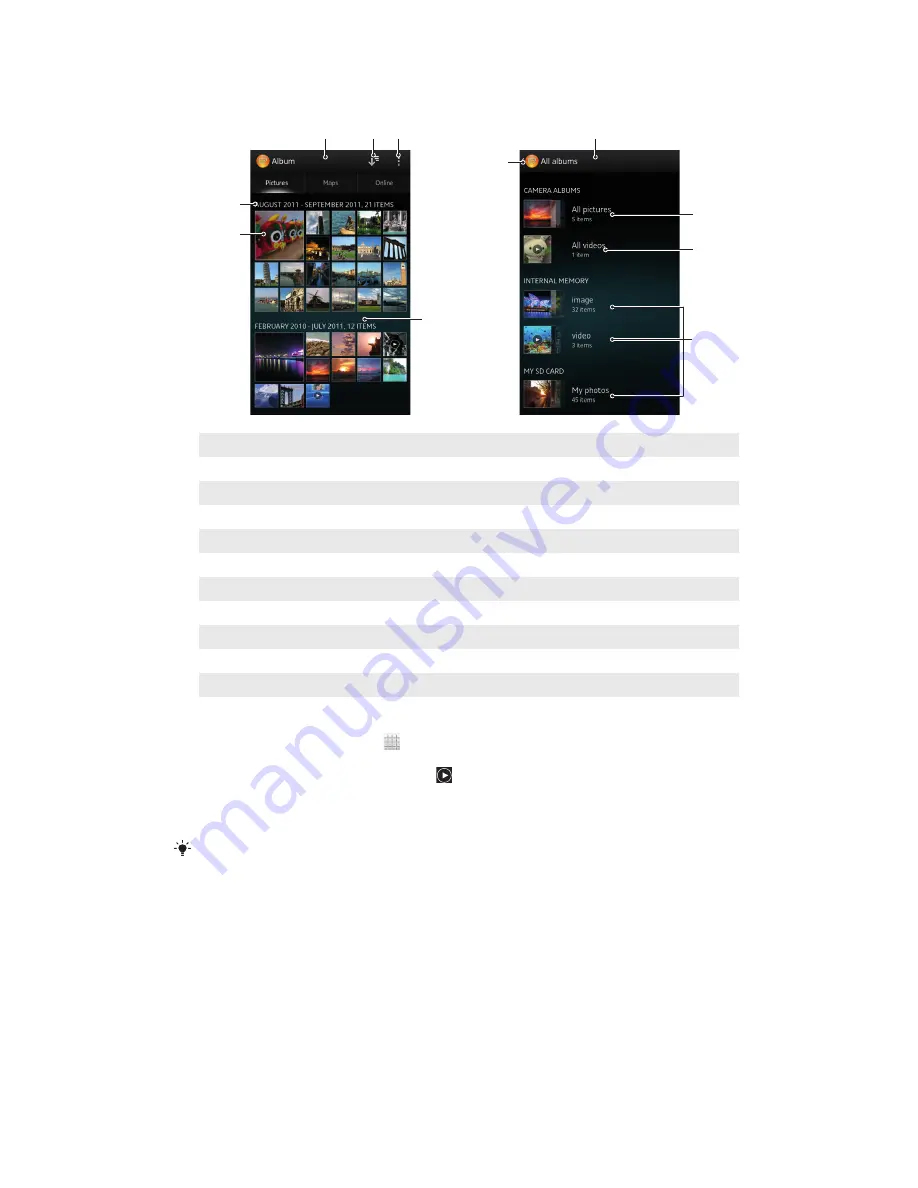
Overview of Pictures tab
1
2
3
5
6
4
7
11
8
9
10
1
Grid view of photos and videos.
2
Switch to a list view of all folders containing pictures and videos saved on your phone.
3
View menu options.
4
Scroll up or down to view content.
5
Tap a photo or video to view it.
6
The date and number of items in the group below.
7
List view of all folders containing pictures and videos saved on your phone.
8
Folder containing all pictures taken with your phone camera.
9
Folder containing all videos taken with your phone camera.
10 All other folders containing pictures and/or videos that you've downloaded or copied to your phone.
11 Tap to return to grid view in the
Pictures
tab.
To view photos and videos in grid view
1
From your Home screen, tap .
2
Find and tap
Album
. All photos and videos are displayed in a chronologically
ordered grid. Videos are indicated by .
3
Tap a photo or video to view it.
4
Flick left to view the next photo or video. Flick right to view the previous photo
or video.
If the screen orientation does not change automatically when you turn the phone sideways,
mark the
Auto-rotate screen
checkbox under
Settings
>
Display
.
115
This is an Internet version of this publication. © Print only for private use.
Summary of Contents for Xperia V LT25i
Page 1: ...User guide Xperia V LT25i ...
















































