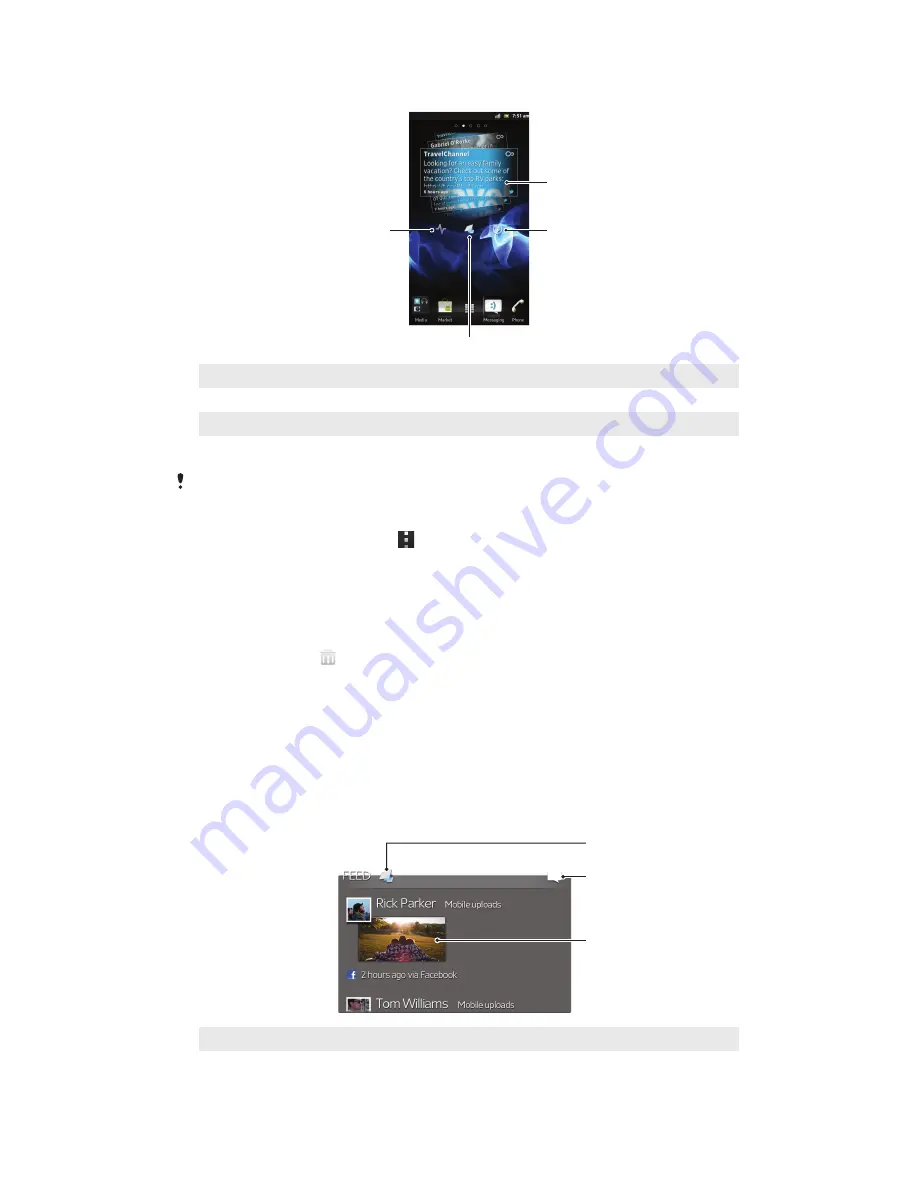
Timescape™ widget view
1
2
4
3
1
Timescape™ tile
2
Tap to refresh the view
3
Shortcut to the Timescape™ main view
4
Tap to update your status
You cannot preview tiles when using the Timescape™ widget.
To add the Timescape™ widget to your Home screen
1
From your Home screen, press .
2
Tap
Add
>
Widgets
.
3
Tap
Timescape™ Widget
.
4
Select an item you want to add.
To remove the Timescape™ widget from your Home screen
1
From your Home screen, touch and hold the Timescape™ widget.
2
Drag the widget to .
Timescape™ Feed widget
The Timescape™ Feed widget shows all your recent Timescape™ events in one
view. Within the widget area, you can drag down to get the most recent updates or
flick up or down to view the full content of every event. You can also tap an event to
view its content in fullscreen format or react to it using comments, likes and retweets.
Timescape™ Feed widget view
1
2
3
1
Shortcut to the Timescape™ main view
2
Shortcut to update status
63
This is an Internet version of this publication. © Print only for private use.
Summary of Contents for Xperia V LT25i
Page 1: ...User guide Xperia V LT25i ...






























