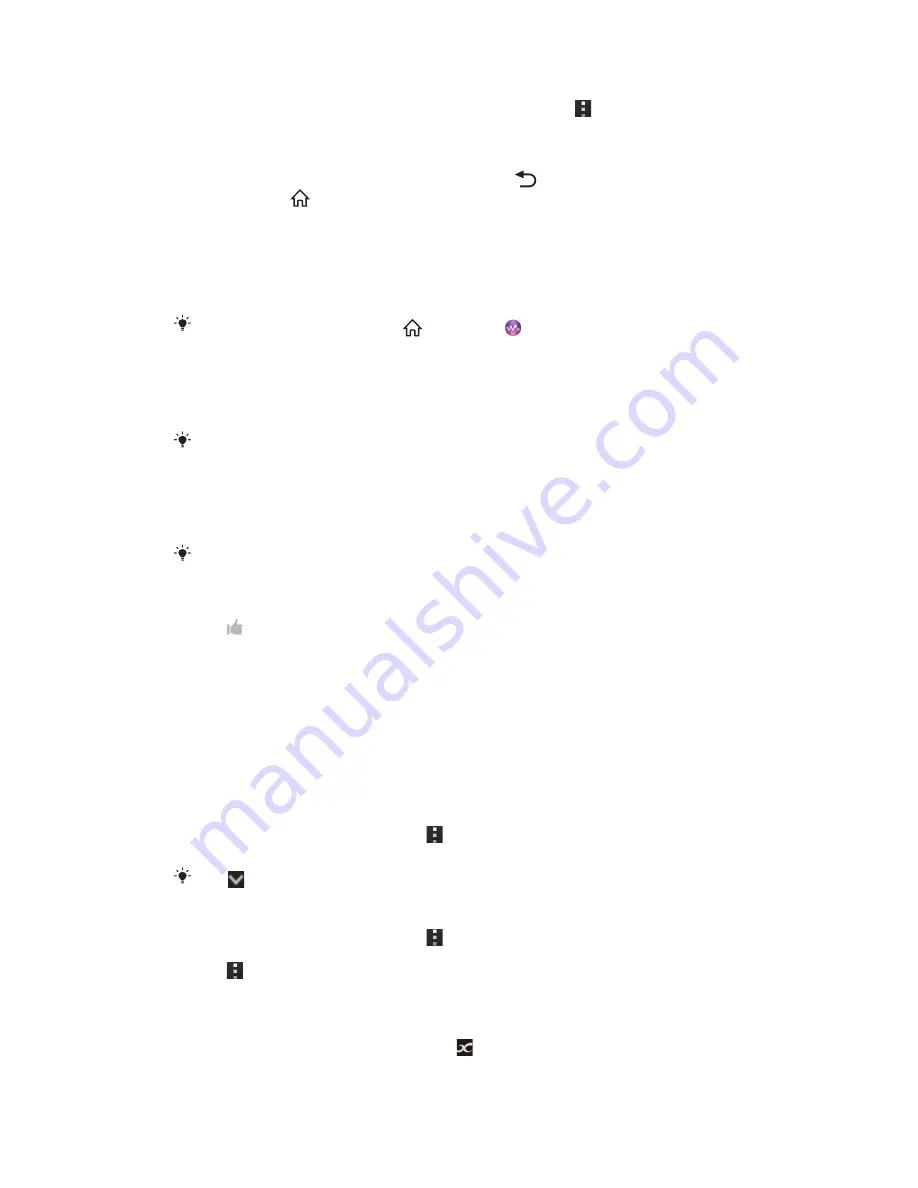
To view the current play queue
1
While a track is playing in the "WALKMAN" application, tap .
2
Tap
Play queue
.
To minimise the "WALKMAN" application
•
When the "WALKMAN" application is playing, tap
to go to the previous
screen, or tap
to go to the Home screen. The "WALKMAN" application
stays playing in the background.
To open the "WALKMAN" application when it is playing in the background
1
While a track is playing in the background, drag the status bar downwards to
open the Notification panel.
2
Tap the track title to open the "WALKMAN" application.
Alternatively, you can tap and hold
and then tap
to return to the "WALKMAN"
application.
To delete a track
1
In
My music
, browse to the track that you want to delete.
2
Touch and hold the track title, then tap
Delete
.
You can also delete albums this way.
To send a track
1
In
My music
, when browsing your tracks , touch and hold a track title.
2
Tap
Send
.
3
Select an application from the list, and follow the on-screen instructions.
You can also send albums and playlists in the same way.
To "Like" a track on Facebook™
1
While the track is playing in the "WALKMAN" application, tap the album art.
2
Tap to show that you "Like" the track on
Facebook™
. If desired, add a
comment in the comments field.
3
Tap
Share
to send the track to
Facebook™
. If the track is received
successfully, you will get a confirmation message from
Facebook™
.
Visualiser
The Visualiser adds visual effects to your music tracks as you play them. The effects
for each track are based on the characteristics of the music. They change, for
example, in response to changes in the music’s loudness, rhythm and frequency
level. You can also change the background theme.
To turn on the Visualiser
1
In the "WALKMAN" application, tap .
2
Tap
Visualiser
.
Tap
to switch to full screen view.
To change the background theme
1
In the "WALKMAN" application, tap .
2
Tap
Visualiser
.
3
Tap >
Theme
and select a theme.
Getting more information about a track or artist
In the "WALKMAN" application, you can get more information about the artist you are
listening to by tapping the infinite button .
94
This is an Internet version of this publication. © Print only for private use.
Summary of Contents for Xperia V LT25i
Page 1: ...User guide Xperia V LT25i ...
















































