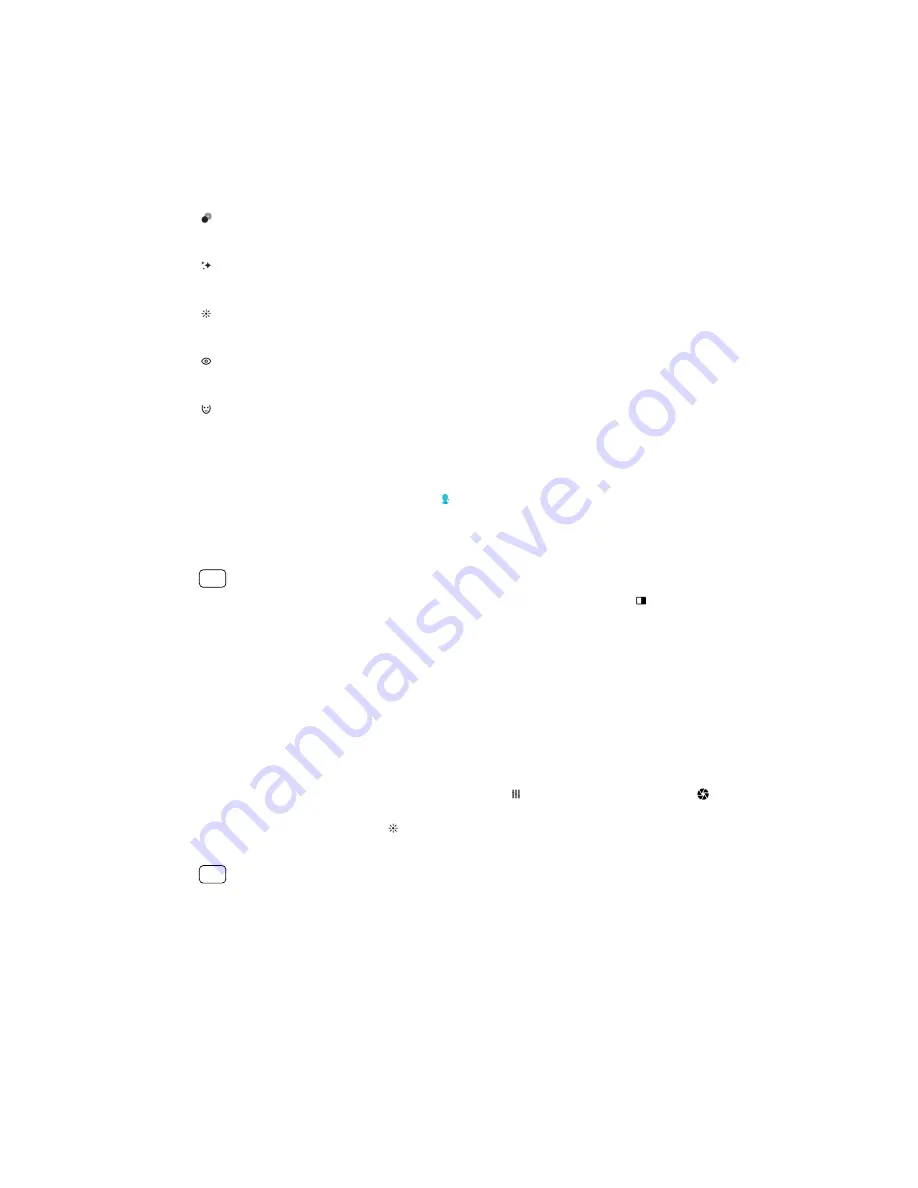
Portrait selfie
Portrait selfie allows you to take better-looking selfies.
Portrait selfie overview
Bokeh
Applies a blurring effect around the person
Soft skin
Softens skin tones
Skin brightness
Brightens skin tones
Eye enlargement
Enlarges eyes
Slender face
Makes your face look slimmer
To take a selfie with Portrait selfie
1
When using the camera, tap Mode > (Portrait selfie icon).
2
Tap the icon for the effect you want to apply, and drag the slider to adjust the
effect. If desired, adjust the other effects in the same way.
3
Tap the shutter button to take a photo.
Hint
You can save your portrait in the same direction as the preview by tapping (Mirroring icon)
> On.
Bokeh effect
You can take pictures with the Bokeh effect when using the dual camera on your
device. The Bokeh effect decreases focus in the background of a photo to
emphasize objects at the foreground, for an artistic effect.
To take a photo with Bokeh effect
1
When using the camera, tap Mode > Bokeh.
2
To adjust the background defocus strength, tap (Dual camera effect icon) >
(Bokeh icon). Drag the slider to adjust.
3
To adjust the brightness, tap (Brightness icon). Drag the slider to adjust.
4
Tap the shutter button to take a photo.
Hint
If you get too close to or too far to an object while using the Bokeh effect, a warning
message appears. If this happens, adjust the distance between your camera and the object
to take the photo with Bokeh effect.
Using various capturing modes
Use the capturing modes to take more creative photos and videos, and share them
with your friends. You can create virtual scenes, panoramic photos, and more. You
can also use capturing modes provided by Google.
75
Internet version. For personal use only.
Summary of Contents for Xperia SM33
Page 1: ...User guide SM33 ...






























