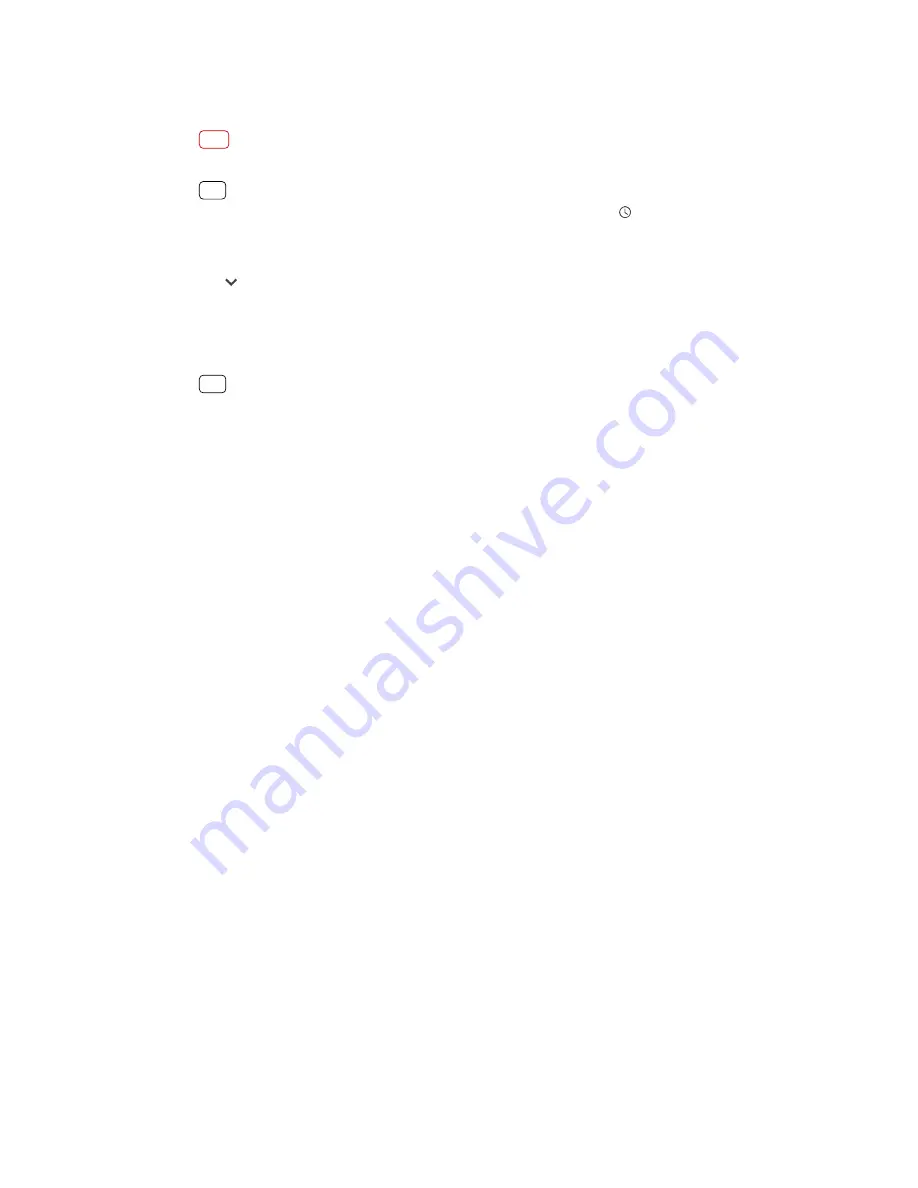
To dismiss a notification from the Notification panel
•
Swipe the notification left or right.
Note
Not all notifications can be dismissed.
Hint
To snooze a notification, drag the notification slowly to the side and tap (Snooze icon).
Notifications can be snoozed for 15, 30 minutes or 1 or 2 hours.
To expand a notification on the Notification panel
•
Tap (More options icon) to expand and view more information about the
notification without opening the app.
To clear all notifications from the Notification panel
•
Tap Clear all.
Hint
If there is a long list of notifications, scroll down to find the Clear all button.
To take action on a notification from the lock screen
•
Double-tap the notification.
To dismiss a notification from the lock screen
•
Swipe the notification left or right.
To expand a notification on the lock screen
•
Drag the notification downwards.
Notification display options on the lock screen
Don’t show
notifications at
all
You won’t get any notifications on the lock screen.
Show all
notification
content
Get all notifications on the lock screen. When you have this
setting turned on, keep in mind that all content (including the
content of incoming emails and chat messages) will be visible
on your lock screen unless you designate the relevant
applications as Hide sensitive notification content in the
Configure notifications settings menu.
Hide sensitive
notification
content
You must have a PIN, password, or pattern set up as your
screen lock in order for this setting to be available. Contents
hidden is displayed on the lock screen when sensitive
notifications arrive. For example, you’ll get a notification for an
incoming email or chat, but the content won’t be visible on
your lock screen.
To select the notifications to display on the lock screen
1
Find and tap Settings > Apps & notifications > Configure notifications.
2
Tap Show notifications.
3
Select an option.
Setting the notification level for an app
You can set how to receive notifications from an application.
27
Internet version. For personal use only.
Summary of Contents for Xperia SM33
Page 1: ...User guide SM33 ...






























