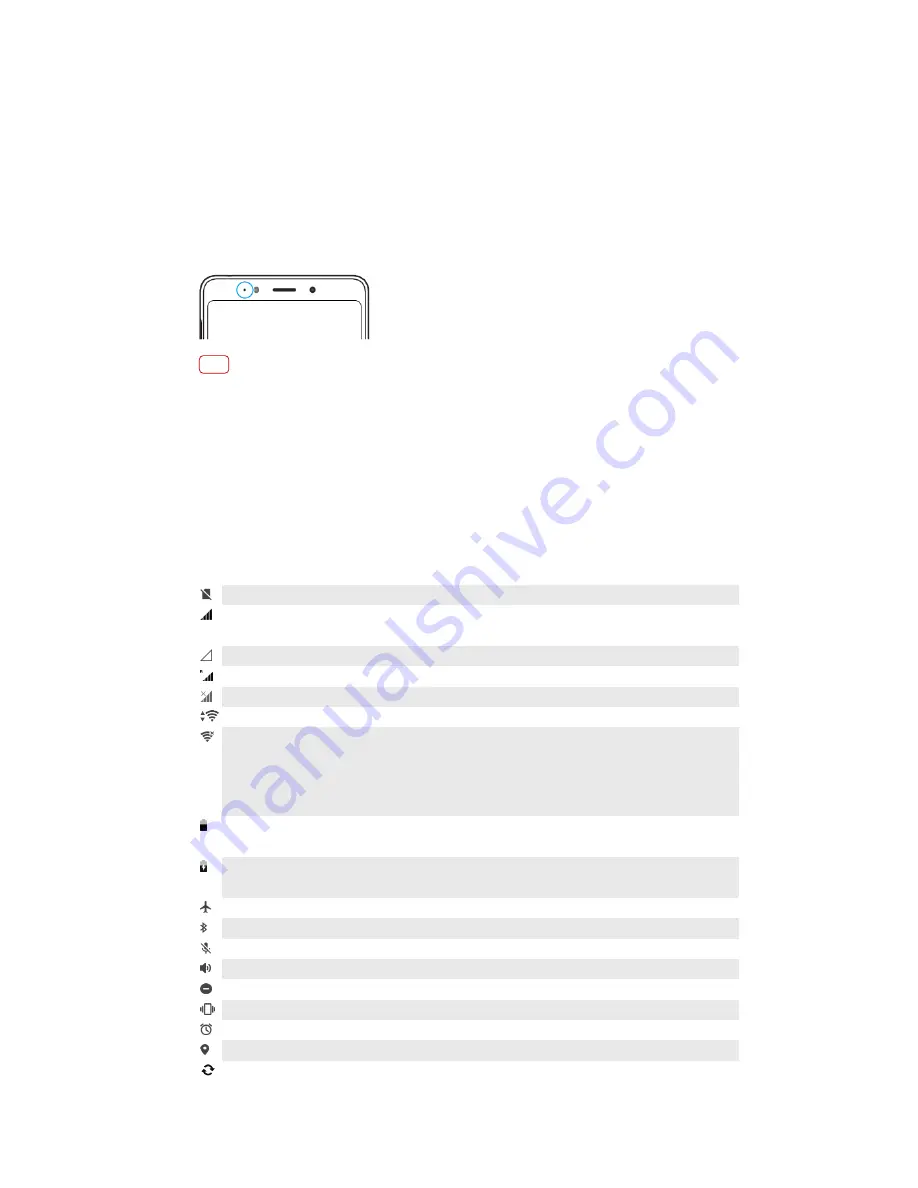
To set the notification level for an app
1
Find and tap Settings > Apps & notifications.
2
Select the desired app, then tap App notifications.
3
Tap the switches to adjust notification settings as desired.
Notification light
The notification light informs you about battery status and some other events. For
example, a flashing light means there is a new message or a missed call. The
notification light is enabled by default but can be disabled manually.
Note
When the notification light is disabled, it only lights up when there is a battery status
warning, for example, when the battery level goes below 15 percent.
To enable or disable the notification light
1
Find and tap Settings > Apps & notifications > Configure notifications.
2
Tap the Blink light switch to enable or disable the function.
Icons in the status bar
Status icons
No SIM card
Signal strength
The mobile network mode is also displayed when sending and downloading mobile data.
No signal
Roaming
Mobile data is disabled
A Wi-Fi connection is enabled and data is being transmitted
A Wi-Fi connection is enabled but there is no internet connection.
This icon also appears when you are trying to connect to a secured Wi-Fi or captive portal
network. After a successful login, the cross mark disappears.
If Google is blocked in your area, the cross mark may appear even when the device is connected
to a network and there is a Wi-Fi working internet connection.
Battery status
The estimated remaining battery percentage is also displayed.
The battery is charging
The estimated remaining battery percentage is also displayed.
Airplane mode is activated
The Bluetooth function is activated
The microphone is muted
The speakerphone is on
Do not disturb mode is activated
Vibrate mode
An alarm is set
GPS is activated
Synchronization is ongoing
28
Internet version. For personal use only.
Summary of Contents for Xperia SM33
Page 1: ...User guide SM33 ...






























