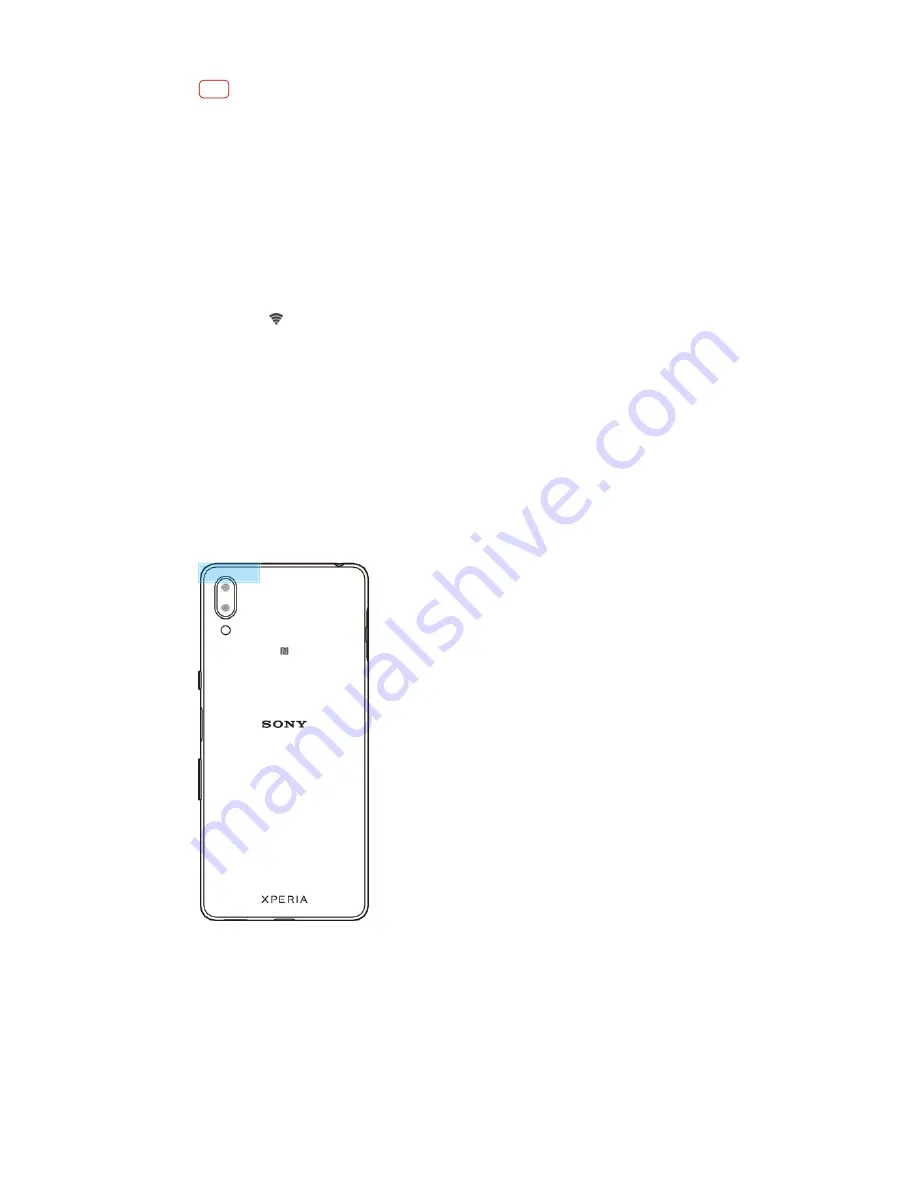
Note
Some Wi-Fi networks do not show up in the list of available networks because they do not
broadcast their network name (SSID). If you know the network name, you can add it
manually to your list of available Wi-Fi networks.
To turn Wi-Fi on or off
1
Find and tap Settings > Network & Internet > Wi-Fi.
2
Tap the switch to enable or disable Wi-Fi.
To connect to a Wi-Fi network
1
Find and tap Settings > Network & Internet > Wi-Fi.
2
Tap the switch to turn on Wi-Fi. All available Wi-Fi networks are displayed.
3
Tap a Wi-Fi network to connect to it. For secured networks, enter the relevant
password. (Wi-Fi icon) is displayed in the status bar once you are connected.
To add a Wi-Fi network manually
1
Find and tap Settings > Network & Internet > Wi-Fi.
2
Scroll down and tap Add network.
3
Enter the Network name information.
4
To select a security type, tap the Security field.
5
If required, enter a password.
6
To edit advanced options such as proxy and IP settings, tap Advanced options and
then edit the options as desired.
7
Tap SAVE.
Increasing Wi-Fi signal strength
There are a number of things you can do to improve Wi-Fi reception:
•
Move your device closer to the Wi-Fi access point.
•
Move the Wi-Fi access point away from any potential obstructions or interference.
•
Don’t cover the Wi-Fi antenna area of your device.
41
Internet version. For personal use only.
Summary of Contents for Xperia SM33
Page 1: ...User guide SM33 ...






























