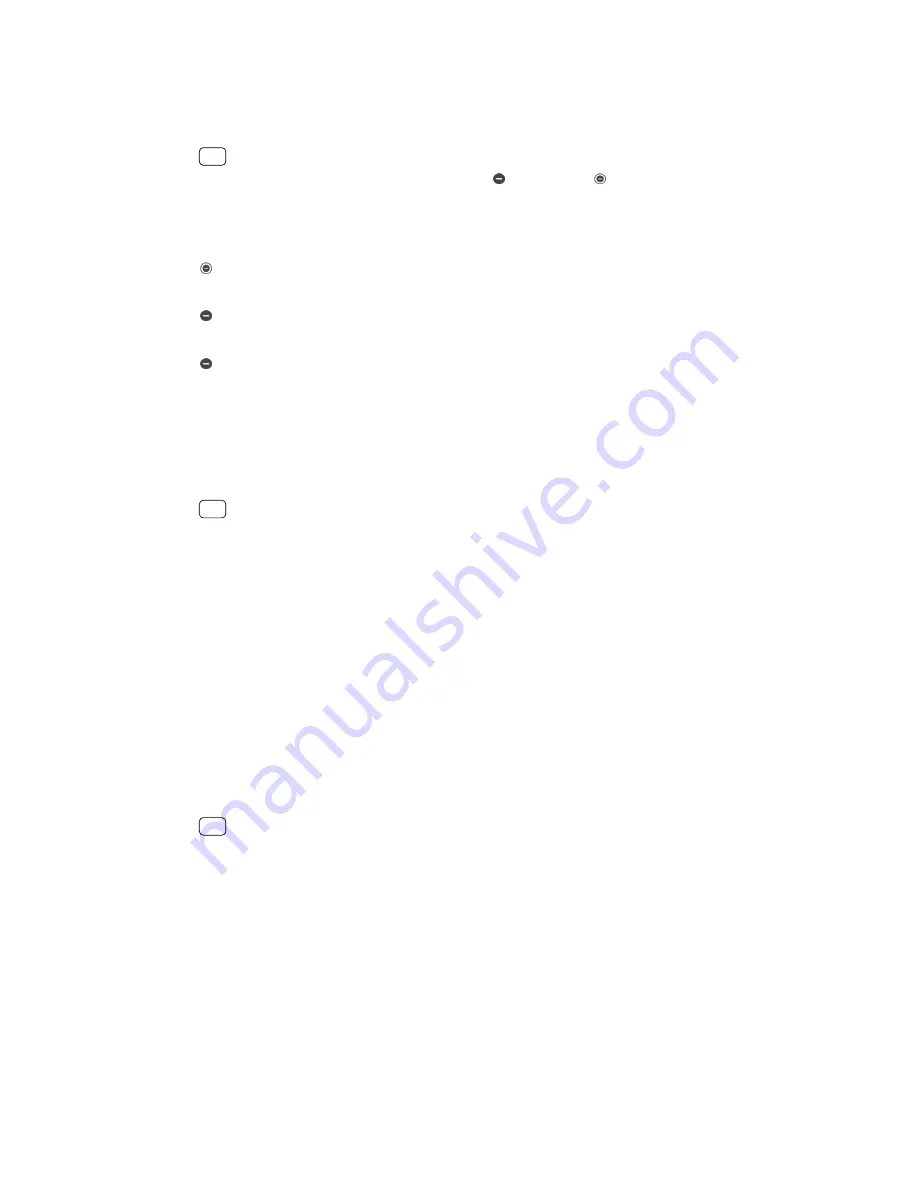
To deactivate Do not disturb
1
Press the volume key up.
2
If Priority only is set, tap Turn off now.
Hint
Do not disturb can also be deactivated by tapping (Silent icon) or (Total silence icon)
from the Quick settings panel.
Limitation levels
Total silence
All vibrations and all ring, media and alarm sounds are turned off.
Alarms only
The ring sound is turned off. Alarm and media sounds are still on.
Priority only
You only receive the notifications and calls you have selected. Alarm and media
sounds are still on.
To set up Priority only
1
Find and tap Settings > Sound > Do not disturb > Allowed in Priority only.
2
Tap the switches to activate one or more options.
Hint
You can allow certain apps to bypass the priority. See
Notifications
on page 26.
To block visual disturbances
1
Find and tap Settings > Sound > Do not disturb > Block visual disturbances.
2
Tap the switches to activate one or more options.
Automatic rules
You can set automatic rules to activate Do not disturb mode for specific times or
events.
To set an automatic rule
1
Find and tap Settings > Sound > Do not disturb.
2
Tap an automatic rule, for example Weekend.
3
Tap the options to set the rule name, time and behaviors as desired.
4
Tap the switch to activate the rule.
Hint
To create a new rule, tap Add more and follow the on-screen instructions.
Screen settings
You can change the screen’s behavior, brightness, viewing size and quality. For
example, select a bigger font or display size for easier reading or change the icons
you see in the status bar.
If you want to change your background, see
Background on page 25. To change
how long you want to have the screen on before it is turned off, see
Turning the
screen on or off on page 18.
48
Internet version. For personal use only.
Summary of Contents for Xperia SM33
Page 1: ...User guide SM33 ...






























