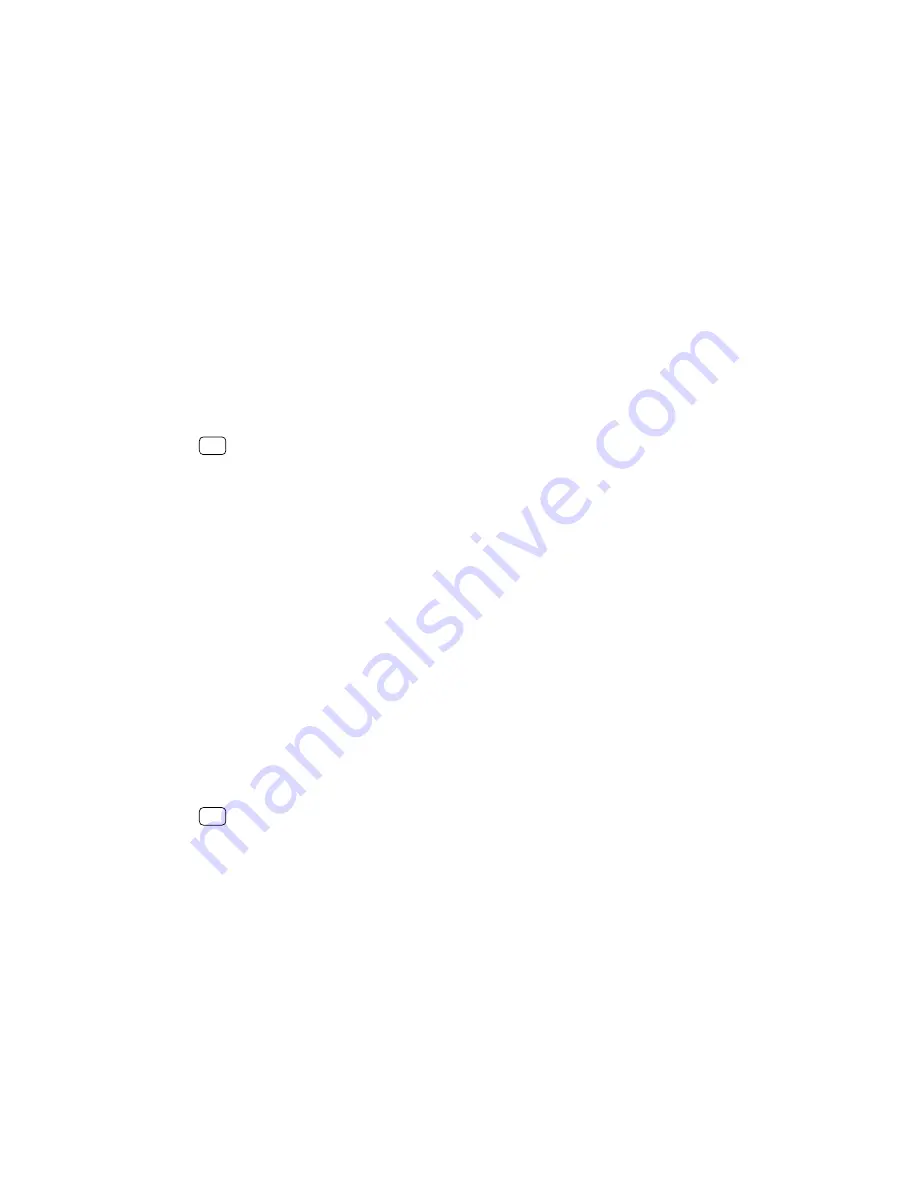
To move an item on the Home screen
•
Touch and hold the item until the device vibrates, then drag the item to the new
location.
To remove an item from the Home screen
•
Touch and hold the item until the device vibrates, then drag the item to Remove
from home screen.
To create a folder on the Home screen
•
Touch and hold an application icon or a shortcut until the device vibrates, then
drag and drop it on top of another application icon or shortcut.
To add items to a folder on the Home screen
•
Touch and hold an item until the device vibrates, then drag the item to the folder.
To rename a folder on the Home screen
1
Tap the folder to open it.
2
Tap the folder’s title bar to show a text entry field.
3
Enter the new folder name and tap DONE.
Hint
You can also use a shortcut for easy action. Touch and hold the folder name and tap
Rename.
Background
Your device comes with a default background, but you can adapt the Home screen
and Lock screen to your own style using wallpapers featuring different colors and
patterns.
A wallpaper may be used without changing any of the other elements of your
Home screen and Lock screen. Live wallpapers add visual effects to your
interactions with the touchscreen, letting the display change dynamically.
To change your wallpaper
1
Touch and hold an empty area on your Home screen until the device vibrates.
2
Tap Wallpapers.
3
To set the same wallpaper for the Lock and Home screens, select the wallpaper
and tap APPLY. To set different wallpapers, first tap the Lock or Home screen
preview. Choose a wallpaper for that screen and tap SELECT > APPLY.
4
Select an option.
Hint
You can also use a photo as your wallpaper. Instead of selecting a wallpaper from the
options shown, tap Photos. Choose a photo and tap SELECT > APPLY.
Taking a screenshot
You can capture still images of any screen on your device as a screenshot.
Screenshots you take are automatically saved in the Album application.
To take a screenshot
1
Long press the power key until the options menu opens.
2
Tap Screenshot.
25
Internet version. For personal use only.
Summary of Contents for Xperia SM33
Page 1: ...User guide SM33 ...
















































