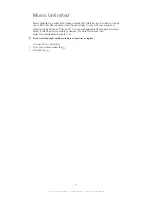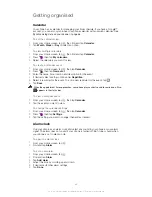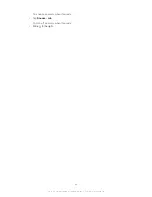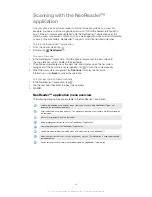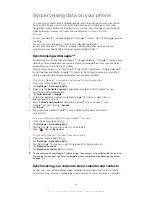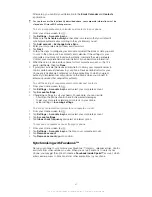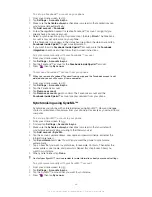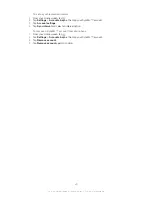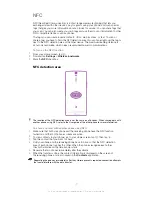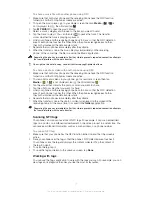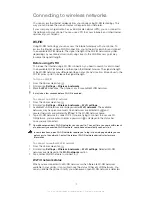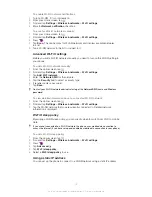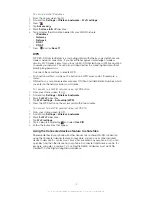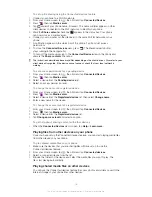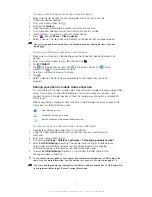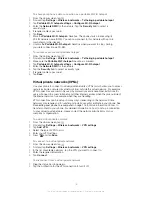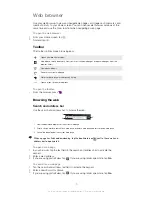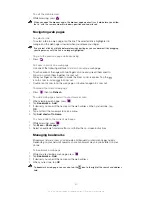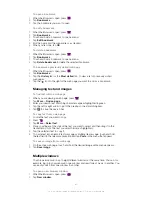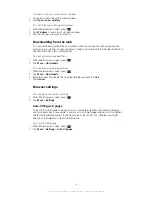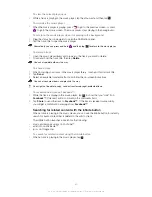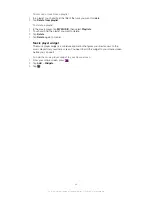Connecting to wireless networks
You can access the Internet wirelessly from your phone using Wi-Fi® technology. This
way you can browse the web and access cheaper call and data rates.
If your company or organisation has a virtual private network (VPN), you can connect to
this network with your phone. You can use a VPN to access intranets and other internal
services at your company.
Wi-Fi®
Using Wi-Fi® technology you can access the Internet wirelessly with your phone. To
access the Internet using a Wi-Fi® connection, you first need to search for and connect
to an available Wi-Fi® network. The signal strength of the Wi-Fi® network may differ
depending on your phone's location. Moving closer to the Wi-Fi® access point may
increase the signal strength.
Before using Wi-Fi®
To browse the Internet using a Wi-Fi® connection, you need to search for and connect
to an available Wi-Fi® network and then open the Internet browser. The signal strength
of the Wi-Fi® network may differ depending on your phone's location. Move closer to the
Wi-Fi® access point to increase the signal strength.
To turn on Wi-Fi®
1
From the Home screen, tap .
2
Find and tap
Settings
>
Wireless & networks
.
3
Mark the
Wi-Fi
checkbox. The phone scans for available Wi-Fi® networks.
It may take a few seconds before Wi-Fi® is enabled.
To connect to a Wi-Fi® network
1
From the Home screen, tap .
2
Find and tap
Settings
>
Wireless & networks
>
Wi-Fi settings
.
3
Available Wi-Fi® networks are displayed under
Wi-Fi networks
. The available
networks may be open or secured. Open networks are indicated by and
secured networks are indicated by next to the Wi-Fi® network name.
4
Tap a Wi-Fi® network to connect to it. If you are trying to connect to a secure Wi-
Fi® network, you are asked to enter a password. is displayed in the status bar
once you are connected.
Your phone remembers Wi-Fi® networks you connect to. The next time you come within reach
of a previously connected Wi-Fi® network, your phone automatically connects to it.
In some locations, open Wi-Fi® networks require you to log in to a web page before you can
get access to the network. Contact the relevant Wi-Fi® network administrator for more
information.
To connect to another Wi-Fi® network
1
From the Home screen, tap .
2
Find and tap
Settings
>
Wireless & networks
>
Wi-Fi settings
. Detected Wi-Fi®
networks are displayed in the
Wi-Fi networks
section.
3
Tap another Wi-Fi® network to connect to it.
Wi-Fi® network status
When you are connected to a Wi-Fi® network or when there are Wi-Fi® networks
available in your vicinity, it is possible to see the status of these Wi-Fi® networks. You
can also enable the phone to notify you whenever an open Wi-Fi® network is detected.
73
This is an Internet version of this publication. © Print only for private use.
Summary of Contents for Xperia S LT26i
Page 1: ...Xperia S User guide ...