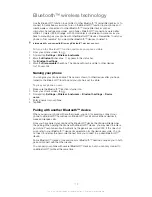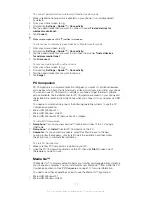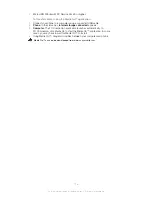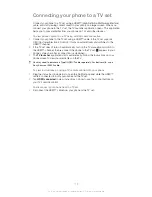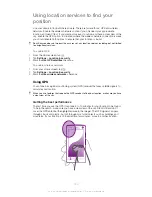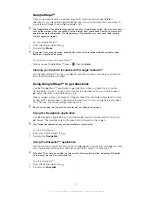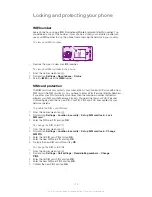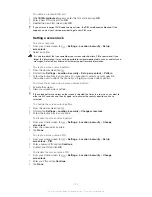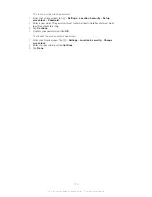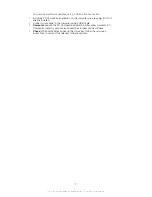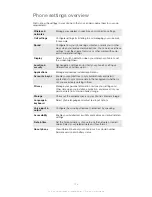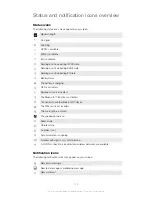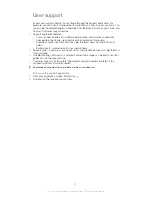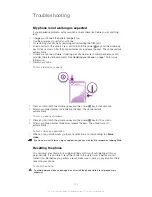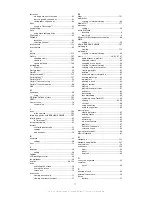Updating your phone
Update your phone to the most recent software version to get optimal performance and
the latest enhancements.
You can use the Update center application on your phone to run a wireless update or
you can use the PC Companion application on a computer to run an update using a
USB cable connection. If you update wirelessly, then you can use either a mobile
network or a Wi-Fi
®
network connection. Just make sure you back up and save all data
stored on your phone before you update.
You may incur data connection charges when you connect to the Internet with your phone.
Contact your network operator for more information.
Updating your phone wirelessly
Use the Update center application to update your phone wirelessly. You can download
software updates manually, or you can allow Update service to update your phone
automatically whenever downloads become available. When the automatic update
feature is activated, a notification appears in the status bar every time an update
becomes available.
To download software updates manually from Update center
1
From your Home screen, tap .
2
Find and tap
Update center
.
3
Select the desired application or system update and tap
Download
, or tap
Update all
to download all application updates.
Application updates launch automatically after download. With system updates, wait for your
phone to restart, then install the update manually.
To activate automatic software updates from Update center
1
From your Home screen, tap .
2
Find and tap
Update center
.
3
Press
, then tap
Settings
.
4
Tap
Allow automatic update:
and select whether to download updates via 3G
and Wi-Fi
®
networks, or via Wi-Fi
®
networks only. Updates are now downloaded
automatically as soon as they become available.
You may incur data connection charges when downloading updates over 3G/mobile networks.
To install system updates
1
From your Home screen, tap .
2
Find and tap
Update center
.
3
Select a system update you want to install, then tap
Install
.
Updating your phone using a USB cable connection
Some updates are not available for wireless download. Notifications appear in the status
bar to inform you of such updates. To download and run the updates, you need a USB
cable and a computer running the PC Companion application. You can install PC
Companion on the computer using installation files saved on your phone, or you can
download the application directly from
www.sonymobile.com
.
To download the PC Companion application from your phone
1
Connect your phone to a computer using a USB cable.
2
When prompted, follow the instructions in the phone to launch the installation of
PC Companion on the computer.
PC Companion can also be downloaded from
www.sonymobile.com
.
126
This is an Internet version of this publication. © Print only for private use.
Summary of Contents for Xperia S LT26i
Page 1: ...Xperia S User guide ...