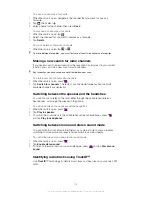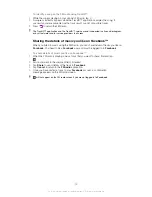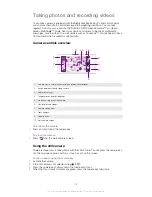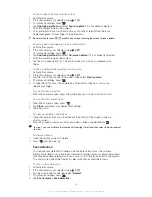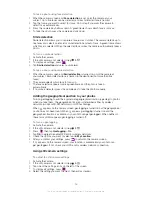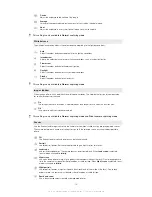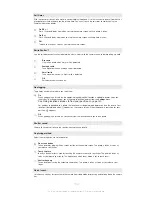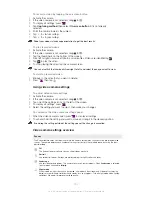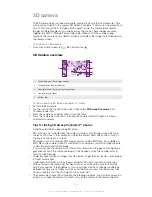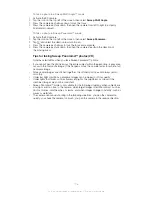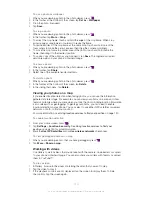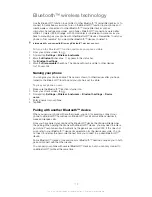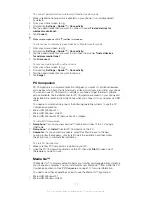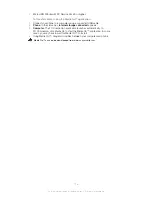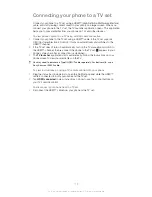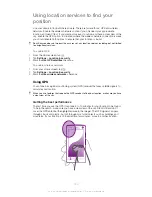3D camera
The 3D camera helps you take wide-angle, panoramic photos that capture more of the
scene and add depth to the subject. 3D Sweep Panorama™ photos can be played back
on a TV that supports 3D. In Sweep Multi Angle™ mode, the camera takes several
images at different angles as you sweep across the scene. These images are saved
together in an MPO (Multiple Picture Object) file. When you tilt the camera during
playback, the camera sensor detects motion and displays the image in a 3D-like view on
the camera screen.
To activate the 3D Camera
•
From your Home screen, tap , then find and tap .
3D Camera overview
'
5
1
2
4
3
1
Switch between still and video camera
2
Take photos or record video clips
3
Directional arrow – helps you pan the camera
4
View photos and videos
5
Settings bar
To take a photo in 3D Sweep Panorama™ mode
1
Activate the 3D camera.
2
Tap the icon on the top left of the screen, then select
3D Sweep Panorama
if it is
not already selected.
3
Press the camera key halfway down to lock the focus.
4
Press the camera key fully down, then pan the camera from left to right in a steady
horizontal movement.
Tips for taking 3D Sweep Panorama™ photos
Note these limitations when taking 3D photos:
•
3D shooting is not suitable when the subject is large or not stationary; when the main
subject is too close to the camera; and when the subject offers little contrast, such as
the sky, a sandy beach, or a lawn.
•
3D images consist of several JPEG images and associated MPO files. If you delete an
MPO file on the camera (while it is connected to a computer), you will no longer be able
to view the associated JPEG image.
•
If you cannot pan the camera across the entire subject within the given shooting time, a
grey area occurs in the composite image. If this happens, move the camera faster to
record a full 3D image.
•
Under low light conditions, images may be blurred. To get the best results, shoot images
in bright outside light.
•
Under lights that flicker, such as flourescent lights, 3D shots may not be successful.
•
When you press the camera key halfway down, you set the Auto Focus lock and the
Auto Exposure lock. If the brightness, focus and other conditions change considerably
between the time you set these two locks and the time you press the camera key fully
down to take the shot, the shot might not be successful.
•
The camera may cancel 3D shooting in the following situations: you pan the camera too
quickly; you shake the camera too much; you pan the camera in the reverse direction.
105
This is an Internet version of this publication. © Print only for private use.
Summary of Contents for Xperia S LT26i
Page 1: ...Xperia S User guide ...