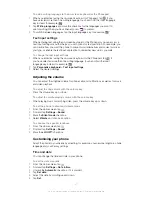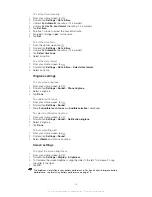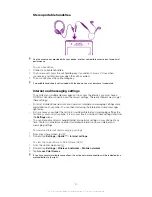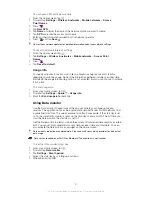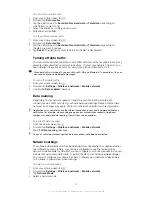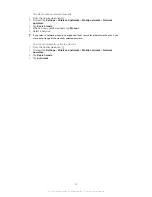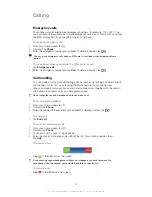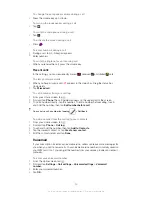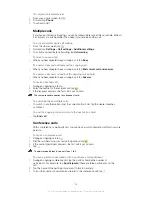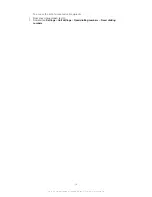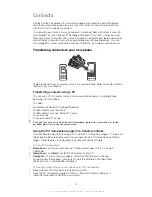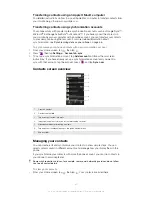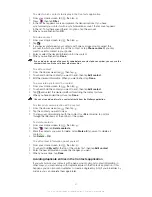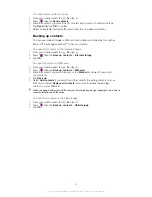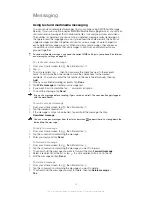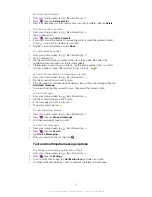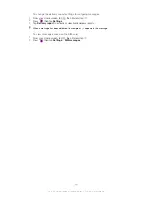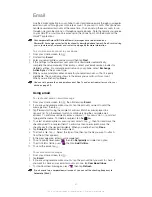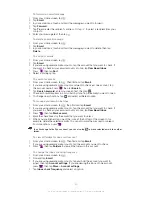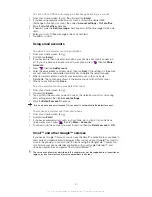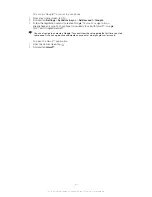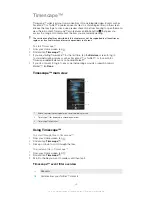Contacts
Use the Contacts application to store and manage all your numbers, email addresses,
and other contact data in one place. Just tap on a contact to see all communications
with that contact in one easy overview.
You can add new contacts in your phone and synchronise them with contacts saved in
your Google™ account, Microsoft
®
Exchange ActiveSync
®
account, or other accounts
that support synchronisation. The Contacts application automatically creates new entries
and also helps you match data such as email addresses with existing entries. You can
also manage this process manually. For more information, go to
www.sonymobile.com
.
Transferring contacts to your new phone
There are several ways to transfer contacts to your new phone. Select a transfer method
that best suits your situation.
Transferring contacts using a PC
You can use a PC to transfer contacts from several phone brands, including iPhone,
Samsung, HTC and Nokia.
You need:
•
An Internet-connected PC running Windows®
•
A USB cable for your old phone
•
A USB cable for your new Android™ phone
•
Your old phone
•
Your new Android™ phone
If you don't have access to all of the items listed above, go to
www.sonymobile.com
to find
out about other ways to transfer your contacts.
Using the PC Companion program to transfer contacts
If you are transferring contacts using a PC, use the PC Companion progam. It's free, and
the installation files are already saved on your new phone. PC Companion also offers a
range of other features, including help to update your phone software.
To install PC Companion
1
New phone
: Turn on your new Android™ phone and connect it to a PC using a
USB cable.
2
New phone
: Tap
Install
to install PC Companion on the PC.
3
Computer
: If a popup window appears, select
Run Startme.exe
. In the new
popup window that appears, click
Install
to start the installation and then follow
the instructions to complete the installation.
To transfer contacts to your new phone using PC Companion
1
Make sure that PC Companion is installed on your PC.
2
Open the PC Companion program on the PC, then click
Contacts Setup
and
follow the instructions to transfer your contacts.
39
This is an Internet version of this publication. © Print only for private use.
Summary of Contents for Xperia S LT26i
Page 1: ...Xperia S User guide ...