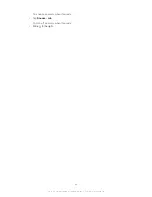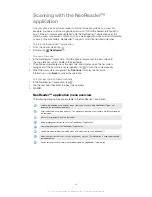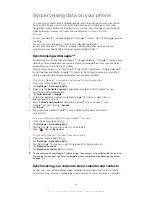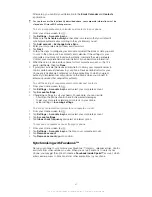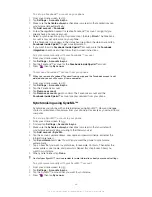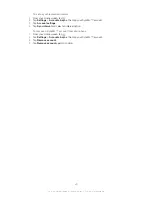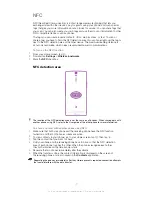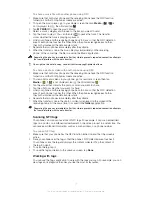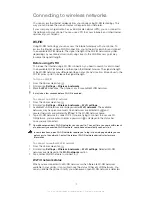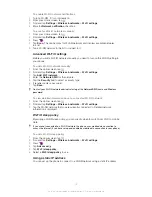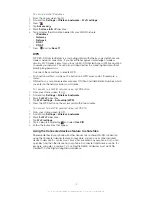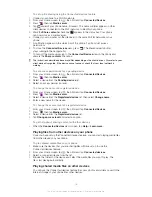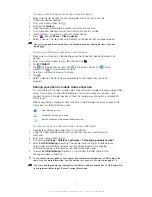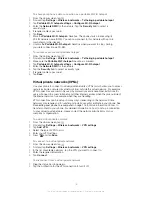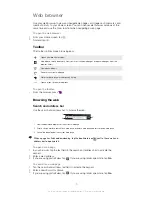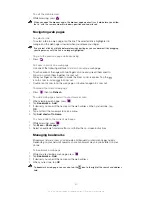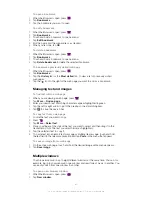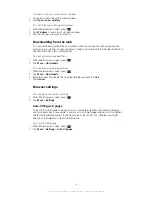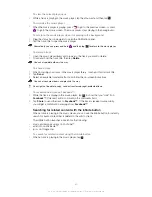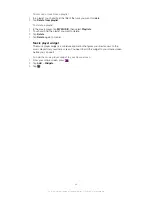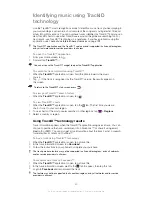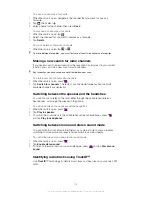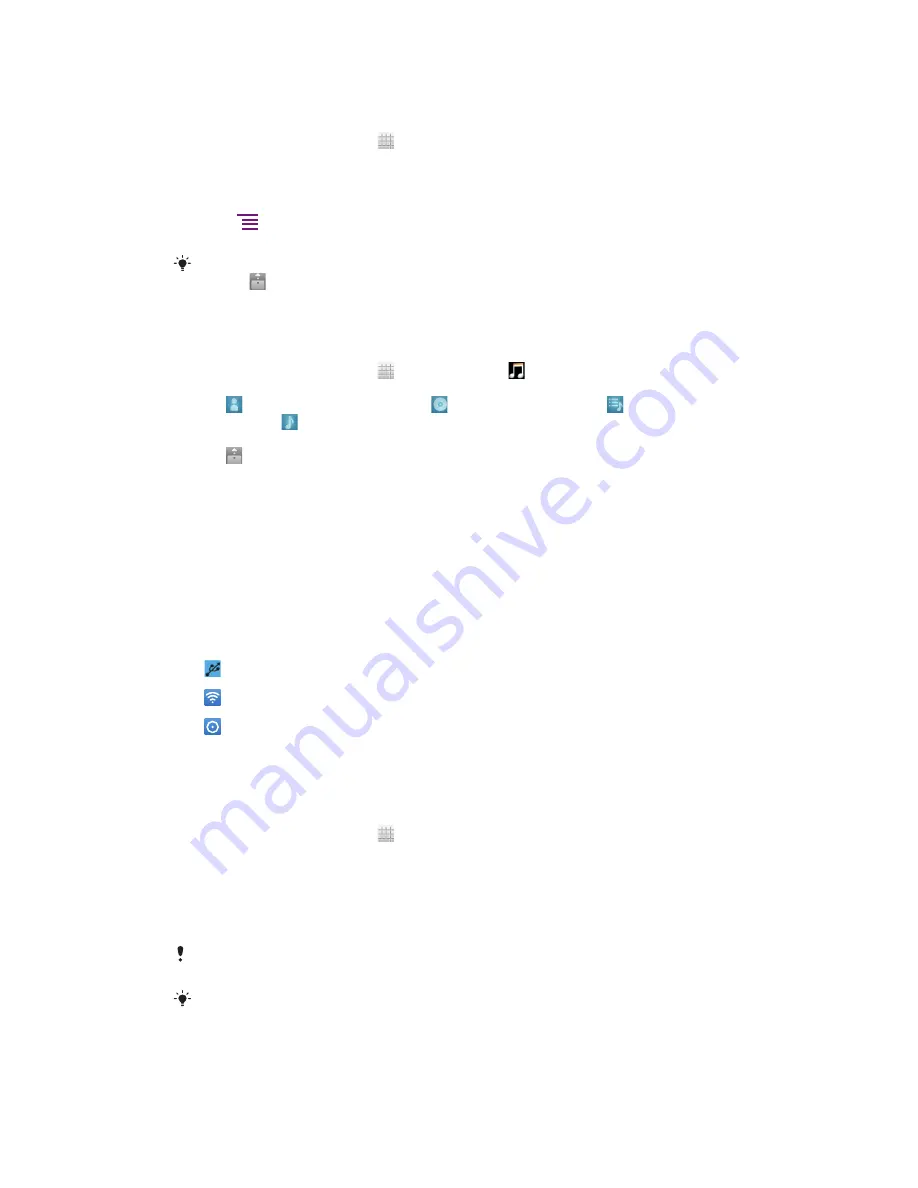
To open media files from your phone on another device
1
Make sure the device that you are sharing files with is set up to use the
Connected devices feature.
2
From your Home screen, tap .
3
Find and tap
Gallery
.
4
Open the album containing the content you want to work with.
5
To activate item selection mode, touch and hold a photo or video.
6
Check the items you want to open on another device.
7
Press
, then tap
Share
>
Play on device
.
8
Select a device. The files open automatically on the device that you have selected.
You can also open the checked items on another device by tapping the items and then
tapping
.
To play a track from your phone on another device
1
Make sure you have set up file sharing using the Connected devices feature on all
devices.
2
From your Home screen, tap , then find and tap .
3
Tap
MY MUSIC
.
4
Tap to browse audio by artist. Tap to browse by album. Tap to use
playlists. Tap to browse audio by track.
5
Scroll up or down and browse to a track.
6
Tap .
7
Select a device. The track plays automatically on the device that you have
selected.
Sharing your phone’s mobile data connection
You can share your phone’s mobile data connection with a single computer using a USB
cable. This process is called USB tethering. You can also share your phone’s data
connection with up to eight devices at once, by turning your phone into a portable Wi-
Fi® hotspot.
When your phone is sharing its data connection, the following icons may appear in the
status bar or in the Notification panel:
USB tethering is active
Portable Wi-Fi® hotspot is active
Both USB tethering and portable hotspot are active
To share your phone’s data connection using a USB cable
1
Deactivate all USB cable connections to your phone.
2
Using the USB cable that came with your phone, connect your phone to a
computer.
3
From your Home screen, tap .
4
Find and tap
Settings
>
Wireless & networks
>
Tethering & portable hotspot
.
5
Mark the
USB tethering
checkbox. The phone starts sharing its mobile network
data connection with the computer over the USB connection. An ongoing
notification appears in the status bar and the Notification panel.
6
Unmark the
USB tethering
checkbox, or disconnect the USB cable to stop
sharing your data connection.
You cannot share your phone’s data connection and internal storage over a USB cable at the
same time. For more information, see
Connecting your phone to a computer
on page 116.
You may need to prepare your computer to establish a network connection via USB cable. Go
to android.com/tether to get the most current information.
77
This is an Internet version of this publication. © Print only for private use.
Summary of Contents for Xperia S LT26i
Page 1: ...Xperia S User guide ...