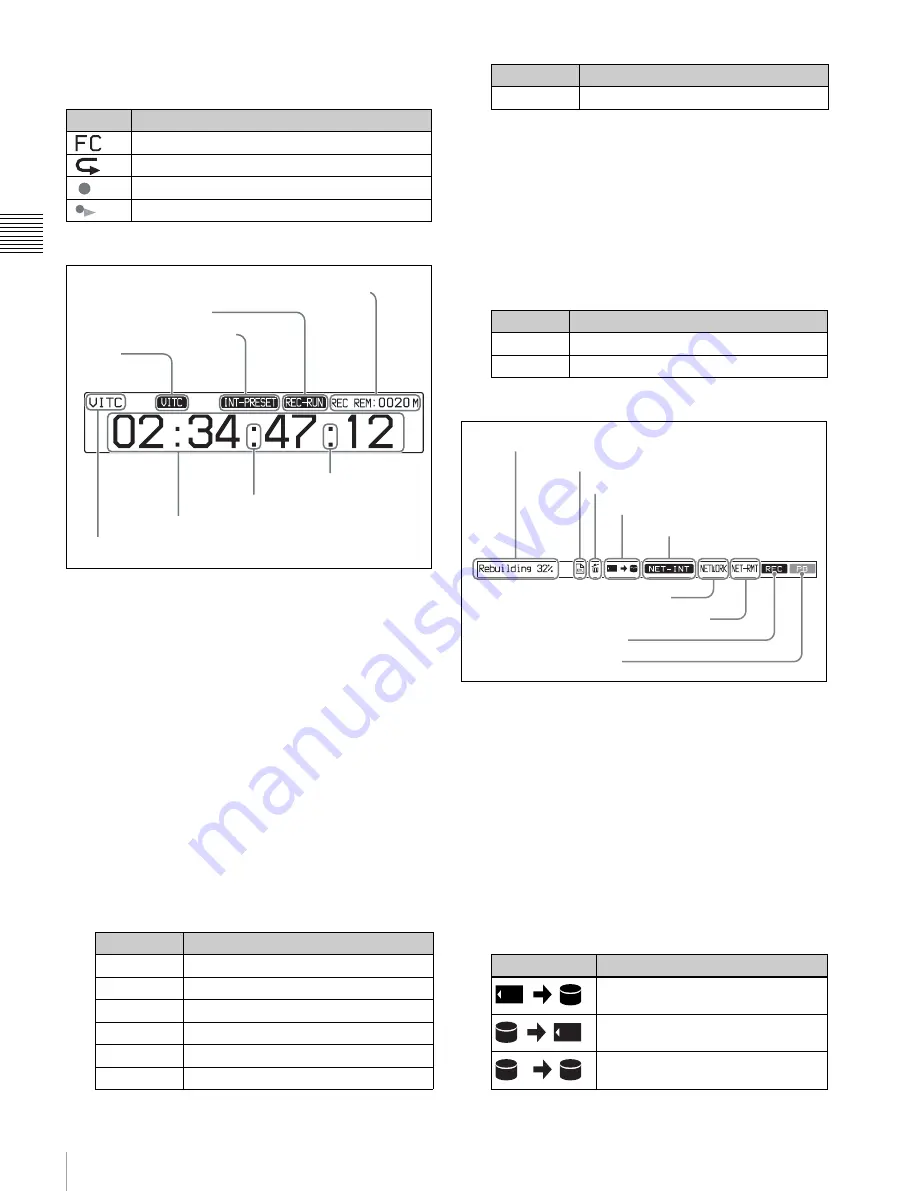
24
Front Panel
Chap
te
r 2
Name
s
an
d
F
u
nc
tio
n
s
o
f P
a
rts
g
Operation status display
Displays icons indicating the operation status of this unit.
h
Time data display area
A
Remaining media capacity for recording or
playback:
Displays the amount of remaining capacity
for recording or playback on the media.
B
REC RUN/FREE RUN:
Displays the timecode run
mode. The run mode is set with RUN MODE on page
P4 TC of the function menu
.
C
Timecode generator mode:
Displays the timecode
source and generation method (preset or regenerate).
These are set with TCG and PRST/RGN on page P4
TC of the function menu
D
VITC:
Lights in the following cases.
• When VITC is read in playback mode. (This has no
relations to the display in the time data display
area.)
• When VITC recording is possible.
E
Time data type:
Displays the type of time data
displayed in the time data display area. The type of
time data is selected with CNTR SEL on the HOME
page of the function menu
F
Time data:
Normally displays timecode or VITC,
according to the selection made with TCR on page P4
TC of the function menu.
In Pre-read edit mode, the display is presented on 2
rows, with “PREREAD” appearing in the bottom row.
G
DF/NDF indication:
Displays the frame count mode
for the internal timecode reader (TCR) and internal
timecode generator (TCG). The frame count mode is
set with DF/NDF on page P4 TC of the function menu
i
Status display area
A
Error, warning, and alarm messages:
Messages
about operations and the status of the unit appear here.
The seriousness of the message is indicated by the
color, as follows.
Red:
Error message (flashing)
Orange:
Warning message
White:
Alarm message
B
Current EDL icon:
Lights when a current EDL is
specified.
C
Delete icon:
Flashes while a clip deletion is being
executed.
D
Copy icon:
An icon representing the copy source and
copy destination light while a copy operation is being
executed between media.
Icon
Description
1080/720
cross-convert
output
Repeat
playback
Recording to internal storage
Chase playing internal storage
Display
Type of time data
TC
Timecode
COUNTER
Elapsed recording/playback time
UB
User bits
VITC
VITC
VIUB
VIUB
TCG
Timecode generator value
A
Remaining media capacity for recording or playback
B
REC RUN/FREE RUN
C
Timecode generator mode
E
Time data type
F
Time data
G
DF/NDF
indication
(TCG)
D
VITC
G
DF/NDF
indication
(TCR)
UBG
User bits generator value
Display
Frame count mode
.
DF (drop-frame mode)
:
NDF (non-drop-frame mode)
Icon
Description
Copy from memory card to internal
storage (HDDs)
Copy from internal storage to
memory card
Copy from internal storage to internal
storage
Display
Type of time data
A
Error, warning, and alarm messages
B
Current EDL icon
D
Copy icon
F
Network connection display
G
Network remote connection display
H
Recording display
I
Playback display
C
Delete icon
E
Network disconnection
indicator
















































