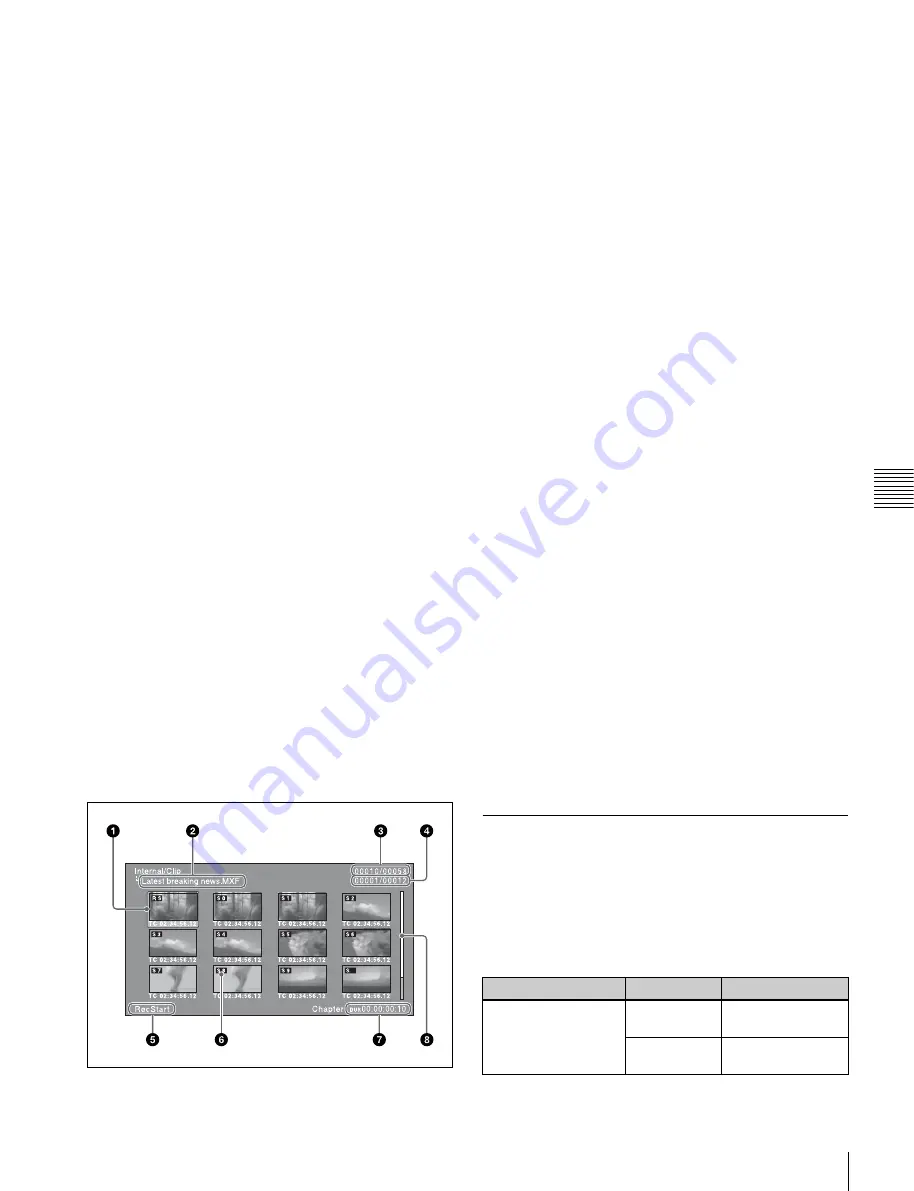
69
Overview
Chap
te
r 5
O
p
er
at
ions in Clip List
S
c
reen
s
d
Clip number/total number of clips
Displays the total number of clips on the selected media
and the number of the clip whose expanded thumbnails are
currently displayed.
e
Thumbnail number/total number of thumbnails
Displays the total number of thumbnails of the divided clip
and the number of the currently selected thumbnail.
f
Number of divisions
Displays the number of times that the selected clip has
been divided to display the expand thumbnails.
g
Duration
Displays the time from the selected thumbnail to the next
one.
h
Scrollbar
See the description of “Scrollbar” under “Thumbnails
view” (page 66).
Chapter thumbnail screen
Chapters are the sections between the shot marks, Rec
Start marks, and other essence marks that have been
recorded in clips or EDL sub clips. This screen allows you
to display thumbnails of the chapters in the selected clip or
EDL.
On how to display the chapter thumbnail screen, see “To
search through a clip in the chapter thumbnail screen”
(page 72).
Rec Start essence marks are set automatically at the start of
recording, but shot marks can be set at any scene during
recording or playback.
See page 51 and page 59 for more information about shot
mark setting.
a
Selection frame
Indicates that the thumbnail is selected. To select another
thumbnail, move the frame
. Multiple
selection frames appear when multiple thumbnails are
selected
.
b
Clip name
Displays the name of the clip displayed in the current
chapter thumbnail screen.
c
Clip number/total number of clips
Displays the total number of clips on the selected media
and the number of the clip whose chapter thumbnails are
currently displayed.
d
Chapter number/total chapters
Displays the total number of chapters and the number of
the selected chapter.
e
Essence mark indication
Displays the type of the essence marks which are set on the
selected chapter.
f
S0 to S9/RS/S marks
“S0” to “S9” and “RS” marks on the thumbnails indicate
frames where Shot Mark1 to Shot Mark9 and Rec Start
essence marks are set. “S” marks indicate frames where
essence marks other than shot marks and Rec Start essence
marks are set.
No such marks are displayed on thumbnails of EDL sub
clips.
g
Duration
Displays the time from the first frame of the selected
chapter to the first frame of the next chapter.
h
Scrollbar
See the description of “Scrollbar” under “Thumbnails
view” (page 66).
Clip Menu
The Clip Menu provides the following commands for
operations on clips.
The shortcut buttons shown in parentheses ( ) allow you to
open menu items directly. For example, combinations are
indicated by “+”. “SHIFT + STOP” means to press the
STOP button while holding down the SHIFT button.
Item
Sub-item
Function
Delete Clips
(SHIFT + RESET)
Delete
Selected Clips
Deletes the
selected clips.
Delete All
Clips
Deletes all clips on
the selected media.






























