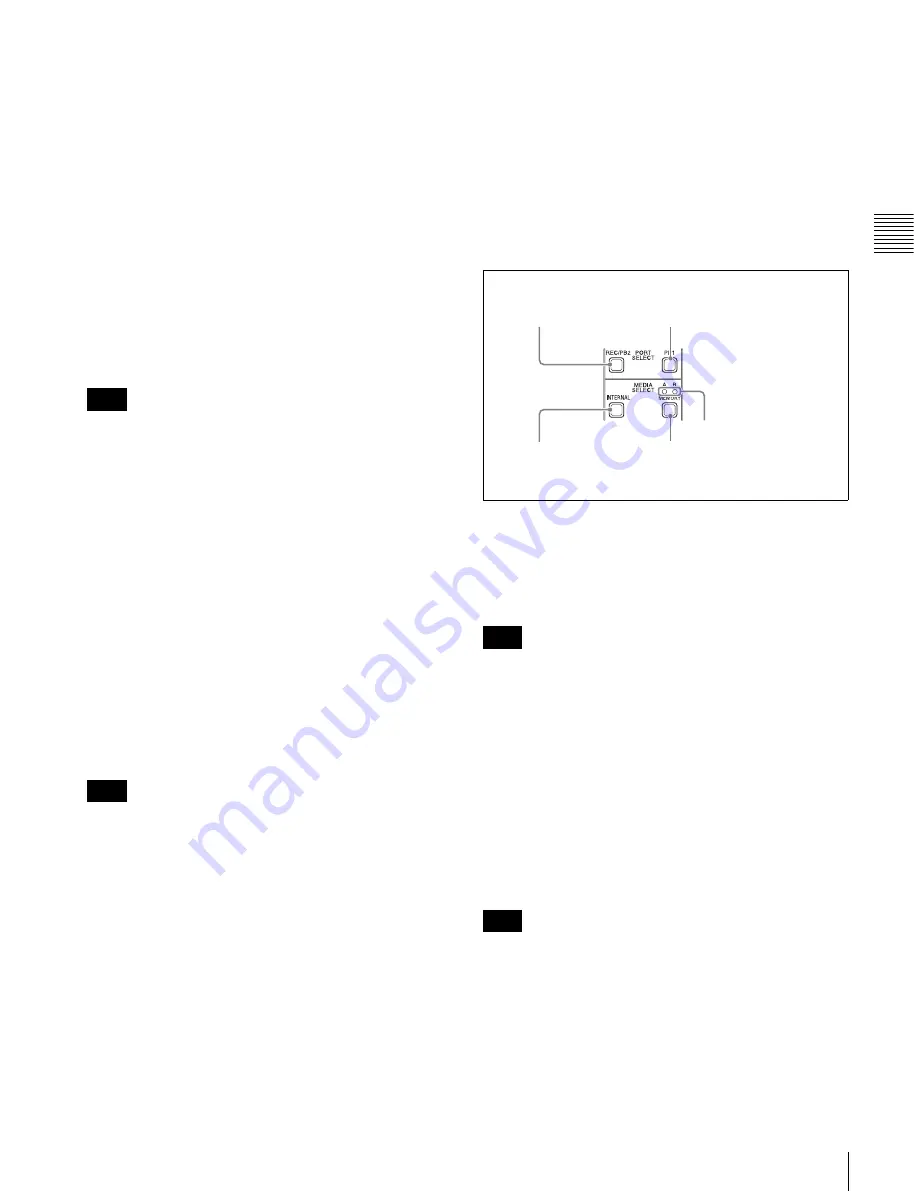
17
Front Panel
Cha
p
te
r 2
Name
s
an
d F
unc
tions
of
P
a
rts
c
On/standby (
1
) button and indicator
When the main power switch on the rear panel is in the on
position, this switches the unit between the operating state
(the indicator is lit green) and the standby state (the
indicator is lit red).
To put the unit into the operating state, press this button
and hold it down for a short time (0.25 seconds or longer)
while the indicator is lit red. The indicator changes to lit
green, and the unit enters the operating state.
To put the unit into the standby state, press this button and
hold it down for a longer time (1 second or longer) while
the indicator is lit green. The indicator changes to flashing
green and then lit red, and the unit enters the standby state.
When using this unit, normally leave the main power
switch on the rear panel in the on position, and use this
button to switch the unit between the operating state and
standby state.
To switch the state of this unit from standby state (the main
switch on the rear panel is on) to operative state, wait at
least three seconds after the unit has entered standby state
and then press the on/standby button on the front panel.
d
ALARM indicator
This flashes to alert you to an error in the unit, and goes out
when the cause of the error is removed.
Flashing red:
An error that requires service has occurred,
in most cases a hardware error.
Flashing orange:
A warning level error has occurred.
A message appears on the display when this indicator
starts flashing. For details, see “Troubleshooting”
(page 123).
e
INTERNAL (internal storage) ACCESS indicator
This lights when the internal storage (hard disk drives) is
accessed.
Do not turn off the main power switch on the rear panel or
disconnect the power cord while the INTERNAL
ACCESS indicator is lit. Doing so may corrupt the data on
the hard disk drives.
f
MAINTENANCE connector
This is the USB connector for maintenance.
g
REMOTE button
Press this button, turning it on, to perform remote control
of this unit from a device connected to the REMOTE (9P)
R/P2 and P1 connectors.
This allows you to control the recording and playback
ports individually.
h
KEY INHI (inhibit) switch
This turns key operation inhibit mode on or off.
1
Port and media selection section
This unit has a recording port and a playback port. You can
control these ports independently by selecting one of them
with the REC/PB2 PORT or PB1 PORT button.
When the maintenance menu item M397 PORT
CONFIGURATION is set to “VTR mode”, the ports
operate together in unison, and cannot be selected.
a
REC/PB2 PORT (recording port) button
Before performing recording operations on the front panel
of this unit, press this button to select the recording port.
E-E signals (the video of the input signals) are output to the
display and to the video monitor output connectors.
When a clip list screen is displayed, pressing this button
does not output E-E signals to the display. To operate this
button, first press the THUMBNAIL button to switch to
the basic operation screen or the video monitor screen.
Even when a clip list screen is displayed, pressing this
button switches the output signals of the video monitor
output connectors to E-E signals.
b
PB1 PORT (playback port) button
Before performing playback operations on the front panel
of this unit, press this button to select the playback port.
Playback video is output to the display and to the video
output connectors/video monitor connectors.
When a clip list screen is displayed, pressing this button
does not output playback signals to the display or video
output connectors. To operate this button, first press the
THUMBNAIL button to switch to the basic operation
screen or the video monitor screen.
Even when a clip list screen is displayed, pressing this
button switches the output signals of the video monitor
output connectors to playback video signals.
Note
Note
Note
Note
1
REC/PB2 PORT
button
2
PB1 PORT button
3
INTERNAL
button
4
MEMORY button
5
Slot selection lamps
















































