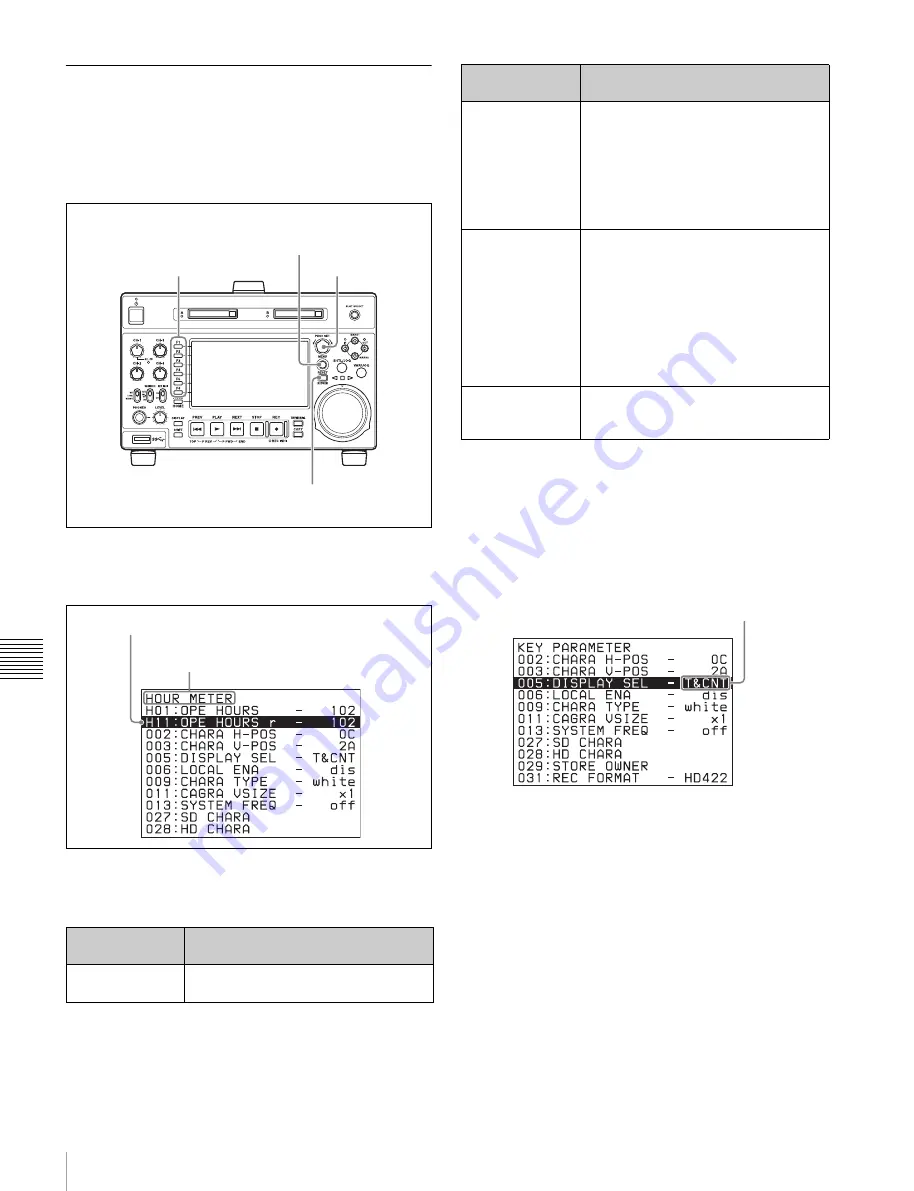
76
Setup Menu
Chapt
er
7
Menu
s
Basic menu operations
Setup menus are displayed on the display or on a monitor
connected to the HDMI OUT connector.
To display the setup menu
To display a setup menu, press the MENU button.
The currently selected menu item is displayed in reverse
video.
Buttons used to change settings
Use the following buttons to change setup menu settings.
To change the settings of menu items
Proceed as follows to change the settings of menu items.
1
Use the PUSH SET knob to select the required item.
Example:
Screen display when item 005 DISPLAY
SEL is selected
2
Press the PUSH SET knob or the SELECT function
button (F2).
This displays the setting screen for the menu item
selected in step
1
.
Example:
Setting screen display when item 005
DISPLAY INFORMATION SELECT is selected
Menu control
buttons
Functions
MENU button
Displays and hides the setup and user
interface menus.
MENU button
Function buttons (F1 to F6)
PUSH SET knob
RESET button
Group name for the currently selected item
Currently selected item
PUSH SET knob
• When turned clockwise or
counterclockwise, moves the reverse
video to select the item to change.
• When turned clockwise or
counterclockwise, changes a menu
item setting.
• When pressed, answers “Yes” to a
question.
Function buttons
F1 to F6
(The function to
be displayed
varies depending
on the situations.)
RETURN:
Goes up one level.
SELECT:
Selects an item.
UP:
Skips back 100 or 50 items in the
list of menu items.
DOWN:
Skips forward 100 or 50 items in
the list of menu items.
SAVE:
Saves a new setting to memory.
EXIT:
Exits the current menu.
–:
Changes a setting.
+:
Changes a setting.
RESET button
• Returns the current setting to the
factory default.
• Answers “No” to a question.
Menu control
buttons
Functions
Current setting
















































