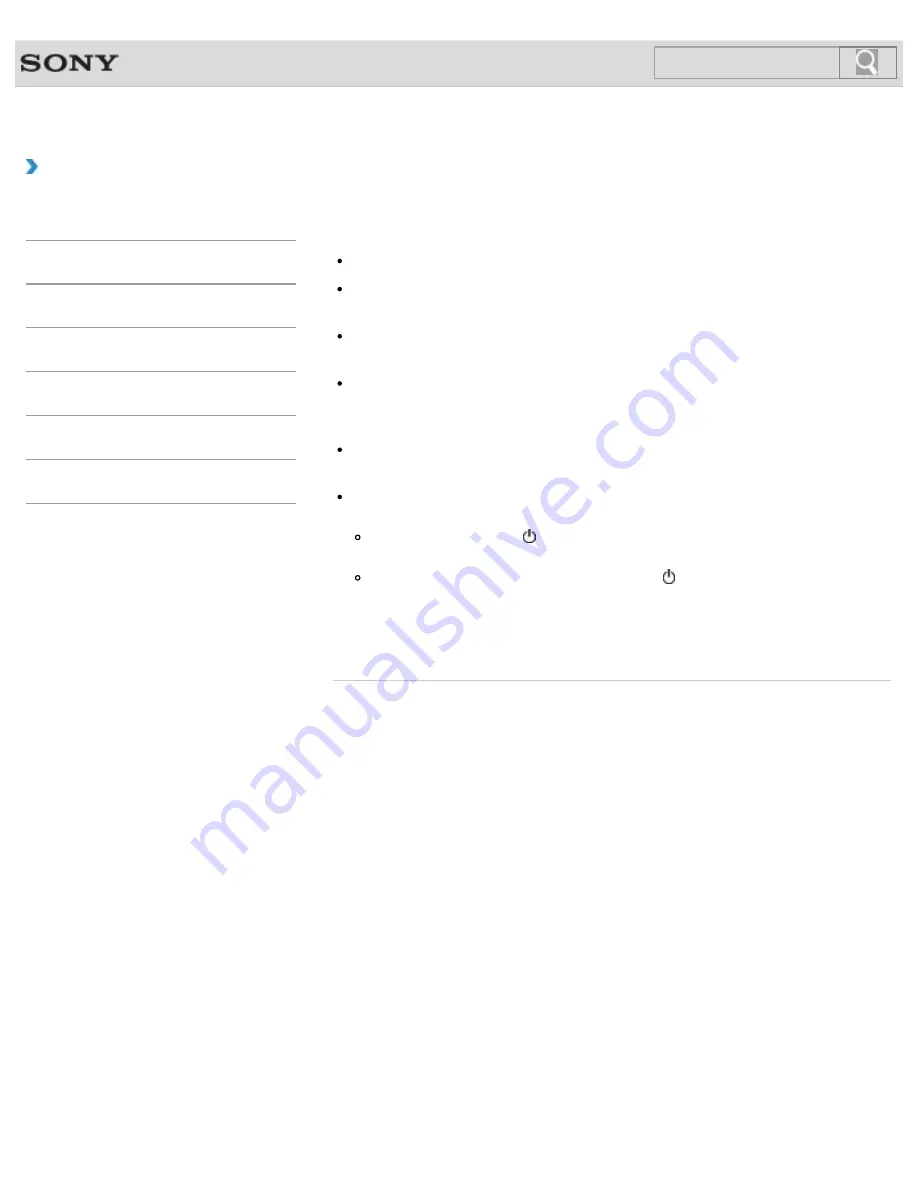
VAIO User Guide
Back
|
Back to Top
How to Use
Troubleshooting
Hardware
Apps
Network / Internet
Backup / Recovery
Security
Peripheral Devices
What should I do if my computer screen goes
blank?
Make sure your VAIO computer is on and not in a power saving mode.
[Details]
Make sure your VAIO computer is securely plugged into an AC outlet
[Details]
and the
power indicator light is on.
The computer screen may be off.
Press any key on the keyboard.
The display output may be set to an external display.
Press the
Fn
+
F7
keys several times to select your desired display output, and then
press the
Enter
key.
[Details]
If your VAIO computer is running on battery power, make sure the battery pack is
installed properly and is charged.
[Details]
If you wait for a while and the computer screen remains blank, follow the procedures
below:
Press and hold down the (Power) button for more than four seconds, check if the
power indicator light is off, and then turn on your VAIO computer.
If the problem persists, press and hold down the (Power) button for more than four
seconds and check if the power indicator light is off. Disconnect all cables and
peripheral devices, such as the power cord and the USB device, remove the battery
pack, and wait about five minutes. Then, put them back in place and turn on your
VAIO computer again.
© 2012 Sony Corporation
392
Summary of Contents for VAIO S Series
Page 200: ...Parts and Controls on the Port Replicator 2012 Sony Corporation 200 ...
Page 215: ... 2012 Sony Corporation 215 ...
Page 225: ...225 ...
Page 228: ...Adjusting the Volume in Windows 2012 Sony Corporation 228 ...
Page 252: ... 2012 Sony Corporation 252 ...
Page 265: ... 2012 Sony Corporation 265 ...
Page 281: ... 2012 Sony Corporation 281 ...
Page 285: ...Inserting Removing SD Memory Cards 2012 Sony Corporation 285 ...






























