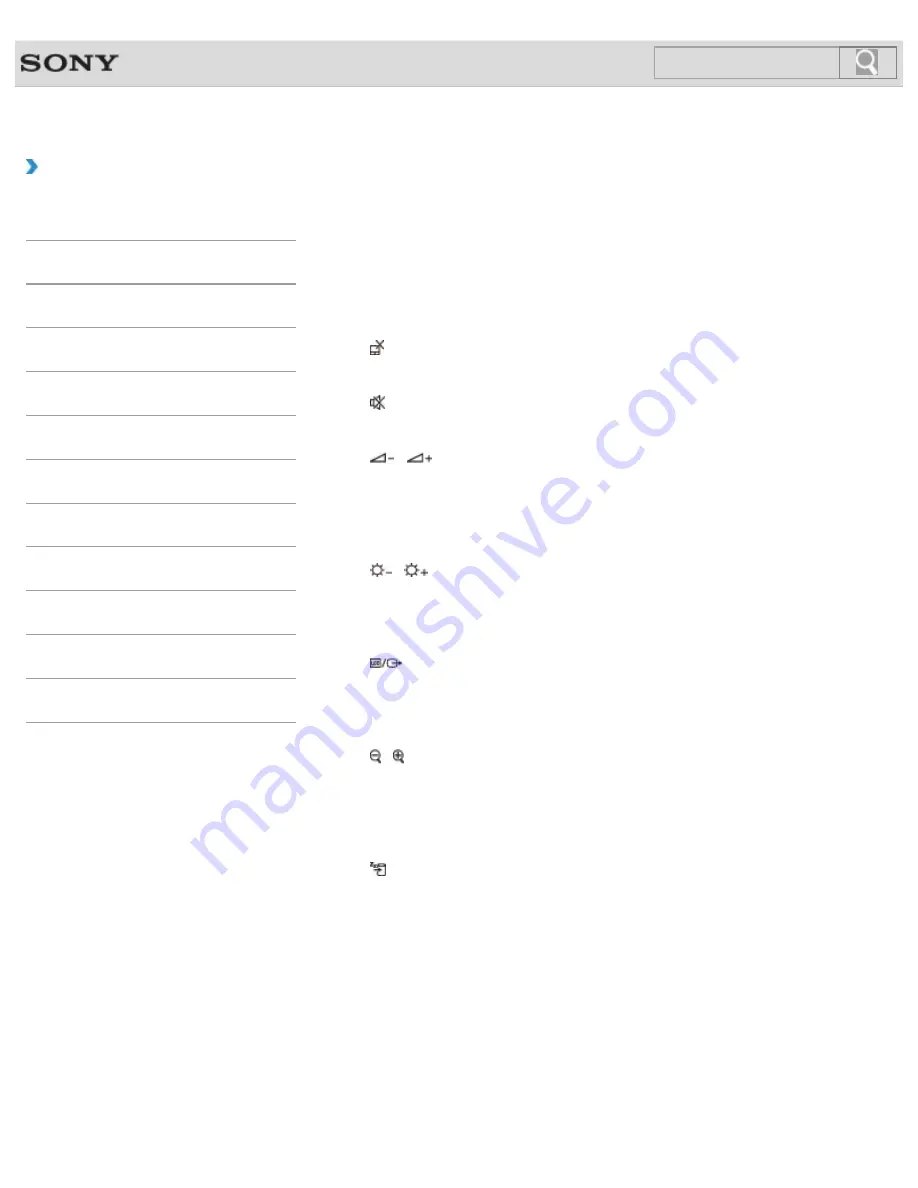
VAIO User Guide
Back
|
Back to Top
Troubleshooting
How to Use
Windows 8: The Basics
Parts Description
Setup
Network / Internet
Connections
Settings
Playback
Backup / Recovery
Security
Other Operations
Notifications
Combinations and Functions with the Fn Key
Press and hold down the
Fn
key and another key simultaneously to perform a keyboard
shortcut action.
For example, to turn off the sound:
Fn
+
F2
→ Press and hold down the
Fn
key, then press
the
F2
key.
Some keyboard functions can only be used while Windows is running.
Fn + (F1)
Disables and enables the touch pad.
[Details]
Fn + (F2)
Turns on and off the built-in speakers or the headphones.
Fn +
/
(F3/F4)
Press the button repeatedly to adjust the volume level of the built-in speakers and the
headphones.
[Details]
To decrease the volume, press the
Fn
+
F3
keys.
To increase the volume, press the
Fn
+
F4
keys.
Fn +
/
(F5/F6)
Press the button repeatedly to adjust the LCD brightness of your computer screen.
[Details]
To decrease lighting intensity, press the
Fn
+
F5
keys.
To increase lighting intensity, press the
Fn
+
F6
keys.
Fn +
(F7)
Switches the display output to an external display.
Press the
Fn
+
F7
keys several times to select the desired display output destination, and
then press the
Enter
key to confirm.
[Details]
Fn + / (F9/F10)
Changes the size of an image or a document displayed on the running app.
To zoom out, press the
Fn
+
F9
keys.
To zoom in, press the
Fn
+
F10
keys.
This function may not be available depending on the apps you use.
Fn + (F12)
Cuts off power to most of your VAIO computer, including LCD and CPU (Hibernate mode).
Fn + Num Lk (Num Lock)
Activates the numeric keypad to enter numbers. (SVS13A/SVS131 only)
Fn + Scr Lk (Scroll Lock)
Works differently depending on the apps you use. Refer to the help file included with the app
for more information.
Fn + Pg Up (Page Up)
Goes to the previous page. (SVS13A/SVS131 only)
Fn + End (End)
260
Summary of Contents for VAIO S Series
Page 200: ...Parts and Controls on the Port Replicator 2012 Sony Corporation 200 ...
Page 215: ... 2012 Sony Corporation 215 ...
Page 225: ...225 ...
Page 228: ...Adjusting the Volume in Windows 2012 Sony Corporation 228 ...
Page 252: ... 2012 Sony Corporation 252 ...
Page 265: ... 2012 Sony Corporation 265 ...
Page 281: ... 2012 Sony Corporation 281 ...
Page 285: ...Inserting Removing SD Memory Cards 2012 Sony Corporation 285 ...
















































