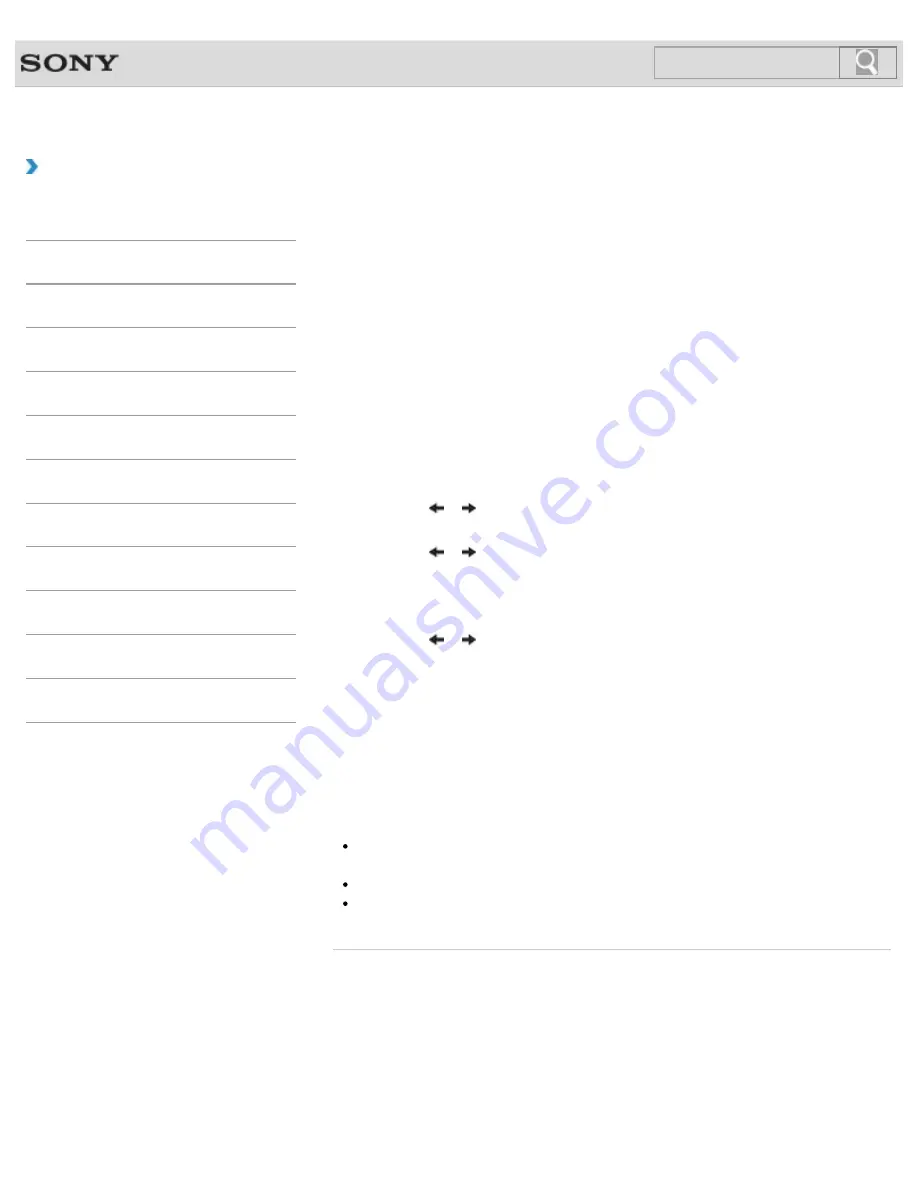
VAIO User Guide
Back
|
Back to Top
Troubleshooting
How to Use
Windows 8: The Basics
Parts Description
Setup
Network / Internet
Connections
Settings
Playback
Backup / Recovery
Security
Other Operations
Notifications
Encrypting Your Data with the TPM (BitLocker)
<TPM security chip equipped models>
<BitLocker supported models>
You can use BitLocker included with Windows 8 Pro to encrypt the data on the built-in
storage device.
Refer to
Windows Help and Support
for more information on the BitLocker settings and
operations.
[Details]
To unlock the BitLocker-protected drive with a USB flash drive, follow these steps:
1.
Press the
ASSIST
button while your VAIO computer is off.
The
VAIO Care Rescue Mode
screen appears.
2.
Select
Start BIOS setup
.
Enter a password if it has already been set.
The BIOS setup screen appears.
3.
Press the
or
key to select the
Security
tab and change the
Change TPM
State
setting to
Enable
.
4.
Press the
or
key to select
Boot
and change the
External Device Boot
setting to
Enabled
.
5.
Change the boot device order to put
Internal Hard Disk Drive
in
Boot Priority
before
External Device
.
6.
Press the
or
key to select
Exit
, select
Exit Setup
, and then press the
Enter
key.
7.
When the confirmation prompt appears after your VAIO computer restarts, select
Execute
.
8.
Refer to
Windows Help and Support
to enable BitLocker.
9.
Save a password on the USB flash drive in the recovery password save window.
Then, follow the on-screen instructions to restart your VAIO computer. After the
computer restarts, the BitLocker encryption starts.
Note
After you update the BIOS settings using
VAIO Update
, the BIOS settings are
restored to the default. In this case, you need to repeat the above steps.
It takes several hours to complete the BitLocker encryption.
Do not encrypt an external device containing the recovery password, such as a USB
flash drive, using Windows BitLocker Drive Encryption.
© 2012 Sony Corporation
275
Summary of Contents for VAIO S Series
Page 200: ...Parts and Controls on the Port Replicator 2012 Sony Corporation 200 ...
Page 215: ... 2012 Sony Corporation 215 ...
Page 225: ...225 ...
Page 228: ...Adjusting the Volume in Windows 2012 Sony Corporation 228 ...
Page 252: ... 2012 Sony Corporation 252 ...
Page 265: ... 2012 Sony Corporation 265 ...
Page 281: ... 2012 Sony Corporation 281 ...
Page 285: ...Inserting Removing SD Memory Cards 2012 Sony Corporation 285 ...






























