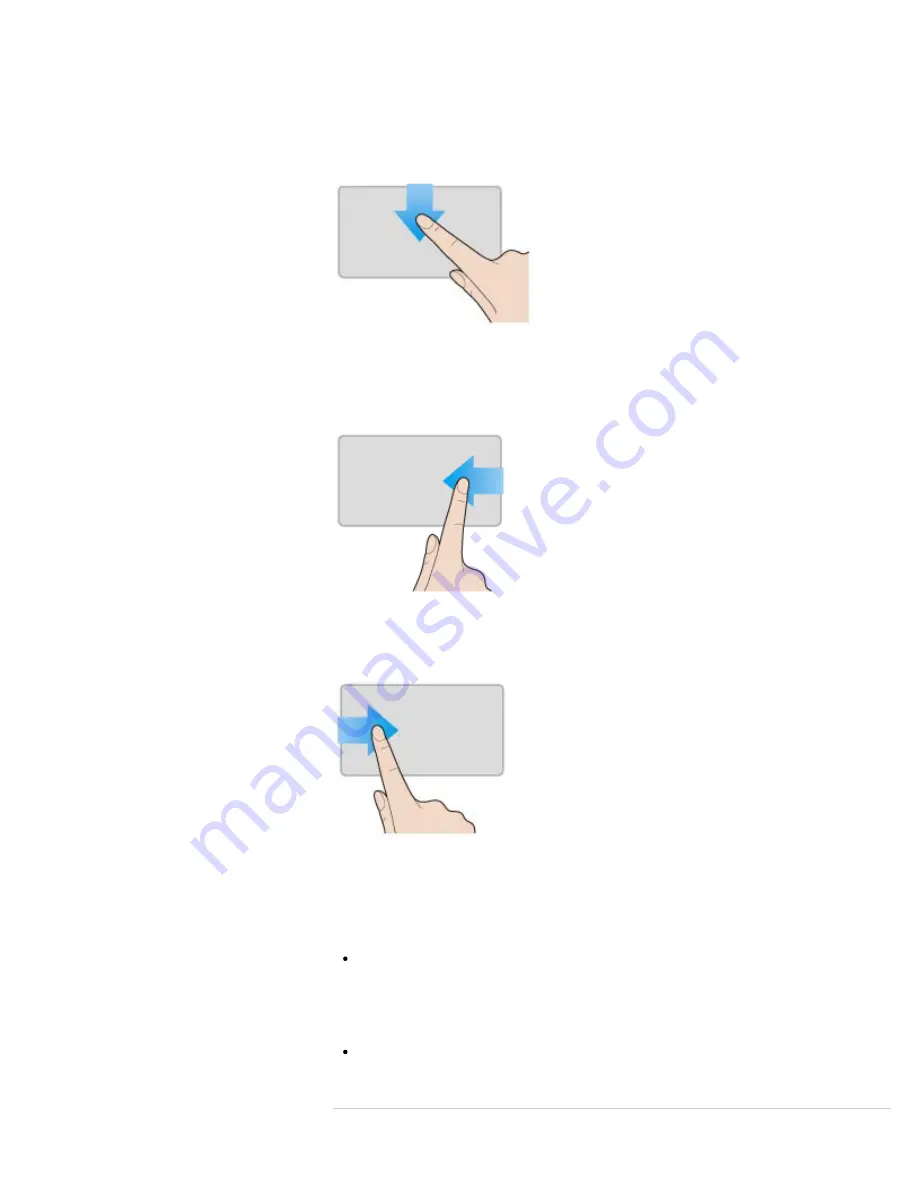
from side to side to perform the back/forward operation without moving the pointer.
To zoom in or out
While viewing websites, pictures, etc., pinch on the touch pad with two fingers for zooming.
Pinch open to zoom in or pinch close to zoom out.
To open the app menu
Put your finger on the top edge of the touch pad and slide the finger down.
The app menu does not appear if an app does not support the app menu.
To open the charms
Put your finger on the right edge of the touch pad and slide the finger left.
[Details]
To switch apps
Put your finger on the left edge of the touch pad and slide the finger right to switch to the
running app. When more than one app is running, repeat this action to switch apps in
descending order from the last-used app.
Note
The gesture function (scroll, back/forward, zoom in/zoom out, open the app menu, open
the charms, switch apps) may not work depending on the operating condition of your
VAIO computer or the touch pad settings.
Hint
For detailed information on how to use the touch pad, start
VAIO Control Center
[Details]
, click
Mouse and Keyboard
, and follow the instruction movies.
Related Topic
270
Summary of Contents for VAIO S Series
Page 200: ...Parts and Controls on the Port Replicator 2012 Sony Corporation 200 ...
Page 215: ... 2012 Sony Corporation 215 ...
Page 225: ...225 ...
Page 228: ...Adjusting the Volume in Windows 2012 Sony Corporation 228 ...
Page 252: ... 2012 Sony Corporation 252 ...
Page 265: ... 2012 Sony Corporation 265 ...
Page 281: ... 2012 Sony Corporation 281 ...
Page 285: ...Inserting Removing SD Memory Cards 2012 Sony Corporation 285 ...






























