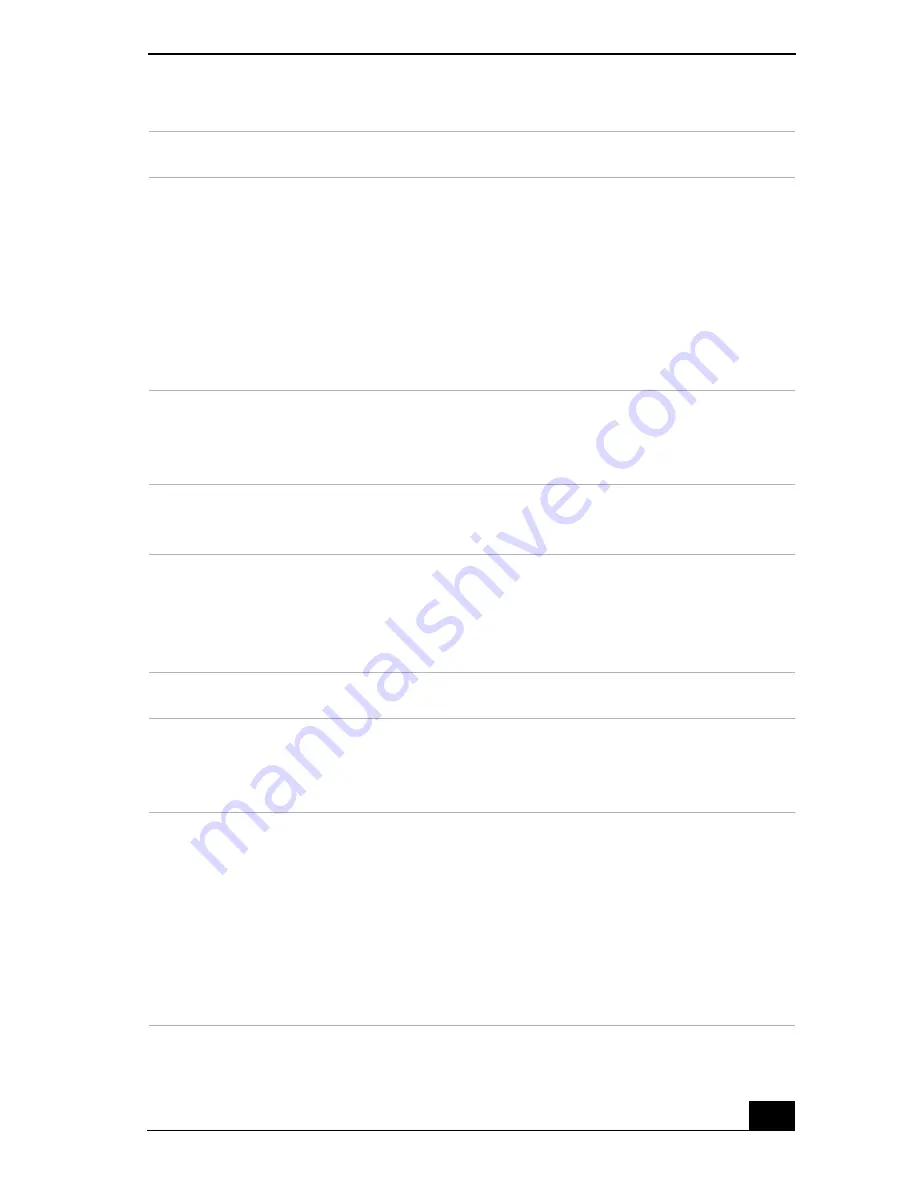
Using the Keyboard
79
Key
Description
Numeric keypad
Contains the keys found on a typical calculator. Use the
numeric keypad area to type numbers or to perform
mathematical calculations such as addition and subtraction.
Numbers appear on the front beveled edge of the numeric
keys. Press the Num Lock key to activate the numeric
keypad. (When you do so, the Num Lock indicator turns on.)
Press the Num Lock key again to deactivate the numeric
keypad.
Arrow keys
The Left, Right, Up, and Down arrow keys move the pointer
on the screen and also function as the Home, End, Page Up,
and Page Down keys, respectively.
Correction keys
The Insert, Back Space, and Delete keys enable you to make
corrections in your documents.
Function keys
The 12 function keys along the top of the keyboard are used
to perform designated tasks. For example, in many programs,
F1 is the Help key. The task associated with each function
key may vary from one program to the next.
Escape key
The Esc (Escape) key is used to cancel commands.
Print Screen key
The Print Screen key takes an electronic snapshot of the
screen and moves it to the Clipboard. You can then paste the
screen shot into a document and print it.
Operator keys
(Shift, Ctrl, Alt
keys)
Several keys are always used with at least one other key: Ctrl,
Alt, and Shift. When held down with another key, the Ctrl
(Control) and Alt (Alternate) keys offer another way to give
commands. For example, in many programs, instead of
choosing the Save command from a menu, you can hold
down
Ctrl
and press
S
(referred to as
Ctrl+S
). The Shift key
operates the same way as on a typewriter; it is used to
produce capital letters or special symbols such as @ and $.
Summary of Contents for VAIO PCG-GRX690P
Page 8: ...VAIO Computer Quick Start 8 ...
Page 10: ...VAIO Computer Quick Start 10 ...
Page 30: ...VAIO Computer Quick Start 30 ...
Page 54: ...VAIO Computer Quick Start 54 ...
Page 58: ...VAIO Computer Quick Start 58 5 Push the drive tray gently to close it ...
Page 71: ...71 Printer Connections Printing With Your Computer ...
Page 76: ...VAIO Computer Quick Start 76 ...
Page 105: ...105 Connecting Mice and Keyboards Using External Mice and Keyboards ...
Page 110: ...VAIO Computer Quick Start 110 ...
Page 111: ...111 Floppy Disk Drives and PC Cards Using Floppy Disk Drives Using PC Cards ...
Page 123: ...123 Connecting a Port Replicator Locating Ports and Connectors Using the Port Replicator ...
Page 128: ...VAIO Computer Quick Start 128 ...
Page 152: ...VAIO Computer Quick Start 152 6 Close the Profile Editor window ...
Page 156: ...VAIO Computer Quick Start 156 ...
Page 170: ...VAIO Computer Quick Start 170 ...
Page 171: ...171 Memory Upgrades Upgrading Your Computer s Memory ...
Page 177: ...Upgrading Your Computer s Memory 177 ...
Page 178: ...VAIO Computer Quick Start 178 ...
Page 179: ...179 Using the Recovery CDs Application and System Recovery CDs Using Your Recovery CDs ...
Page 214: ...VAIO Computer Quick Start 214 ...
















































