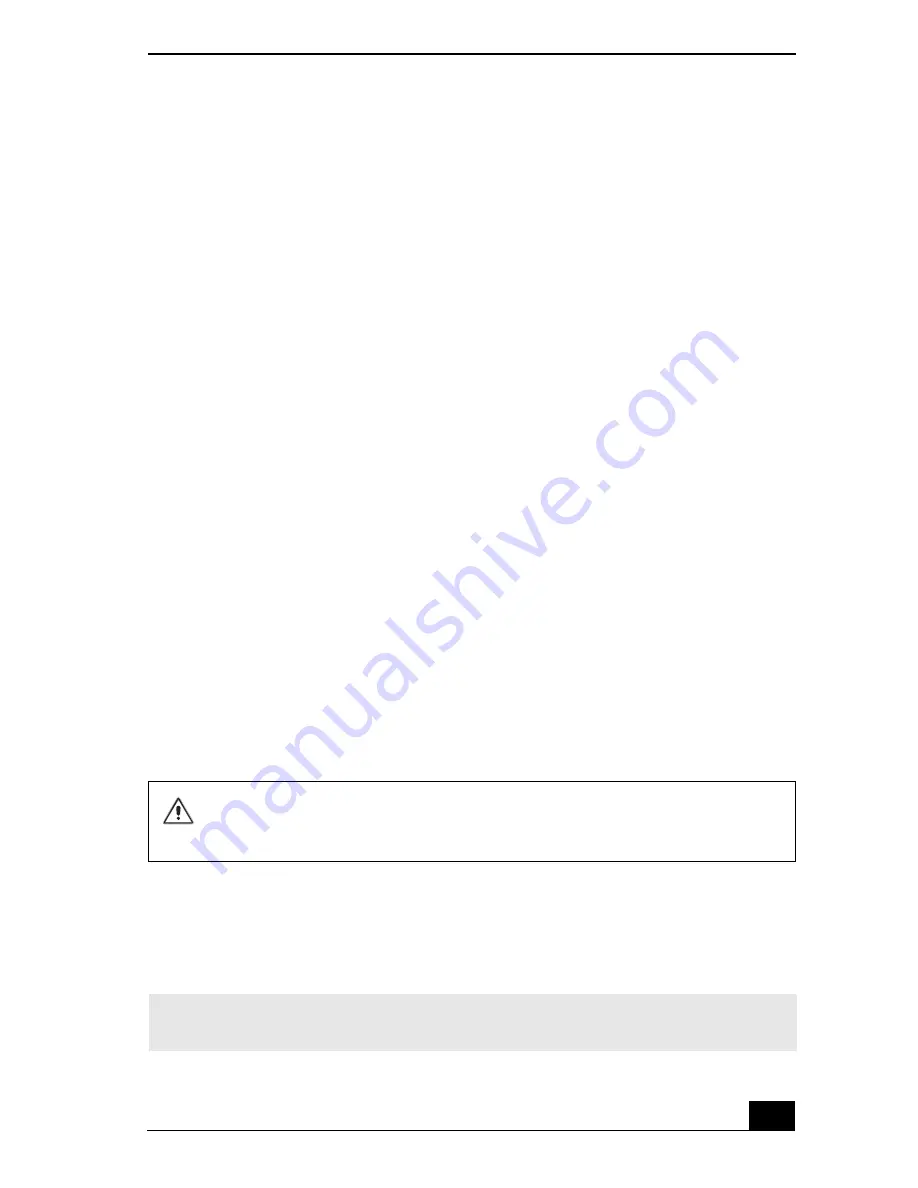
Using PC Cards
119
4
Make sure the PC Card is selected, and click
OK
. A message appears stating
it is safe to remove the hardware device.
5
Push the Release button. The Release button pops out.
6
Push the Release button a second time. The PC Card pops out.
7
Gently pull the card out of the slot.
To remove a PC Card while the computer is off
1
Push the Release button once. The Release button pops out.
2
Push the Release button a second time. The PC Card pops out.
3
Gently pull the card out of the slot.
To remove slot protectors
1
Push the Release button once. The Release button pops out.
2
Push the Release button a second time. The slot protector pops out.
3
Pull the protector out of the slot. If you use a Type III PC Card, you need to
remove both the top and bottom PC Card slot protectors.
Connecting and disconnecting PC Card drives
The PC Card drive enables you to read data stored on a DVD or CD. Your
computer may come with an external PC Card drive, depending on the model you
purchased. If you wish to purchase an optional PC Card drive, shop Sony online
at http://www.sonystyle.com/vaio or contact your local retailer.
To connect an PC Card drive
You can connect a PC Card drive while the computer is turned on. Connecting
the drive when the computer is in a power saving mode (Standby or Hibernate)
may cause the computer to malfunction.
If you connect a non-Sony DVD drive to your VAIO® computer, DVD playback
may not function properly. The supplied DVD software must be installed to
play a DVD. For best performance, use a Sony compatible DVD drive.
✍
Instructions on connecting an optical drive may vary, depending on the specific drive
you purchased.
Summary of Contents for VAIO PCG-GRX690P
Page 8: ...VAIO Computer Quick Start 8 ...
Page 10: ...VAIO Computer Quick Start 10 ...
Page 30: ...VAIO Computer Quick Start 30 ...
Page 54: ...VAIO Computer Quick Start 54 ...
Page 58: ...VAIO Computer Quick Start 58 5 Push the drive tray gently to close it ...
Page 71: ...71 Printer Connections Printing With Your Computer ...
Page 76: ...VAIO Computer Quick Start 76 ...
Page 105: ...105 Connecting Mice and Keyboards Using External Mice and Keyboards ...
Page 110: ...VAIO Computer Quick Start 110 ...
Page 111: ...111 Floppy Disk Drives and PC Cards Using Floppy Disk Drives Using PC Cards ...
Page 123: ...123 Connecting a Port Replicator Locating Ports and Connectors Using the Port Replicator ...
Page 128: ...VAIO Computer Quick Start 128 ...
Page 152: ...VAIO Computer Quick Start 152 6 Close the Profile Editor window ...
Page 156: ...VAIO Computer Quick Start 156 ...
Page 170: ...VAIO Computer Quick Start 170 ...
Page 171: ...171 Memory Upgrades Upgrading Your Computer s Memory ...
Page 177: ...Upgrading Your Computer s Memory 177 ...
Page 178: ...VAIO Computer Quick Start 178 ...
Page 179: ...179 Using the Recovery CDs Application and System Recovery CDs Using Your Recovery CDs ...
Page 214: ...VAIO Computer Quick Start 214 ...






























