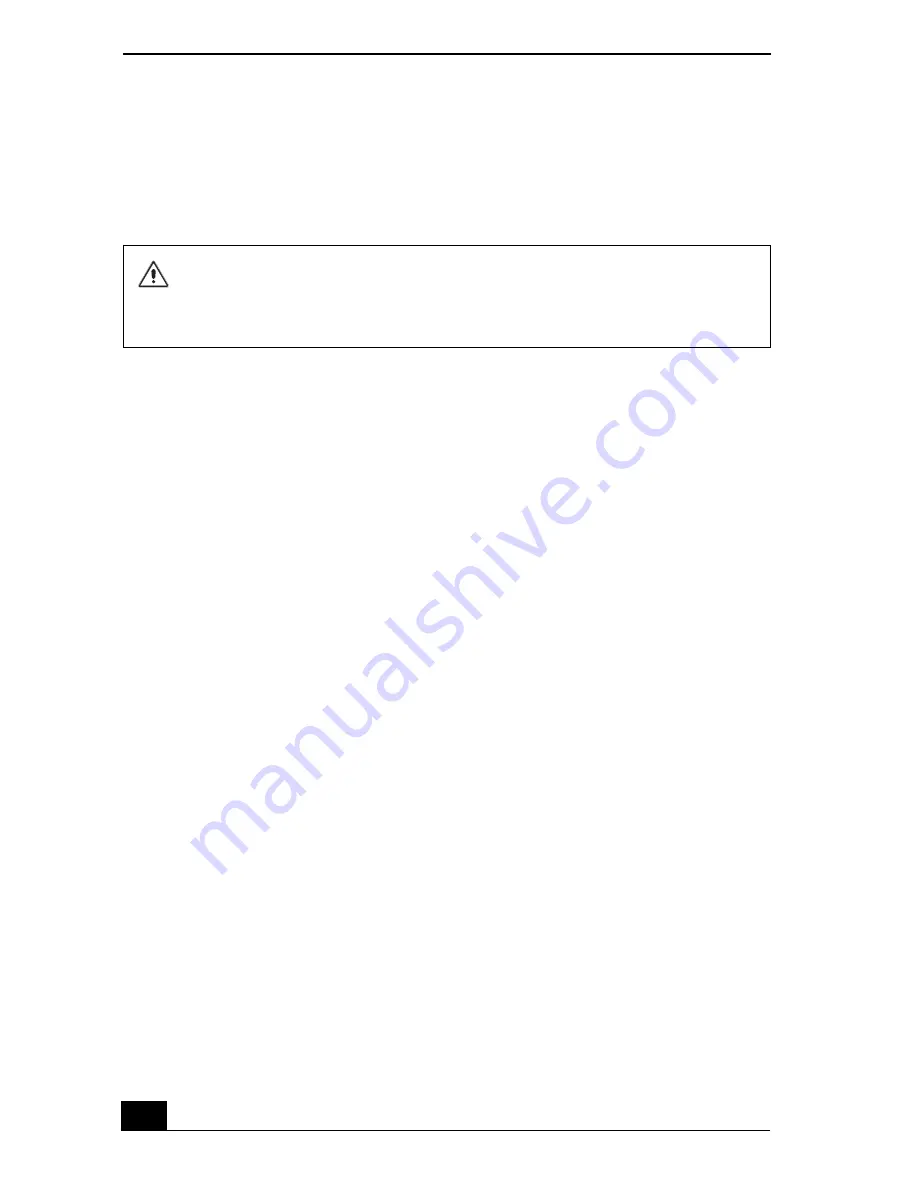
VAIO Computer Quick Start
210
Troubleshooting Memory Stick Media
Why can’t I open my image files?
You may need to reformat your Memory Stick® media.
1
Copy the data from the Memory Stick media onto your computer’s hard disk
to save data or images.
2
Format the Memory Stick media using Memory Stick Formatter software
preinstalled on your computer. For instructions about formatting a Memory
Stick media, see “Formatting Memory Stick media”.
Why can’t I save music files onto my Memory Stick media?
❑
Only MagicGate Memory Stick media can be used with copyright protected
data, such as music.
❑
Copyright protected music cannot be checked out to any Memory Stick
media other than MG Memory Stick media.
❑
Recorded music is limited to private use only. Using recorded music for any
other purpose requires permission of the copyright holders.
❑
Sony is not responsible for music files that cannot be recorded from a CD or
downloaded from other sources.
Can I copy images from a digital video camera using Memory Stick media?
Yes, and you can view video clips that you have recorded with Memory Stick
media-compatible video camera recorders.
How do I prevent damage to the Memory Stick media?
❑
Do not use the media in locations that are subject to static electricity or
electrical noise.
❑
Do not touch the media connector with your finger or metallic objects.
❑
Do not attach labels other than the supplied label to a media.
Formatting Memory Stick media erases all data, including music data,
previously saved to it. Before you reformat Memory Stick media, confirm that
the media does not contain files you want to keep and back up important
data.
Summary of Contents for VAIO PCG-GRX690P
Page 8: ...VAIO Computer Quick Start 8 ...
Page 10: ...VAIO Computer Quick Start 10 ...
Page 30: ...VAIO Computer Quick Start 30 ...
Page 54: ...VAIO Computer Quick Start 54 ...
Page 58: ...VAIO Computer Quick Start 58 5 Push the drive tray gently to close it ...
Page 71: ...71 Printer Connections Printing With Your Computer ...
Page 76: ...VAIO Computer Quick Start 76 ...
Page 105: ...105 Connecting Mice and Keyboards Using External Mice and Keyboards ...
Page 110: ...VAIO Computer Quick Start 110 ...
Page 111: ...111 Floppy Disk Drives and PC Cards Using Floppy Disk Drives Using PC Cards ...
Page 123: ...123 Connecting a Port Replicator Locating Ports and Connectors Using the Port Replicator ...
Page 128: ...VAIO Computer Quick Start 128 ...
Page 152: ...VAIO Computer Quick Start 152 6 Close the Profile Editor window ...
Page 156: ...VAIO Computer Quick Start 156 ...
Page 170: ...VAIO Computer Quick Start 170 ...
Page 171: ...171 Memory Upgrades Upgrading Your Computer s Memory ...
Page 177: ...Upgrading Your Computer s Memory 177 ...
Page 178: ...VAIO Computer Quick Start 178 ...
Page 179: ...179 Using the Recovery CDs Application and System Recovery CDs Using Your Recovery CDs ...
Page 214: ...VAIO Computer Quick Start 214 ...



























