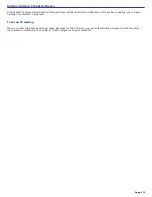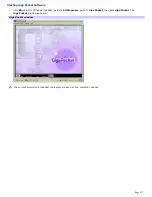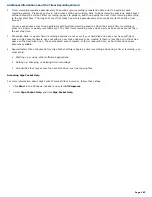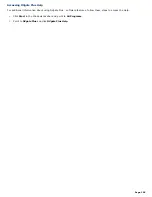Additional information about Giga Pocket software
Giga Pocket
®
software can be used for external video recording. Depending on conditions, not all video images can
be recorded or displayed.
Video input from game consoles may not be recorded or displayed in Giga Pocket software.
When you input an image from a video player device, such as a VCR that is connected to your computer, the
following images may not record or display:
The still images of a paused playback screen.
A screen without images, such as a blue screen.
The menu screens of the attached video player device.
The Giga Pocket software's displayed image or images from a prerecorded Video Capsule may be interrupted or
distorted under the following circumstances:
If you change the channel on an attached video player device.
If you switch input during the analog input from an attached video player device.
If you attempt to play back a damaged video tape.
If you press Pause during the recording process.
When you play a Video Capsule for a few seconds from the end of the film roll using the scroll bar, you may not be
able to see a displayed image.
The computer's response may decrease when you attempt to play a Video Capsule while recording a TV program
using Giga Pocket software.
Giga Pocket software may interrupt or stop playback to allocate system resources for the timer recording event, if
there are other applications running simultaneously. If this occurs, wait until Giga Pocket software finishes recording
before playing the Video Capsule.
The timer recording may fail due to an "Event buffer of audio overflow" error in the following circumstances:
The input cable (coaxial or video cable) is disconnected after recording starts.
You record a TV channel that has no broadcast content.
You record video content from an old video tape with poor signal quality.
The on-screen display may shift and split under some circumstances. If this occurs, switch the TV/Recording deck
and the playback deck, or switch the channel. The recording proceeds even if the on-screen display shifts.
Giga Pocket
®
software does not operate properly if used concurrently with other video applications, such as DVgate
Plus or Click to DVD software programs.
Page 181
Summary of Contents for Vaio Digital Studio VGN-A240 CTO
Page 29: ...6 Place the optical mouse on an appropriate surface to enable tracking Page 29 ...
Page 87: ...Page 87 ...
Page 139: ...Page 139 ...