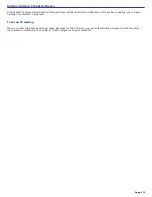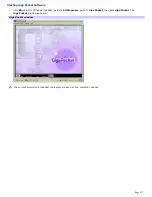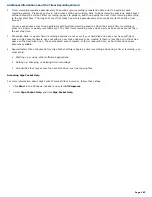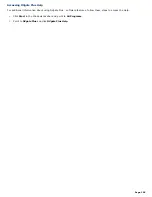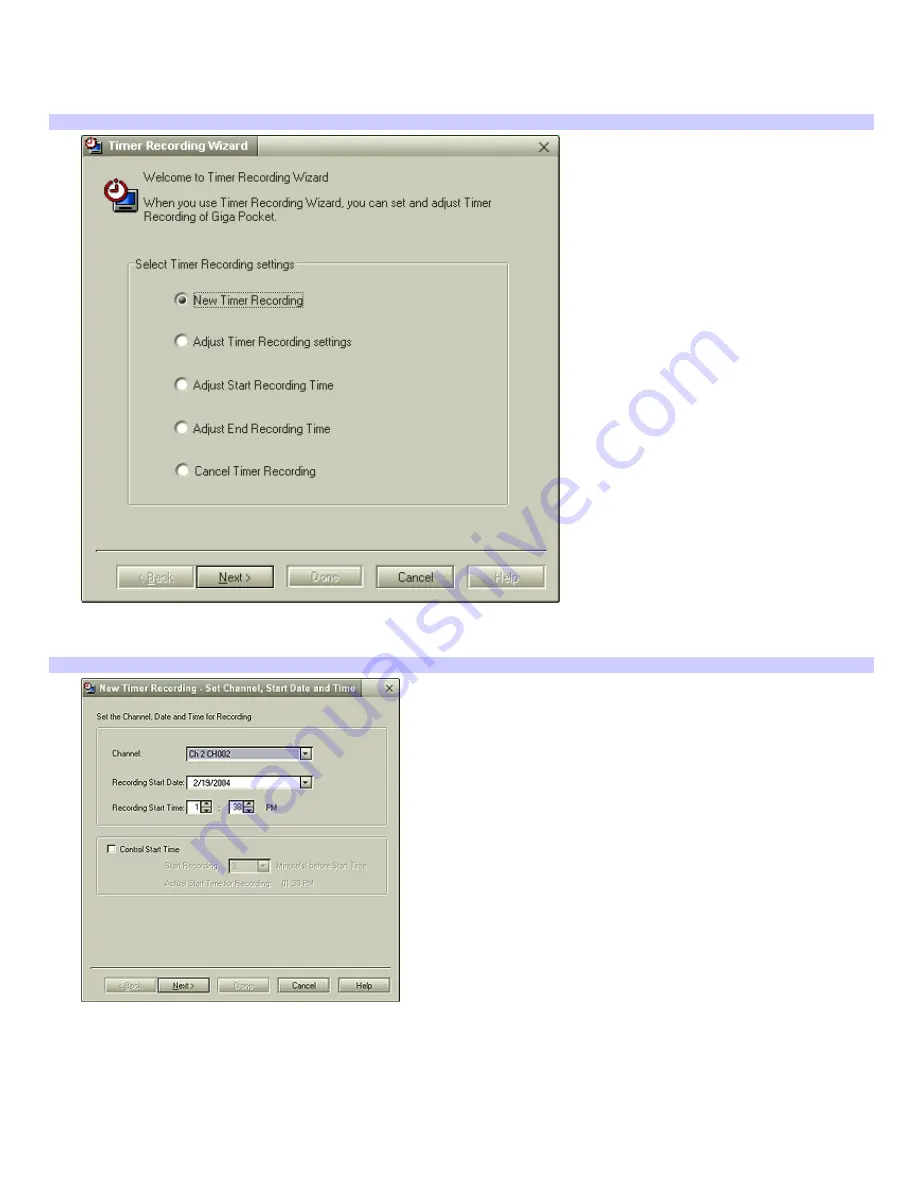
Using the Timer Recording Wizard
1.
Click
Start
in the Windows taskbar, select
All Programs
, then select
Giga Pocket
.
2.
Select
Timer Recording Wizard
. The
Timer Recording Wizard
dialog box appears.
Tim er Recording Wizard
3.
Select the desired option from the
Select Timer Recording Settings
menu and click
Next
. Follow the on-screen
instructions. Click
Help
if you need more information about selecting timer recording settings.
New Tim er Recording - Set Channel, Start Date and Tim e
4.
Verify that the information is correct and click
Next
. The programming station and time information is
automatically programmed into the appropriate Timer Recording Wizard fields.
5.
You can set the stop time for your timer recording and select the recording mode. The stop time is automatically
programmed into the Timer Recording Wizard. Verify the stop time, choose a recording mode, and then click
Next
.
Recording Mode
Description
Page 184
Summary of Contents for Vaio Digital Studio VGN-A240 CTO
Page 29: ...6 Place the optical mouse on an appropriate surface to enable tracking Page 29 ...
Page 87: ...Page 87 ...
Page 139: ...Page 139 ...