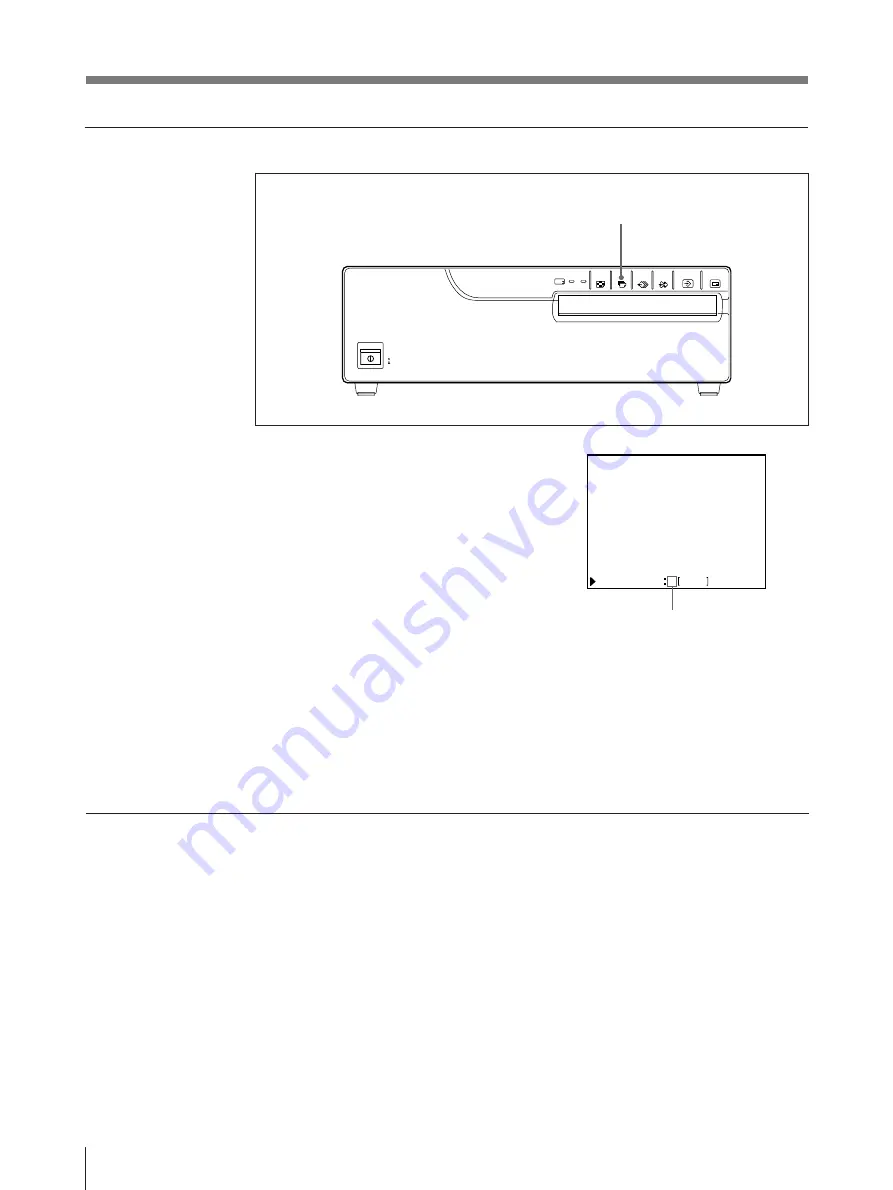
20
Operation
Setting the printout quantity by using the PRINT QTY button
1
Press the PRINT QTY button.
The right screen appears.
If you do not perform any operation
after you press the PRINT QTY button,
the currently set number of copies
appears for 2 or 3 seconds, after which
it disappears.
2
Press the PRINT QTY button until the desired number appears.
Repeatedly pressing the PRINT QTY button increases the quantity up to 9 and
stops.
To decrease the number of copies
When decreasing the number of copies, you have to change the number on the
menu.
If the paper runs out during printing
Load the paper into the paper tray and press the PRINT button. The printer prints
the remaining copies.
1, 2
The currently set number of copies
appears within a couple of seconds.
Making Full-Size Printouts (continued)
1 1–9
P R I N T QT Y
Summary of Contents for UP-2100
Page 178: ...178 Autres ...
Page 179: ...179 Autres ...
Page 180: ...Sony Corporation Printed in Japan ...
















































