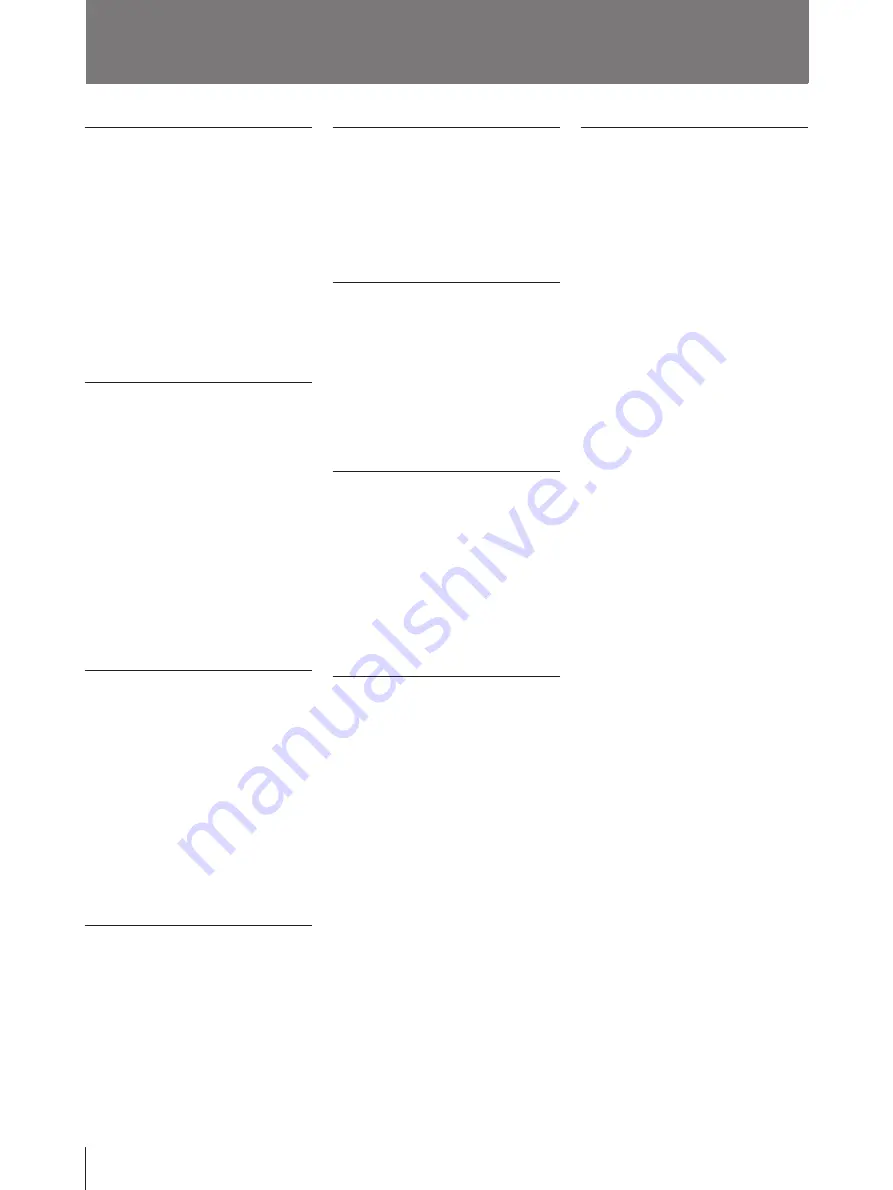
88
Others
A, B
Accessories (supplied) 49
Adjusting
input signal 57
printout area 62
printout color 59
printout size 62
printout tone 60
sharpness of the printout 59
Assembly 50
Automatic printing
pulse signal 76
selecting operation mode 68
C
Caption
CAPTION menu 39
entering 40
making a printout with a caption 44
Changing the printout size/printout area
62
Cleaning 74
Color printing pack 50
Condensation precautions 73
Connections
for enabling remote control 55
for storing video images 53
for viewing images to be printed on the
video monitor 54
D
Deleting the images stored in memory
pages
deleting all images stored in the printer
47
deleting images in a certain memory
page 48
setting the function of the CLEAR
button to be used for deleting images
45
Display
erasing screen display 69
monitor display 86
E
Eliminating the blur 16
Entering a caption
adding characters midways 43
entering a caption 40
entering a space 43
replacing a previously entered
character 43
when you enter a wrong character 42
Error messages 77
F, G, H
Foot switch 51, 55, 65
Full-size printout
making 15
setting 30
FUNCTION SETUP menu 34, 45, 66,
67
I, J, K
Ink ribbon cartridge and paper 50
Ink Ribbon cartridge
loading 8
if your ink ribbon should tear 10
notes on storing 10
notes on using 10
removing 8
Installation precautions 73
L
Loading an ink ribbon cartridge 8
Loading paper 11
Location and function of parts and
controls
front 82
monitor display 86
rear 85
sub panel 84
Location precautions 74
M, N, O
Memory page
selecting the memory page 28
usable memory page 25
Menu
CAPTION input screen 39
FUNCTION SETUP menu 34, 56, 66,
67
INPUT SETUP menu 13, 57
LAYOUT SETUP menu 26, 29, 31
OUTPUT SETUP menu 54, 69
PICTURE ADJUST menu 59
PRINTER SETUP menu 18, 60
SYSTEM SETUP menu 23, 71
WINDOW SETUP menu 62
Menu screen tree chart 87
Menu screen display 87
Monitor display 86
OUTPUT SETUP menu 54, 69
P, Q
Paper
ink ribbon and paper 50
loading 11
notes on storing 12
removing the jammed paper 79
Paper jams 79
Paper 11, 50
PICTURE ADJUST menu 59
Precautions
cleaning 74
condensation 73
installation 73
safety 73
transportation 74
Print quantity setting 18
PRINTER SETUP menu 18, 60
Printing
capturing another images while
printing 21
eliminating the blur 16
if a black line appears on the printout
17
if the image quality of printouts is not
satisfactory 17
if the paper runs out during printing 20
if the printer does not print 17
if the stored image is blurred 16
making a full-size printout 15
making a printout of multiple reduced
images 29
making a printout of identical reduced
images 38
making a printout with a caption 44
making a printout with an insert 37
Making printouts with white borders
31
printing remotely 51
selecting the memory page 28
selecting the printout type 29
Printing pack 50
Printout area 62
Printout size 62
Printout quality
adjusting the sharpness 59
compensating for the input signals 57
eliminating the blur 16
Printouts
with a black line 64
with black frame 63
partially cut 63
notes on storing 17
Printouts variations 6, 22
Pulse signals 76
Index
Summary of Contents for UP-2100
Page 178: ...178 Autres ...
Page 179: ...179 Autres ...
Page 180: ...Sony Corporation Printed in Japan ...
















































