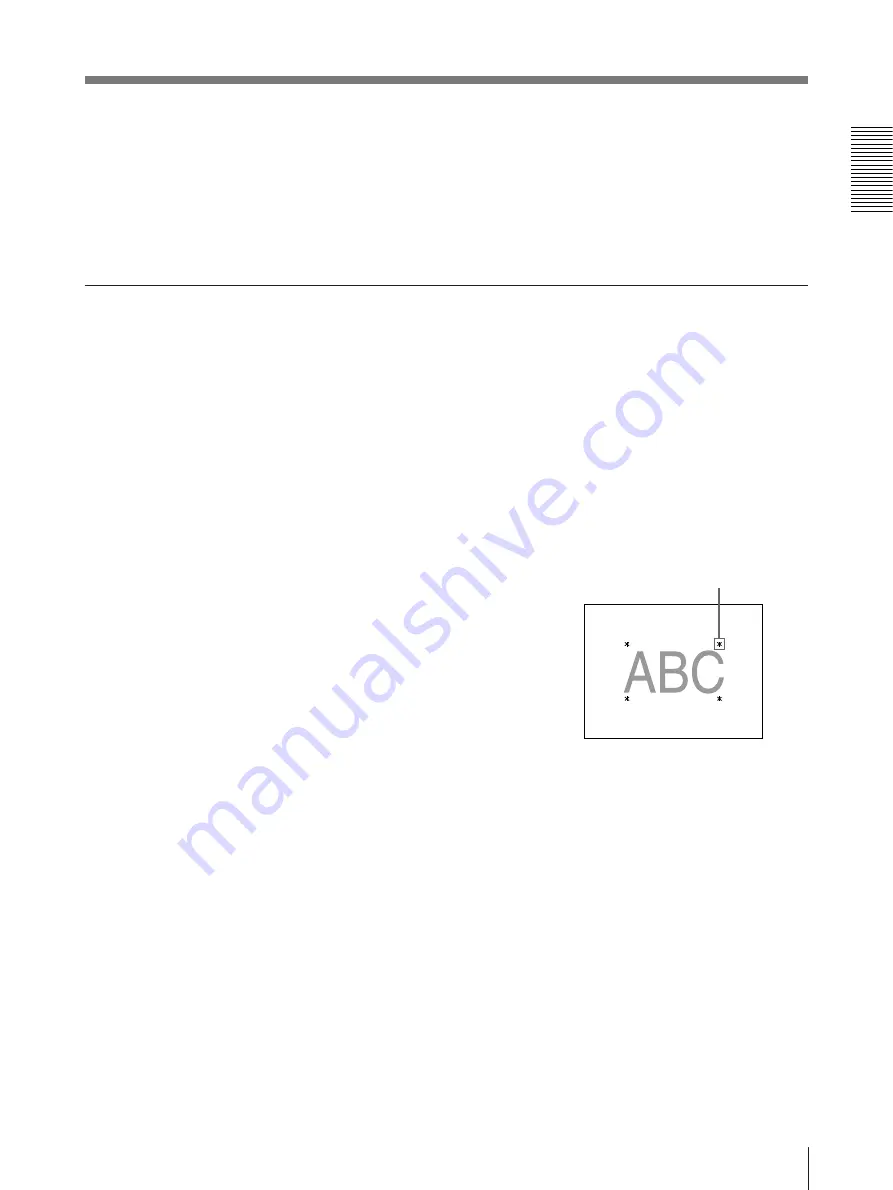
37
Operation
To skip a previously captured image
When an image has already been captured, the previously captured image can
be replaced by pressing the CAPTURE button.
Skip the corresponding image by pressing the
◊
,
√
,
ı
or
∫
button.
5
Press the PRINT button.
The four reduced images are printed on one sheet of paper.
Making a printout with an insert
You can make printouts with an insert which is reduced image.
Example: To make a printout with one of four reduced images inserted.
The operation to make a printout with one of 16 reduced images is the same.
1
Display the full-size image stored in memory. (Follow steps 1 to 3 of “Making Full-
Size Printouts” on page 15.)
2
Set the multiple reduced image type to 4 (without white borders).
(See “Selecting the number of reduced images to be captured in memory” on
page 29.)
3
Capture the image to be inserted.
1
Select the position where a reduced image
is to be inserted by pressing the
◊
,
√
,
ı
or
∫
button.
2
Press the CAPTURE button at the
instant the image you want to insert
appears.
The image is captured to the position
selected in step
1
.
4
Press the MULTI PICTURE button.
The full-size image with an insert appears on the video monitor.
5
Press the PRINT button.
The image with an insert is printed.
Move the green cursor to the position
where the reduced image is inserted.
Q 1 A
4
S
Summary of Contents for UP-2100
Page 178: ...178 Autres ...
Page 179: ...179 Autres ...
Page 180: ...Sony Corporation Printed in Japan ...
















































