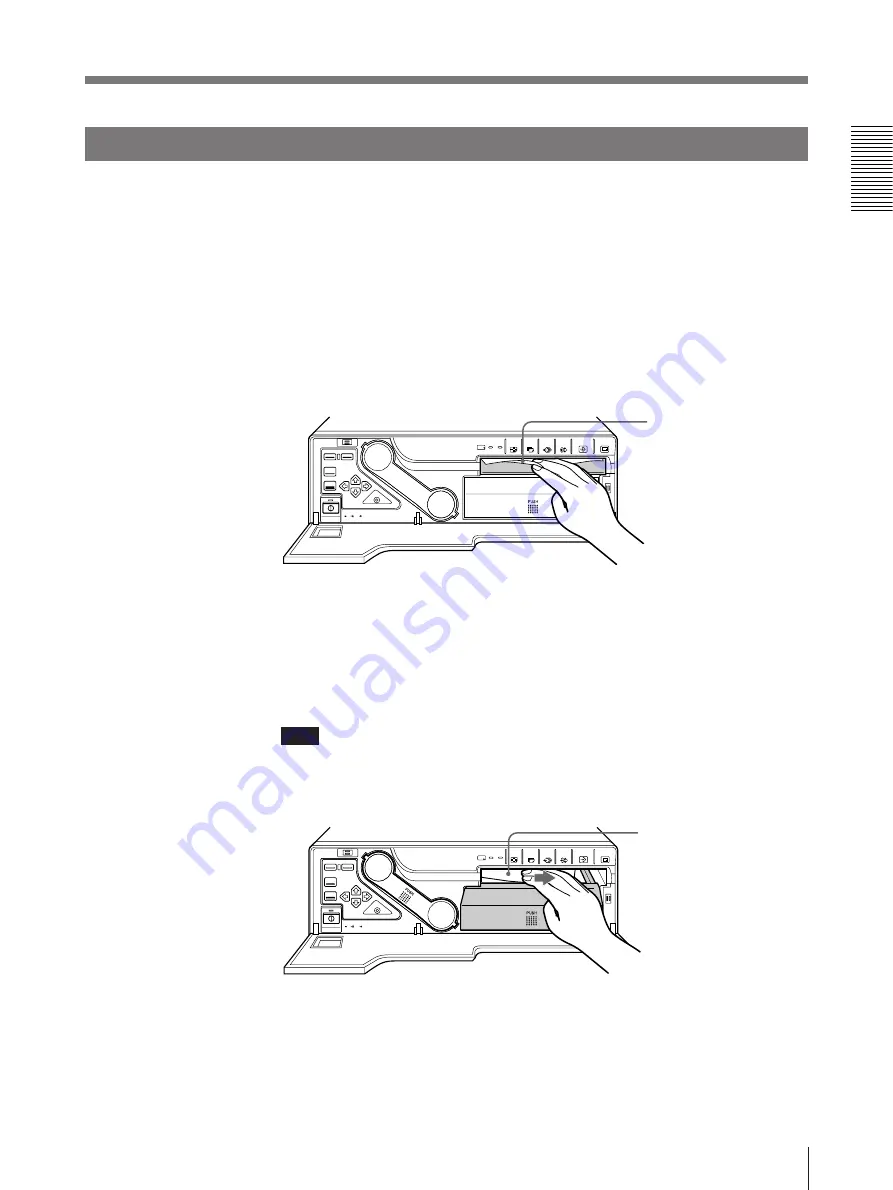
79
Others
If the paper jams
If the paper jams after pressing the PRINT button, the message stating that paper
jammed appears on the video monitor.
Follow the steps below to remove the jammed paper.
When the jammed paper is removed, you do not need to continue operation
explained below. Stop operation and reset removed paper cover, paper tray or ink
ribbon holder if any.
1
Open the front panel.
2
If any printouts have been ejected to the paper cover and have accumulated on
the paper cover, remove them. If not go to the next step.
3
Turn off the power of the printer.
4
Remove the paper tray.
When you can see paper inside the printer, go to step 5.
When you cannot see paper, go to step 8.
5
Slowly pull the paper into the paper tray.
Note
Never attempt to pull a jammed paper down, up, backwards, or forwards, the
paper may tangle or tear.
If you cannot pull the paper, go to the next step.
6
Remove the paper tray.
If the paper has jammed around the slot where the paper is fed, remove it.
Continue to next page
m
Printouts
Paper
Summary of Contents for UP-2100
Page 178: ...178 Autres ...
Page 179: ...179 Autres ...
Page 180: ...Sony Corporation Printed in Japan ...
















































