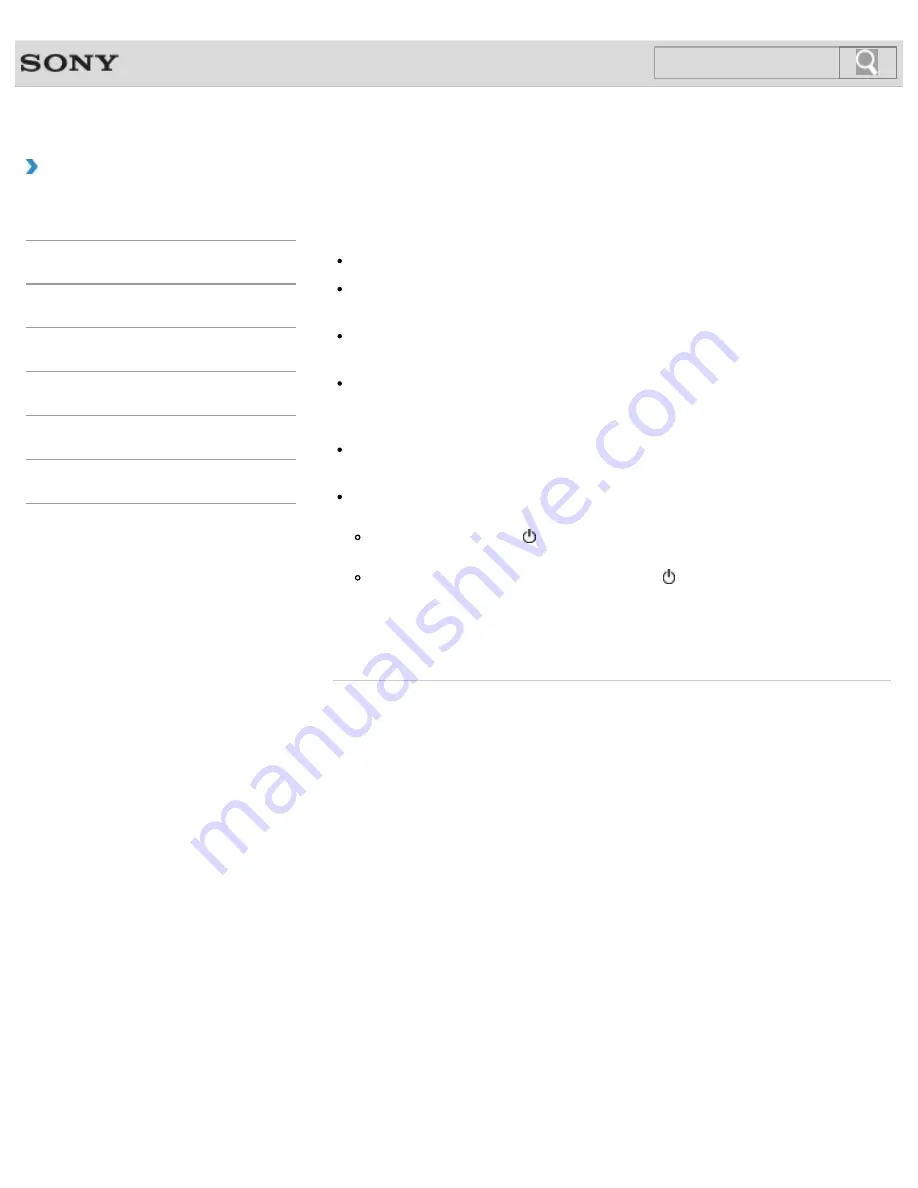
VAIO User Guide
Troubleshooting
What should I do if my computer screen goes
blank?
Make sure your VAIO computer is on and not in a power saving mode.
Make sure your VAIO computer is securely plugged into an AC outlet
and the
power indicator light is on.
The computer screen may be off.
Press any key on the keyboard.
The display output may be set to an external display.
Press the
Fn
+
F7
keys several times to select your desired display output, and then
press the
Enter
key.
If your VAIO computer is running on battery power, make sure the battery pack is
installed properly and is charged.
If you wait for a while and the computer screen remains blank, follow the procedures
below:
Press and hold down the (Power) button for more than four seconds, check if the
power indicator light is off, and then turn on your VAIO computer.
If the problem persists, press and hold down the (Power) button for more than four
seconds and check if the power indicator light is off. Disconnect all cables and
peripheral devices, such as the power cord and the USB device, remove the battery
pack, and wait about five minutes. Then, put them back in place and turn on your
VAIO computer again.
© 2013 Sony Corporation
385
Search
Summary of Contents for SVS1313AGXB VAIO
Page 198: ...Parts and Controls on the Port Replicator 2013 Sony Corporation 198 Search ...
Page 213: ... 2013 Sony Corporation 213 Search ...
Page 223: ...223 Search ...
Page 226: ...Adjusting the Volume in Windows 2013 Sony Corporation 226 Search ...
Page 250: ...Connecting an External Drive Charging a USB Device 2013 Sony Corporation 250 Search ...
Page 278: ... 2013 Sony Corporation 278 Search ...






























